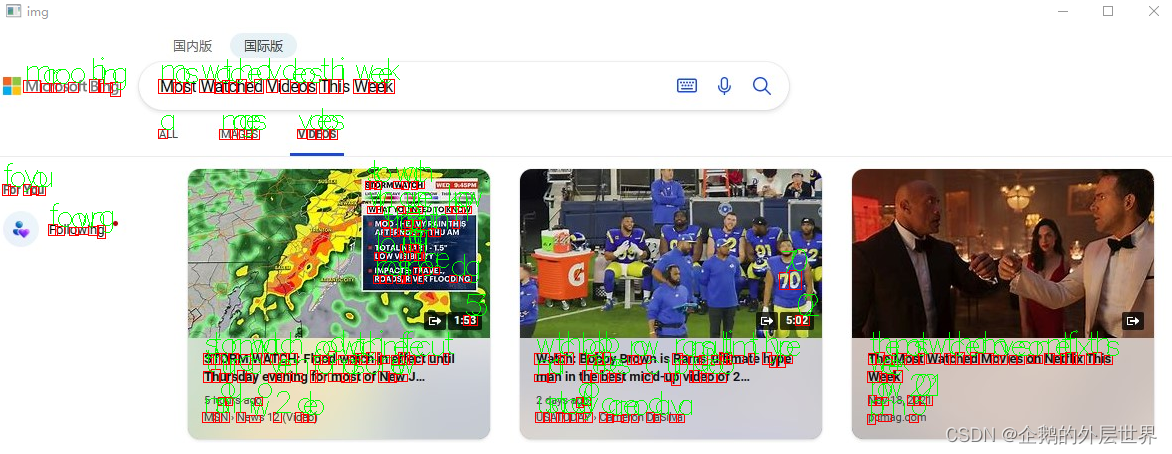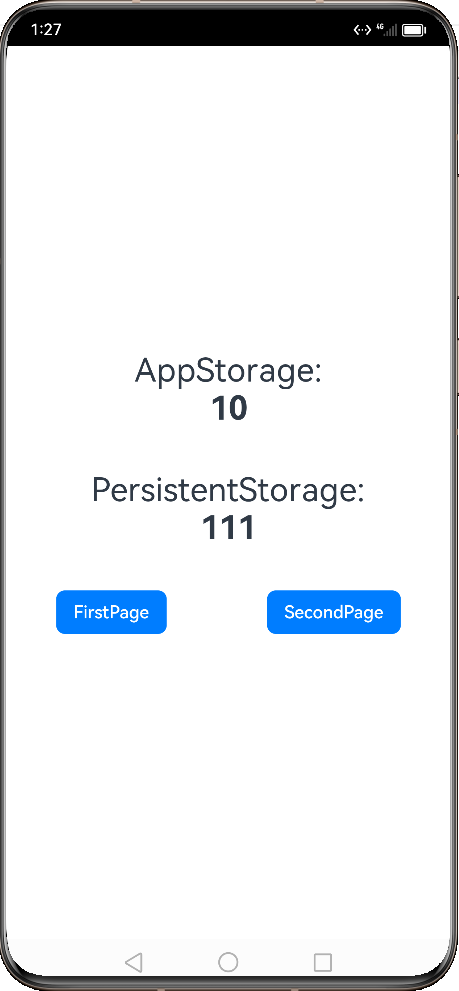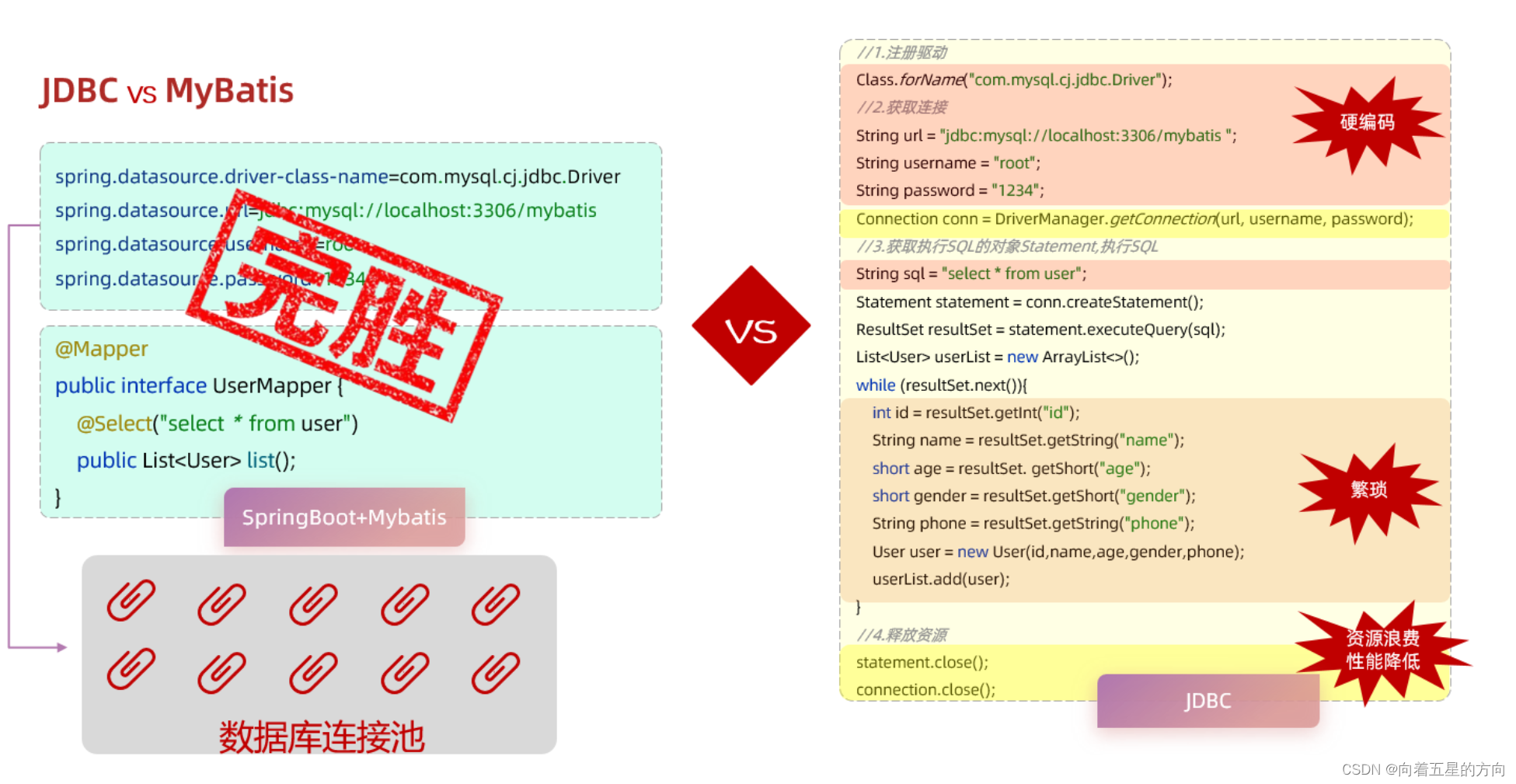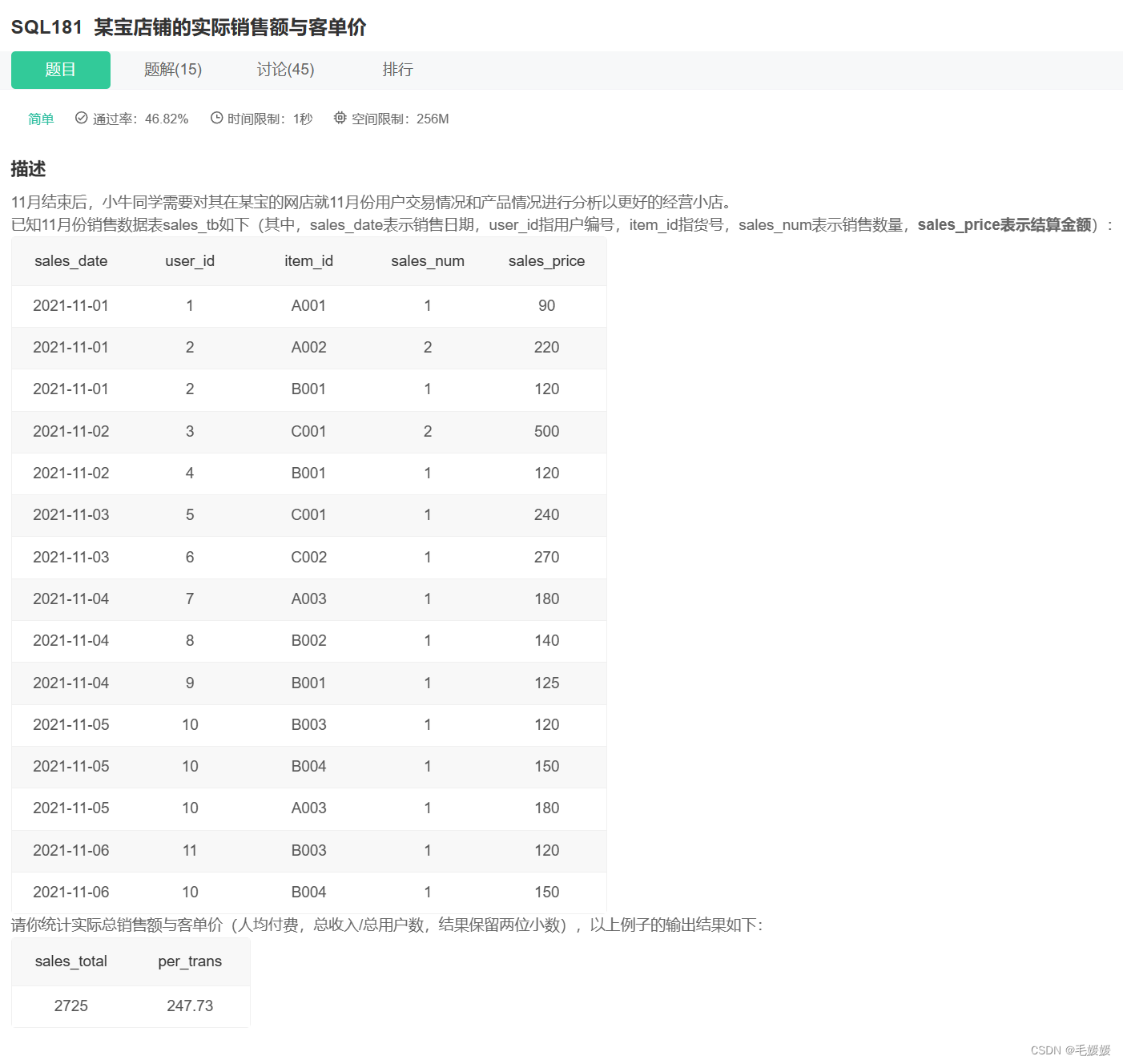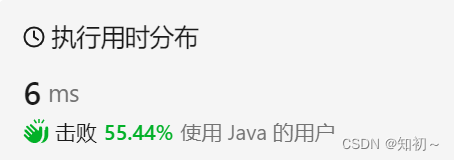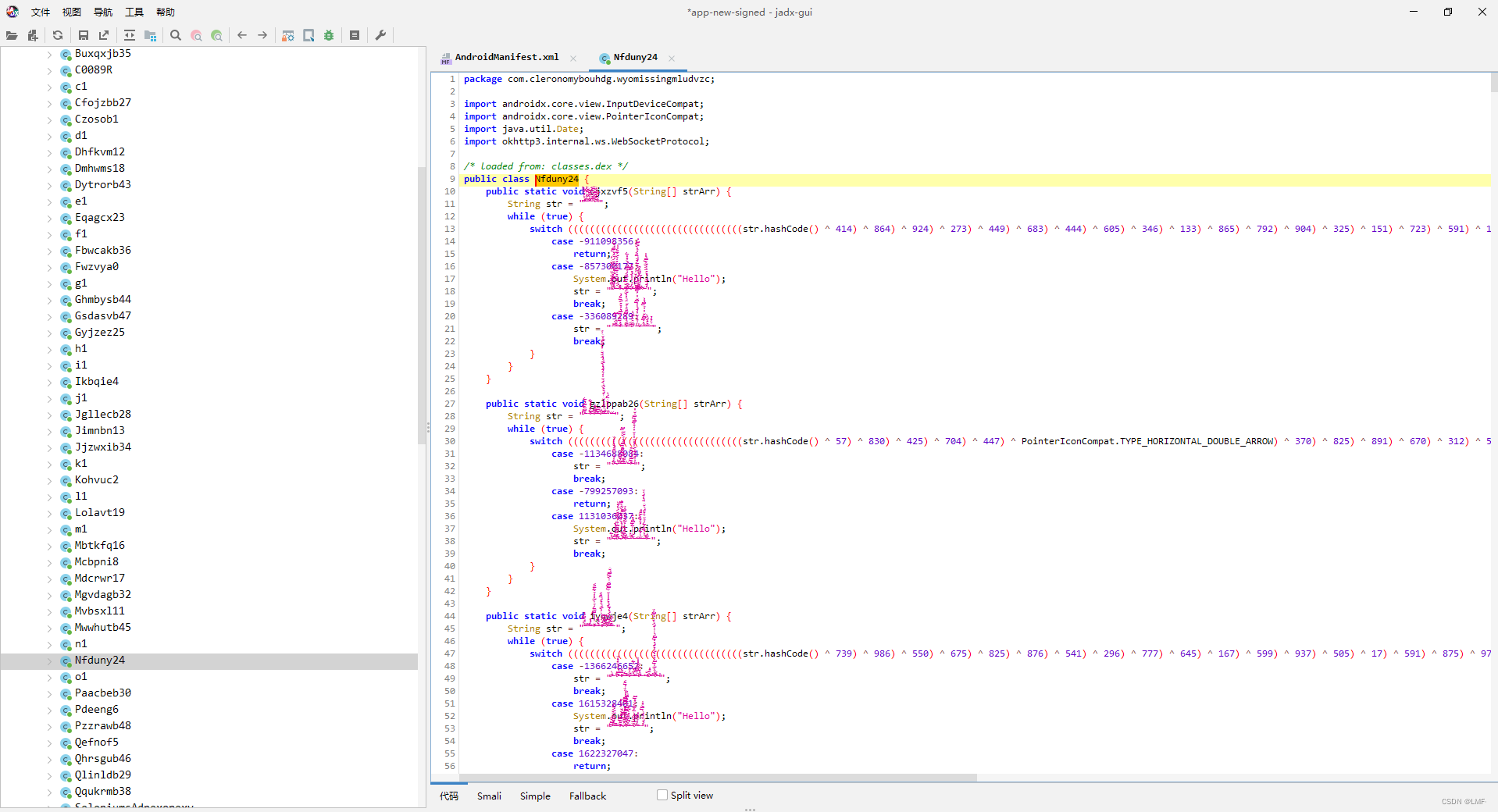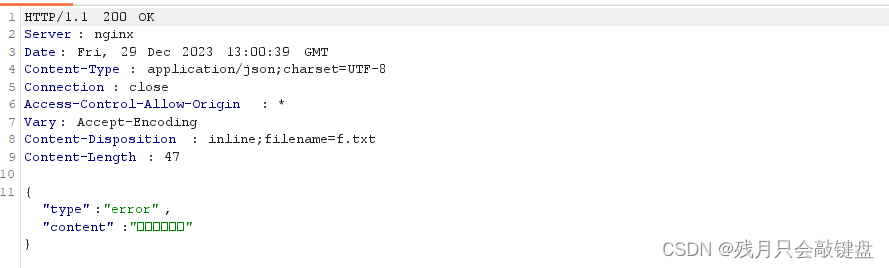div { margin : 100px 0; width : 100px; height : 100px; background-color : pink; transition : all 1s; } div:hover { transform : translate ( 800px) rotate ( 360deg) scale ( 2) skew ( 180deg) ; }
作用:为元素添加动态效果,一般与过渡配合使用
概念:改变盒子在平面内的形态(位移、旋转、缩放、倾斜)
案例展示:通过平移实现"居中" 效果
(原理:利用 transform : translate ( ) ; 取值为百分比时候,是参照盒子自身尺寸计算结果的特点)<style>.box { position : absolute; left : 50%; top : 50%; transform : translate ( -50%, -50%) ; width : 100px; height : 100px; background-color : pink; }
</style><body><div class="box" ></div>
</body>
属性:transform : translate ( X轴移动距离,Y轴移动距离) ; 取值:1.像素单位数值2.百分比(参照盒子自身尺寸计算结果)3.正负均可技巧:1.translate ( ) 只写一个值,表示沿着X轴移动2.单独设置X或者Y轴移动距离:translateX ( ) 或 translateY ( )
<style>.box {width: 100px;height: 100px;background-color: pink;transition: all 2s;}.box:hover {transform: rotate(360deg);}
</style><body><div class="box"></div>
</body>
属性:transform: rotate(旋转角度);角度单位:deg技巧:取值为正,顺时针旋转取值为负,逆时针旋转
<style>.box { width : 100px; height : 100px; background-color : pink; transition : all 2s; transform-origin : right bottom; } .box:hover { transform : rotate ( 360deg) ; }
</style><body><div class="box" ></div>
</body>
默认情况下,转换原点是盒子中心点
转换原点是一个原点,当发生转换时候(包括旋转、缩放、平移等等),以此为原点进行坐标的定位属性:transform-origin: 水平原点位置 垂直原点位置;取值:1.方位名词(left、top、right、bottom、center)2.像素单位数值3.百分比
多重转换的实现:先平移再旋转transform : translate ( ...) rotate ( ...) ;
<style>.box {margin: 100px auto;width: 100px;height: 100px;background-color: pink;transition: all 2s;}.box:hover {transform: scale(2);}
</style><body><div class="box"></div>
</body>
属性:transform: scale( 缩放倍数 );transform: scale( X轴缩放倍数, Y轴缩放倍数);技巧:通常,只为scale设置一个值,表示X轴和Y轴等比例缩放通常大于1表示放大,取值小于1表示缩小
<style>.box { margin : 100px auto; width : 100px; height : 100px; background-color : pink; transition : all 0.5s; } .box:hover { transform : skew ( -30deg) ; }
</style><body><div class="box" ></div>
</body>
属性:transform: skew(倾斜角度);
<style>.box { width : 100px; height : 100px; background-color : pink; transition : all 0.5s; } .box:hover { background-image : linear-gradient ( to right, red, green) ; background-image : linear-gradient ( 45deg, red, green) ; background-image : linear-gradient ( red 80%, green) ; }
</style>
渐变是多个颜色逐渐变换的效果,一般用于设置盒子背景
分类:1.线性渐变(沿着直线的方向发生渐变)2.径向渐变(沿着圆心向四周发生渐变)属性:background-image: linear-gradient(渐变方向,颜色1 终点位置,颜色2 终点位置,...);取值:1.渐变的方向:可选择不写to 方位名词角度度数2.终点位置:可选择不写百分比
<style>.box {position: relative;width: 100px;height: 100px;background-color: pink;}.mask {position: absolute;left: 0;top: 0;width: 100%;height: 100%;background-image: linear-gradient(transparent, /* transparent 它代表着全透明黑色,即一个类似rgba(0,0,0,0)这样的值 */rgba(0,0,0,0.5));/* 将透明度设置为0,起到"关闭显示效果"的作用 */opacity: 0;}.box:hover .mask {/* 将透明度设置为1,起到"开启显示的效果"的作用 */opacity: 1;}
</style><body><div class="box"><span>Hello World</span><div class="mask"></div></div>
</body>
<style>.box { width : 100px; height : 100px; background-color : pink; border-radius : 50%; background-image : radial-gradient ( 50px at center center, red, pink) ; } .box:hover { background-image : radial-gradient ( 50px 20px at center center, pink, red) ; }
</style><body><div class="box" ></div>
</body>
作用:给按钮添加高光效果
取值:1.半径1条则为圆,2条则为椭圆2.圆心位置取值:像素单位数值/百分比/方位名词
属性:transform: translate3d(x, y, z);transform: translateX();transform: translateY();transform: translateZ();取值(正负均可)1.像素单位数值2.百分比(参照盒子自身尺寸计算结果)注意事项:电脑屏幕是平面的,z轴的效果无法直接体现,所以可以配合"视距"知识点使用
作用:指定了观察者与 z = 0 平面的距离,为元素添加透视效果透视效果:近大远小属性:添加给直接父级,取值范围一般为 800 ~ 1200perspective: 视距;
<style>.father { perspective : 800px; } .son { margin : 100px auto; width : 100px; height : 100px; background-color : orange; transition : all .5s; } .son:hover { transform : translateZ ( 300px) ; } </style><body><div class="father" ><div class="son" ></div></div>
</body>
<style>.father { perspective : 800px; } .son { margin : 100px auto; width : 200px; height : 200px; background-color : pink; transition : all 0.5s; } .son:hover { transform : rotateY ( -60deg) ; } </style><body><div class="father" ><div class="son" ></div></div>
</body>
属性:transform : rotateX ( 角度) ; transform : rotateY ( 角度) ; transform : rotateZ ( 角度) ; 角度单位:deg例子: transform : rotateZ ( 60deg) ; 拓展:rotate3d ( x, y, z, 角度度数) :用来设置自定义旋转轴的位置及旋转的角度x, y, z 取值为 0-1 之间的数字
左手法则:根据旋转方向确定取值正负操作:左手握住旋转轴,拇指指向正值方向。其他四个手指弯曲方向为旋转正值方向。
<style>.cube { position : relative; margin : 100px auto; width : 200px; height : 200px; transition : all 2s; transform-style : preserve-3d; } .cube div { position : absolute; left : 0; top : 0; width : 200px; height : 200px; } .front { background-color : orange; transform : translateZ ( 100px) ; } .back { background-color : green; transform : translateZ ( -100px) ; } .cube:hover { transform : rotateY ( 90deg) ; }
</style><body><div class="cube" ><div class="front" >前面</div><div class="back" >后面</div></div>
</body>
作用:控制元素的子元素是位于3D空间中还是平面中
属性名:transform-style
属性值:flat : 子级处于平面中preserve-3d : 子级处于3D空间
<style>.cube { width : 300px; height : 300px; font-size : 80px; text-align : center; line-height : 300px; transition : 2s; transform : rotateY ( -30deg) rotateX ( -35deg) ; transform-style : preserve-3d; margin : 300px auto; } .cube:hover { transform : rotateY ( 30deg) rotateX ( 35deg) ; } .cube>div { width : 300px; height : 300px; position : absolute; left : 0; top : 0; transition : 2s; opacity : 0.5; border : 1px dashed black; } .cube .flat1 { background-color : red; transform : translateY ( -150px) rotateX ( 90deg) ; } .cube .flat2 { background-color : orange; transform : translateY ( 150px) rotateX ( 90deg) ; } .cube .flat3 { background-color : yellow; transform : translateX ( -150px) rotateY ( 90deg) ; } .cube .flat4 { background-color : green; transform : translateX ( 150px) rotateY ( 90deg) ; } .cube .flat5 { background-color : lightgreen; transform : translateZ ( 150px) ; } .cube .flat6 { background-color : blue; transform : translateZ ( -150px) ; }
</style><body><div class="cube" ><div class="flat1" >上</div><div class="flat2" >下</div><div class="flat3" >左</div><div class="flat4" >右</div><div class="flat5" >前</div><div class="flat6" >后</div></div>
</body>
<style>* {margin: 0;padding: 0;}ul {margin-top: 100px;margin-left: 36%;}ul li {float: left;margin: 0 5px;width: 120px;height: 35px;list-style: none;/* 一会我们需要给box旋转 也需要透视干脆给li加里面的子盒子都有透视效果 */perspective: 500px;}.box {position: relative;width: 100%;height: 100%;background-color: pink;transform-style: preserve-3d;transition: all .4s;}.box:hover {transform: rotateX(90deg);}.front,.bottom {position: absolute;left: 0;top: 0;width: 100%;height: 100%;}.front {background-color: red;opacity: 0.5;transform: translateZ(17.5px);}.bottom {background-color: green;opacity: 0.5;/* 这个x轴一定是负值 *//* 我们如果有移动 或者其他样式,必须先写我们的移动 */transform: translateY(17.5px) rotateX(90deg);}
</style><body><ul><li><div class="box"><div class="front">导航一</div><div class="bottom">111</div></div></li><li><div class="box"><div class="front">导航二</div><div class="bottom">222</div></div></li><li><div class="box"><div class="front">导航三</div><div class="bottom">333</div></div></li></ul>
</body>transform : scale3d ( x, y, z) ;
transform : scaleX ( ) ;
transform : scaleY ( ) ;
transform : scaleZ ( ) ;
过渡:实现两个状态间的变换过程
动画:实现多个状态间的变换过程,动画过程可控(重复播放、最终画面、是否暂停)
<style>@keyframes 动画名称{ from { } to { } }
</style>
<style>@keyframes 动画名称{ 0% { } 10% { } ...100% { } }
</style>
<style>.box { animation : 动画名称 动画花费时长; }
</style>
动画一演示:宽度从200变化到800<style>.box {width: 200px;height: 100px;background-color: pink;/* 第二步:使用动画 */animation: change-size 1s;}/* 第一步:定义动画 */@keyframes change-size {from {width: 200px;}to {width: 800px;}}
</style><body><div class="box"></div>
</body>
动画二演示:从 200*100 变化到 300*300 再变化到 800*500<style>.box { width : 200px; height : 100px; background-color : pink; animation : changed 1s; } @keyframes changed{ 0% { width : 200px; height : 100px; } 20% { width : 300px; height : 300px; } 100% { width : 800px; height : 500px; } }
</style><body><div class="box" ></div>
</body>
<style>.box { width : 200px; height : 100px; background-color : pink; animation : change 2s linear; animation : change 2s steps ( 3) ; animation : change 2s 4s; animation : change 2s 3; animation : change 2s infinite; animation : change 2s alternate; animation : change 2s forwards; animation : change 2s backwards; animation-play-state : paused; } @keyframes change{ from { width : 200px; } to { width : 800px; } }
</style><body><div class="box" ></div>
</body>
animation : 动画名称 动画时长 速度曲线 延迟时间 重复次数 动画方向 执行完毕时状态提示:1.动画名称和动画时长必须赋值2.取值不分先后顺序3.如果有两个时间值,第一个时间值表示动画时长,第二个时间值表示延迟时间
<style>* { margin : 0; padding : 0; box-sizing : border-box; } li { list-style : none; } img { display : block; width : 200px; height : 102px; } .box { margin : 100px auto; width : 600px; height : 112px; border : 5px solid #000; overflow : hidden; } .box ul { display : flex; animation : move 6s infinite linear; } @keyframes move{ 0% { transform : translate ( 0) ; } 100% { transform : translate ( -800px) ; } } .box:hover ul { animation-play-state : paused; }
</style><body><div class="box" ><ul><!-- 真正要展示的图片 --><li><img src="./images/img0.png" alt="" ></li><li><img src="./images/img1.png" alt="" ></li><li><img src="./images/img2.png" alt="" ></li><li><img src="./images/img3.png" alt="" ></li><!-- 复制前几张图片进行再次展示,只是为了弥补方框中的空白 --><li><img src="./images/img0.png" alt="" ></li><li><img src="./images/img1.png" alt="" ></li><li><img src="./images/img2.png" alt="" ></li></ul></div>
</body>
<style>div { width : 140px; height : 140px; border : 1px solid #000; background-image : url ( ./images/run.png) ; animation : run 1s steps ( 12) infinite; } @keyframes run{ from { background-position : 0 0; } to { background-position : -1680px 0; } }
</style><body><div></div>
</body>
<style>div { width : 140px; height : 140px; background-image : url ( ./images/run.png) ; animation : run 1s steps ( 12) infinite, move 3s forwards} @keyframes run{ from { background-position : 0 0; } to { background-position : -1680px 0; } } @keyframes move{ 0% { transform : translate ( 0) ; } 100% { transform : translate ( 800px) ; } }
</style><body><div></div>
</body>