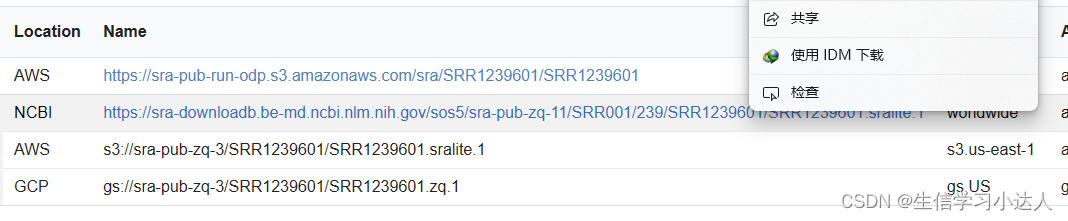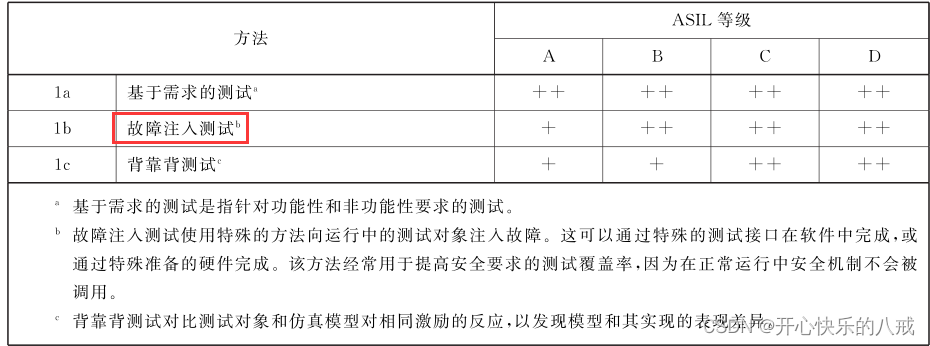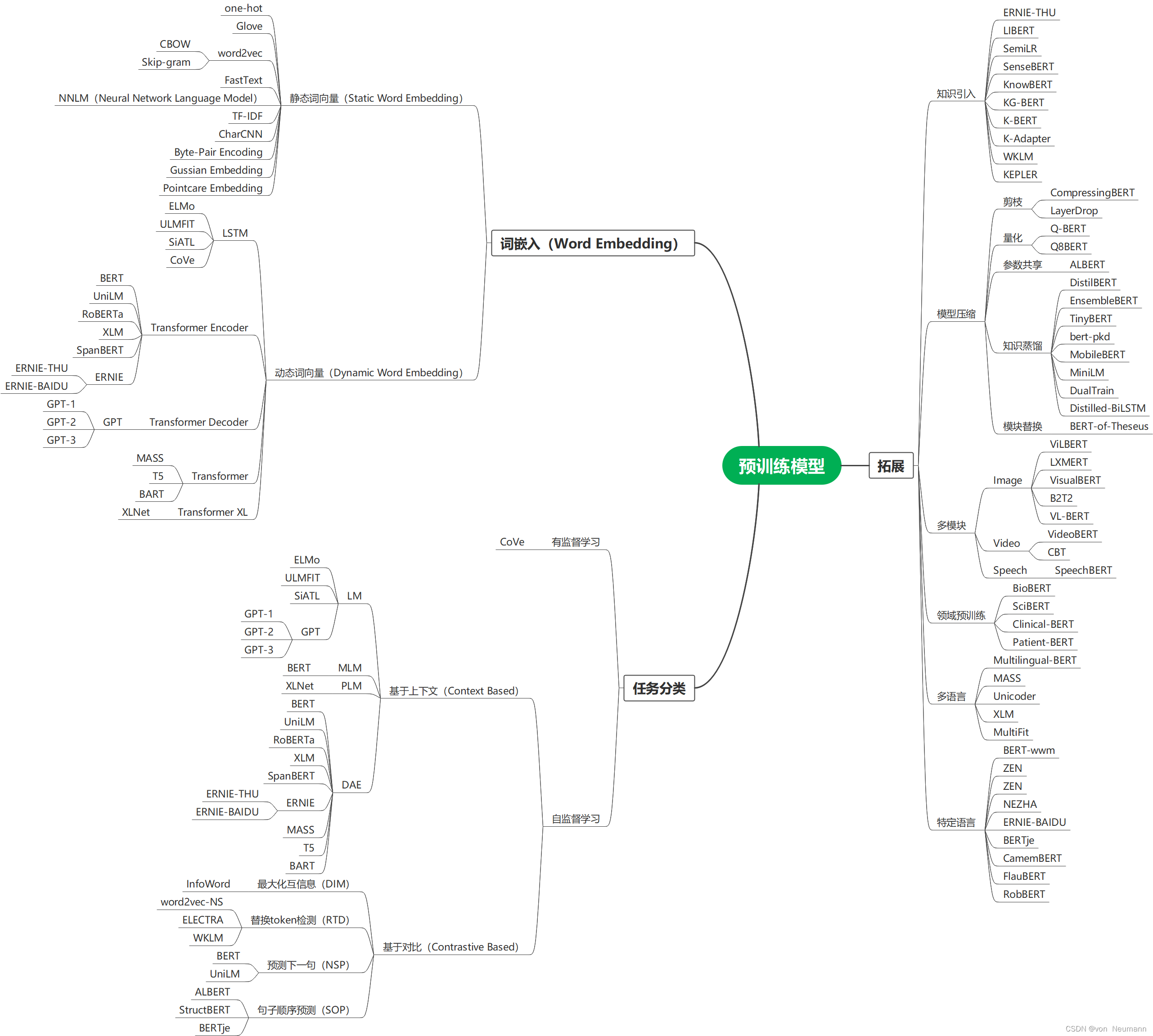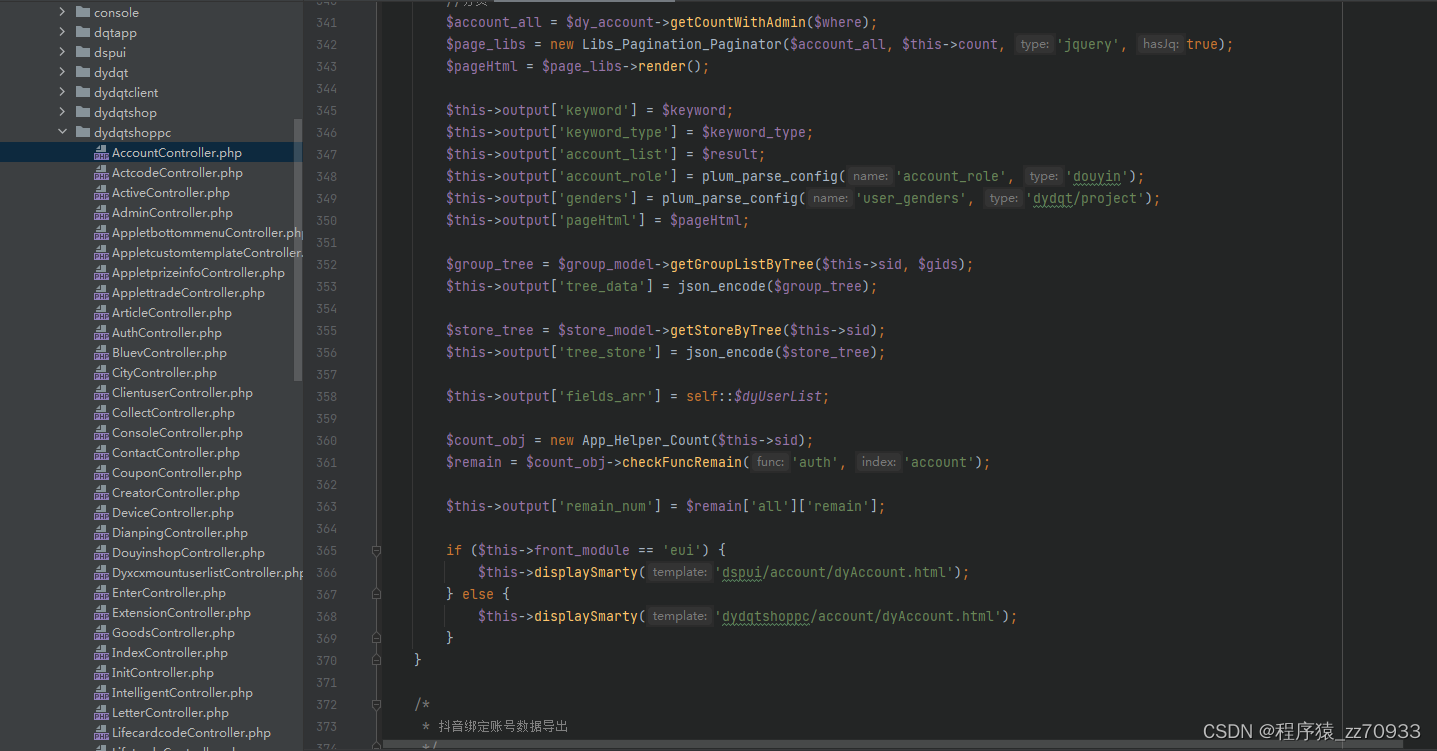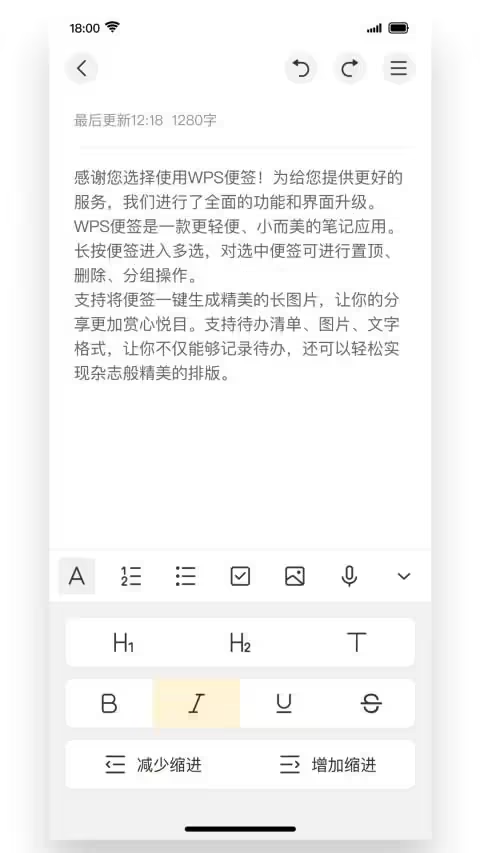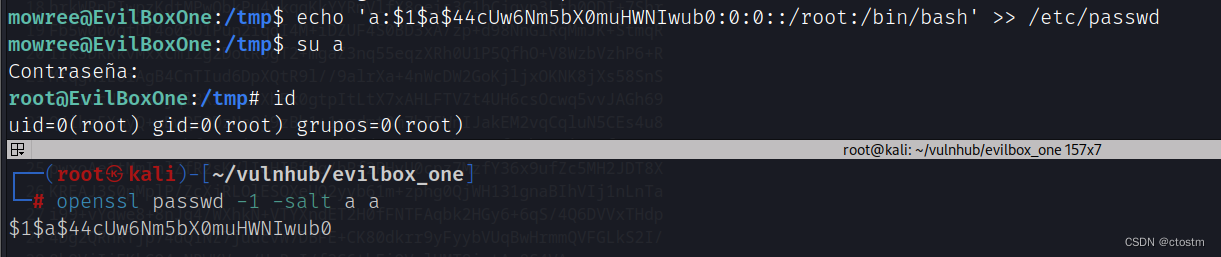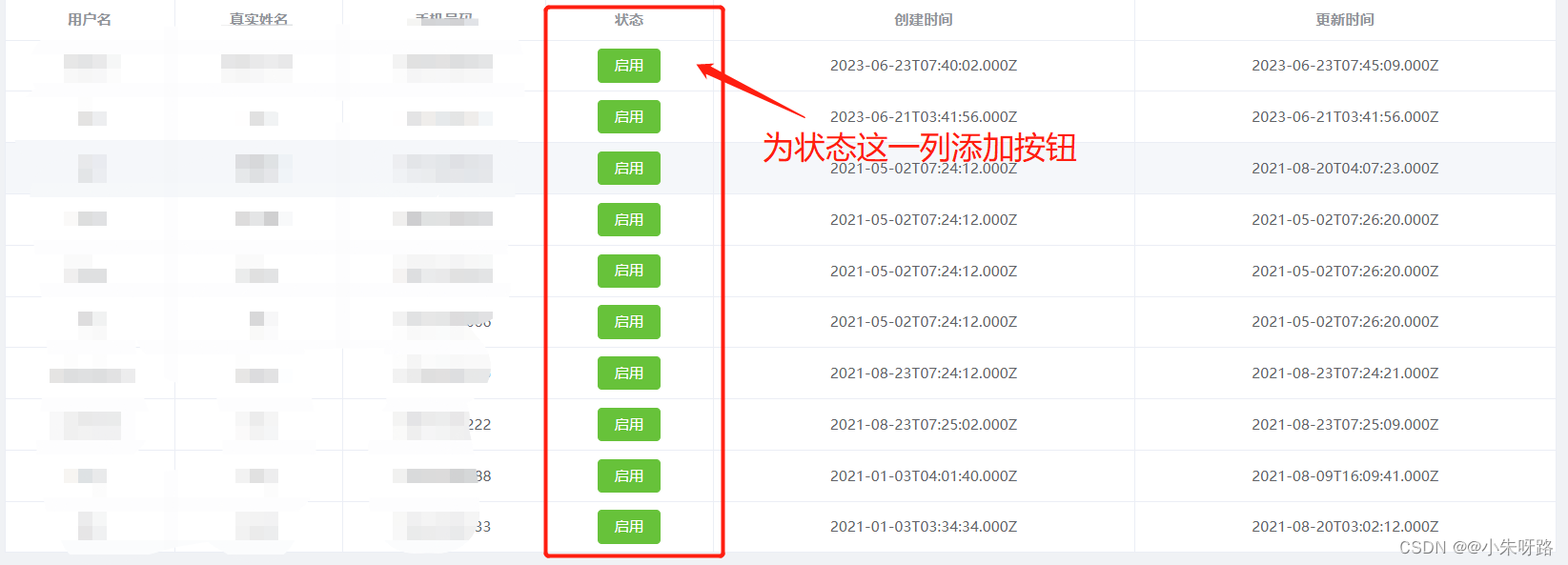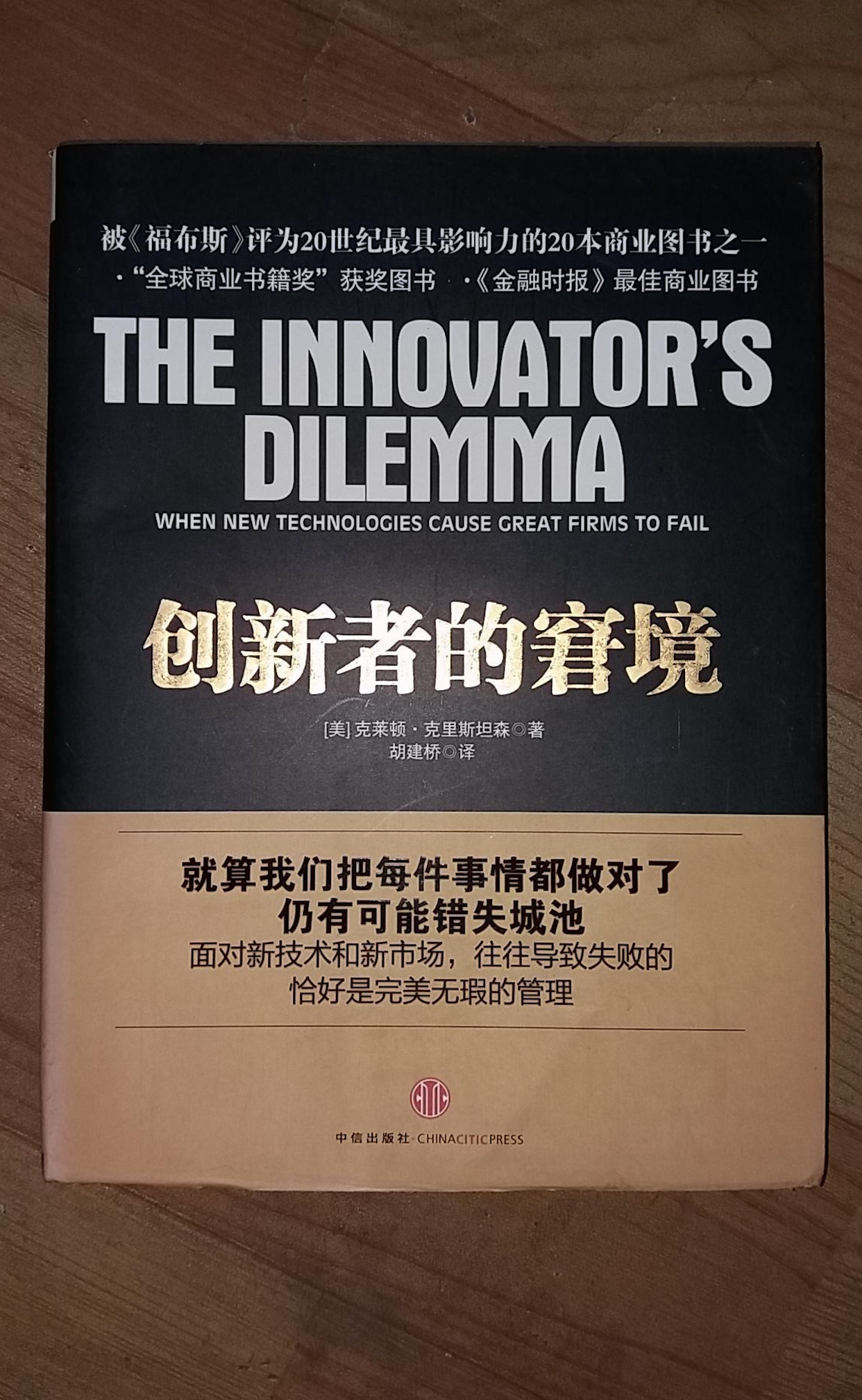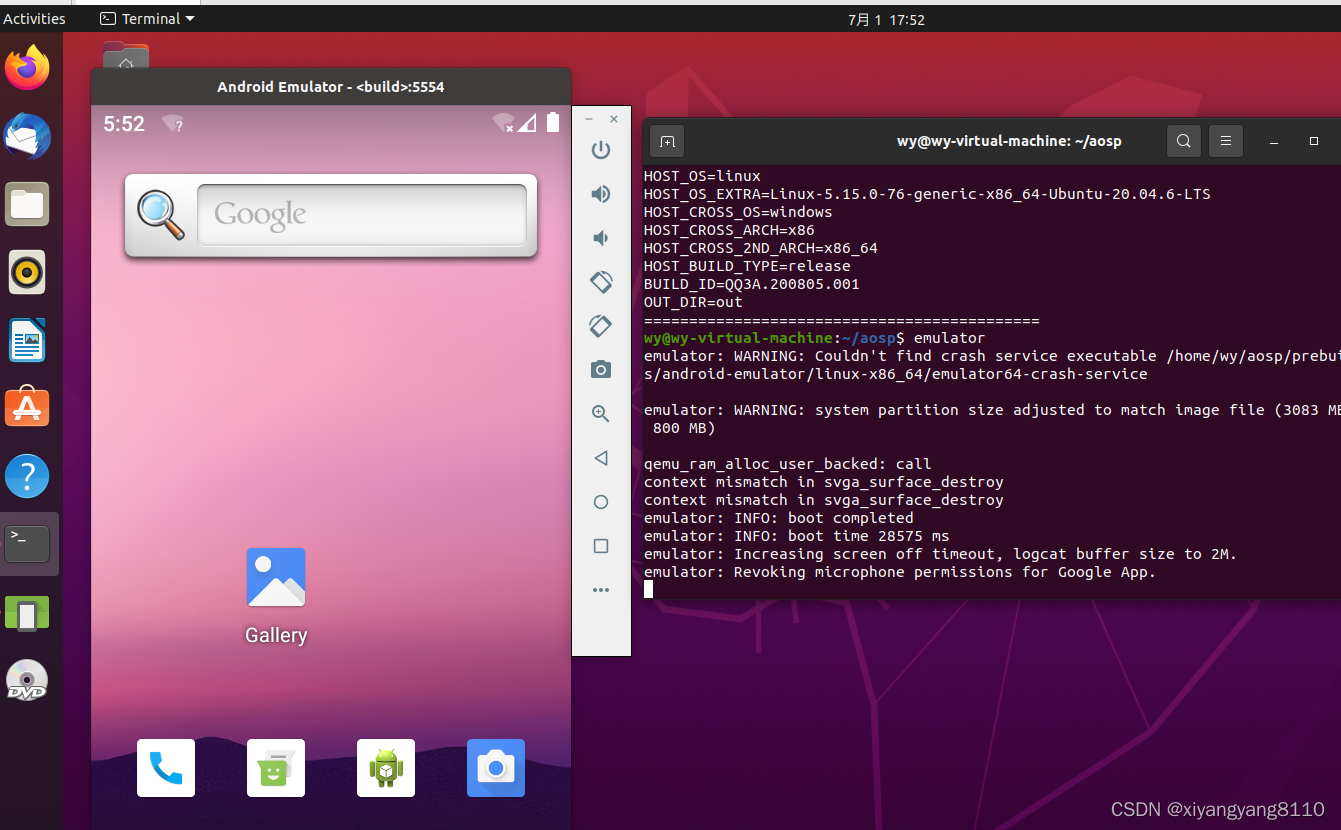路由传参
跳转路由时,可以给路由对应的组件内传参
声明式导航
/path?参数名=值
/path/值 —需要路由对象提前配置 path: ‘/path/:参数名’
对应的页面组件接收传递过来的值
$route.query.参数名
$route.params.参数名
router/index.js
import Vue from 'vue'
// 1. 导入路由
import VueRouter from "vue-router"// 引入组件
// import Home from '../views/Home'
// import Login from '../views/Login'
// import Register from '../views/Register'// 2. 使用路由插件
// 在vue中,使用vue插件,需要调用Vue.use()
Vue.use(VueRouter)// 3. 创建路由规则
const routes = [{path: '/',redirect: '/list'},{path: '/list',component: () => import('../views/List')},{path: '/part',component: () => import('../views/Part')},{path: '/detail/:name',component: () => import('../views/Detail')},{path: '*',component: () => import('../views/NotFound')},
]// 4. 创建路由对象,传入规则
const router = new VueRouter({// routes: routes,routes,mode: 'history',
})// 导出路由对象
export default router
App.vue
<template><div><router-view></router-view></div>
</template><script>
export default {}
</script><style scoped></style>
List.vue
<template><div><router-link to="/part?name=张三">好友---张三</router-link><router-link to="/detail/王五">好友---王五</router-link>// to一定要加: 进行属性绑定,动态属性传值<router-link :to="'/part?name='+ n1">朋友---{{ n1 }}</router-link><router-link :to="'/detail/'+ n2">朋友---{{ n2 }}</router-link></div>
</template><script>
export default {data() {return {n1: '小米',n2: '小鹏',}},
}
</script><style scoped></style>
Part.vue
<template><div><p>关注的人</p>// 方式 1{{ $route.query.name }}<hr>{{ name }}</div>
</template><script>
export default {data() {return {name: '',}},created() {// 创建完成 第一次操作data中数据执行一次this.name = this.$route.query.nameconsole.log(this.name);}
}
</script><style scoped></style>
Detail.vue
<template><div>detail// 方式 2<p>{{ $route.params.name }}</p><hr>{{ name }}</div>
</template><script>
export default {data() {return {name: '',}},created() {this.name = this.$route.params.name}
}
</script><style scoped></style>
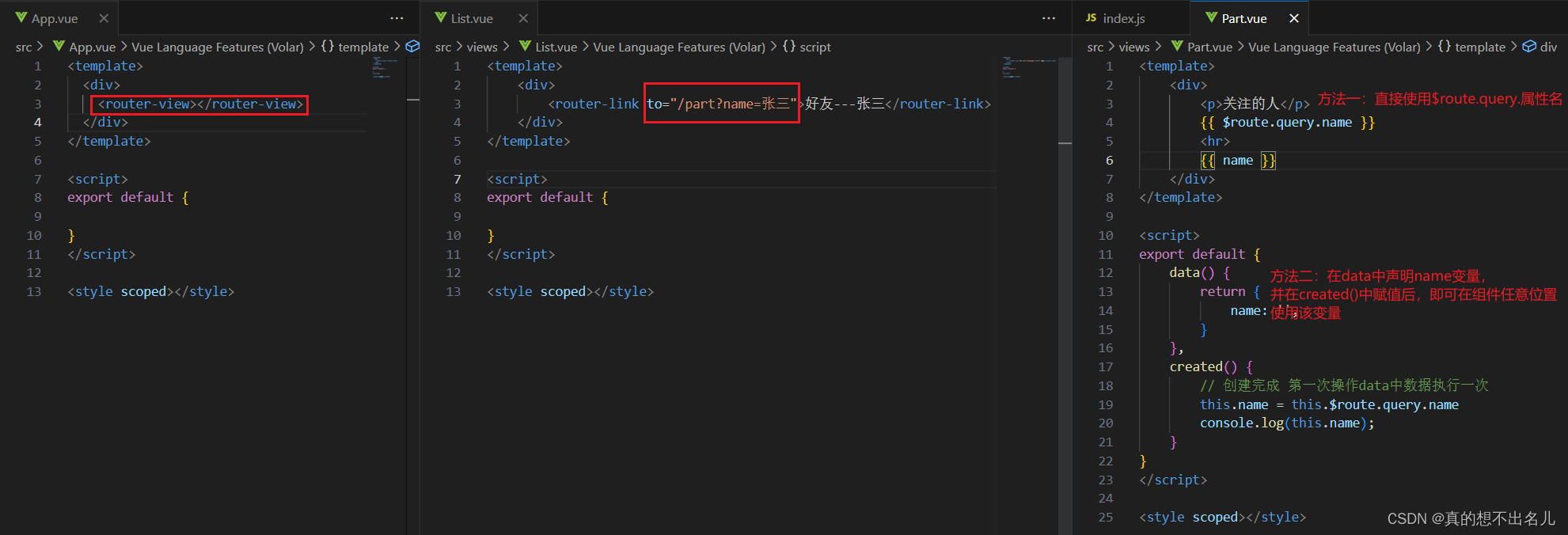
编程式导航
语法:
query/params 任选一个
this.$router.push({path: "路由路径",name: "路由名",query: {"参数名": "值",},params: {"参数名": "值",},
})
List.vue
<template><div><router-link to="/part?name=张三">好友---张三</router-link><router-link to="/detail/王五">好友---王五</router-link><router-link :to="'/part?name=' + n1">朋友---{{ n1 }}</router-link><router-link :to="'/detail/' + n2">朋友---{{ n2 }}</router-link><hr><span @click="fn1">朋友---{{ n1 }}</span><span @click="fn2">朋友---{{ n2 }}</span></div>
</template><script>
export default {data() {return {n1: '小米',n2: '小鹏',}},methods: {fn1() {this.$router.push({path: '/part',query: {// name: '小米',name: this.n1,}})},fn2() {// this.$router.push({// // 不能用path,path会自动忽略params// name: 'detail',// params: {// name: this.n2,// }// })this.$router.push('/detail/' + this.n2) },},
}
</script><style scoped></style>
路由守卫
https://router.vuejs.org/zh/guide/advanced/navigation-guards.html
vue-router 提供的导航守卫主要用来通过跳转或取消的方式守卫导航。这里有很多方式植入路由导航中:全局的,单个路由独享的,或者组件级的。
全局前置守卫
需求:在跳转路由前,判断用户是否登录,登录了才能跳转到"part"页面,未登录弹窗提示
在路由对象上使用固定的方法 beforeEach()
// 1. 在路由对象上使用固定的方法 beforeEach(一定要在创建路由之后使用该方法)
/*路由跳转"之前"先执行这里,决定是否跳转
router.beforeEach((to, from, next)=>{
to 要跳转的路由(路由对象信息) 目标
from 从哪里跳转的路由(路由对象信息) 来源
next 函数体,next() 才会让路由正常的跳转切换,next(false)在原地停留 next("路由路径") 强制修改到另一个路由路径上
不调用next 页面留在原地
})*/
// 在跳转路由前,判断用户是否登录,登录了才能跳转到"part"页面,未登录弹窗提示
const isLogin = false // 登录状态(未登录)
router.beforeEach((to, from, next) => {// console.log(to)// console.log(from)if (to.path === '/part' && isLogin === false) {alert('请先登录')next(false)} else {next() // 正常放行}
})
Vant组件库
https://vant-contrib.gitee.io/vant/v2/#/zh-CN/
Vant轻量、可靠的移动端 Vue 组件库
安装
在当前项目根目录中打开终端输入以下命令
npm i vant@latest-v2 -S
导入所有的组件
main.js中导入
// 导入所有的组件
import Vant from 'vant'
import 'vant/lib/index.css'Vue.use(Vant)
使用组件
<van-button type="primary">主要按钮</van-button>
<van-button type="info">信息按钮</van-button>
<van-button type="default">默认按钮</van-button>
<van-button type="warning">警告按钮</van-button>
<van-button type="danger">危险按钮</van-button>
手动按需引入
只引入使用的组件
在不使用插件的情况下,可以手动引入需要的组件 —每一个组件都要引入
import Button from 'vant/lib/button';
import 'vant/lib/button/style';
注册
List.vue
<template><div><van-button type="primary">主要按钮</van-button><van-button type="info">信息按钮</van-button><van-button type="default">默认按钮</van-button><van-button type="warning">警告按钮</van-button><van-button type="danger">危险按钮</van-button></div>
</template><script>
// 组件要引入到要显示组件的那个vue中
import Button from "vant/lib/button";
import "vant/lib/button/style";
export default {components: {// VanButton: Button,[Button.name]: Button,},
};
</script>
自动按需引入
babel-plugin-import 是一款 babel 插件,它会在编译过程中将 import 的写法自动转换为按需引入的方式。
安装插件
npm i babel-plugin-import -D
在babel.config.js中配置完,要重新启动项目
module.exports = {presets: ['@vue/cli-plugin-babel/preset'],plugins: [['import', {libraryName: 'vant',libraryDirectory: 'es',style: true}, 'vant']]
};
main.js
import { Button, Icon } from 'vant'
Vue.use(Button)
Vue.use(Icon)
组件中使用
<template><div><van-button type="primary">主要按钮</van-button><van-button type="info">信息按钮</van-button><van-button type="default">默认按钮</van-button><van-button type="warning">警告按钮</van-button><van-button type="danger">危险按钮</van-button><van-icon name="chat-o" /><van-icon name="https://b.yzcdn.cn/vant/icon-demo-1126.png" /></div>
</template><script>
export default {};
</script><style scoped>
</style>
案例
路由配置
二级路由
组件
- Layout.vue —总的框架
- List.vue —商品列表
- Search.vue —商品搜索
- My.vue —我的信息
配置路由
import Vue from "vue";import VueRouter from 'vue-router'Vue.use(VueRouter)const routes = [{path: '/',redirect: '/list',component: () => import('../views/Layout'),children: [{path: '/list',component: () => import('../views/List'),},{path: '/my',component: () => import('../views/My'),},{path: '/search',component: () => import('../views/Search'),},]},{path: '*',component: () => import('../views/NotFound')}
]const router = new VueRouter({routes,mode: 'history'
})export default router
底部封装
- 创建MyTabBar.vue组件
<template><div><van-tabbar v-model="active"><van-tabbar-item icon="home-o" to="/list">商品列表</van-tabbar-item><van-tabbar-item icon="search" to="/search">商品搜索</van-tabbar-item><van-tabbar-item icon="friends-o" to="/my">我的信息</van-tabbar-item></van-tabbar></div>
</template><script>
export default {data() {return {active: 0,};},
};
</script><style scoped>
</style>
顶部封装
- 创建MyHead.vue组件
<template><div><div class="head">TabBar案例</div></div>
</template><script>
export default {};
</script><style scoped>
.head {height: 50px;line-height: 50px;color: #fff;background-color: blue;text-align: center;
}
</style>
MyTabBar.vue组件和MyHead.vue组件要注册并引入到 Layout.vue 组件中
商品列表
- 封装MyTable.vue === 标签和样式
- axios在MyGoodList.vue请求数据回来,把MyTable.vue引入到MyGoodList.vue中,再把MyGoodList.vue引入到List.vue中
- 请求地址https://www.escook.cn/api/goods
- 传入MyTable.vue中循环数据显示
List.vue
<template><div><my-good-list></my-good-list></div>
</template><script>
import MyGoodList from '@/components/MyGoodList.vue'
export default {components: { MyGoodList, }
}
</script><style scoped></style>
MyTable.vue
<template><div><table><thead><tr><th>#</th><th>名称</th><th>价格</th><th>标签</th><th>操作</th></tr></thead><tbody>// 循环遍历渲染数据<tr v-for="(item, index) in list"><td>{{ item.id }}</td><td>{{ item.goods_name }}</td><td>{{ item.goods_price }}</td><td>{{ item.tags }}</td><td><van-button type="primary">删除</van-button></td></tr></tbody></table></div>
</template><script>
export default {// 子组件props接收props: {list: Array,},
};
</script><style scoped>
table {width: 100%;border: 1px solid #eee;border-collapse: collapse;margin: 20px auto;
}
td,
th {height: 30px;border: 1px solid #eee;
}
</style>
axios在MyGoodList.vue请求数据回来
- 下载axios
yarn add axios
MyGoodList.vue
<template><div>// 父传子 父自定义属性<my-table :list="list"></my-table></div>
</template><script>
import axios from "axios";
import MyTable from "./MyTable.vue";
export default {data() {return {list: [],};},components: {MyTable,},create() {// axios({// url: "https://www.escook.cn/api/goods",// }).then((res) => {// let {// data: { data: result },// } = res;// console.log(result);// });this.getData();},methods: {async getData() {let {data: { data: result },} = await axios({ url: "https://www.escook.cn/api/goods" });console.log(result);this.list = result;},},
};
</script><style scoped>
</style>
商品表格—插槽
使用插槽技术,和作用于插槽技术,给MyTable.vue组件,自定义标题,自定义列标题,自定义表格内容
需求:允许用户自定义表头和表格单元格内容
- 在MyTable.vue中准备slot
- 使用MyTable组件时传入具体标签
步骤:
- 提高组件==复用性和灵活性 ==,把表格列标题thead部分预留slot,设置 name 属性
- 使用MyTable.vue时,传入列标题标签
- 表格内容 td 部分也可以让组件使用者自定义,也给tbody预留 slot 和 name属性
- 使用插槽需要用到插槽内的item对象上的数据,作用域插槽
MyTable.vue
<template><div><table><thead><tr>// <th>#</th>// <th>名称</th>// <th>价格</th>// <th>标签</th>// <th>操作</th><slot name="header"></slot></tr></thead><tbody><!-- 循环遍历渲染数据 --><tr v-for="(item, index) in list">// <td>{{ item.id }}</td>// <td>{{ item.goods_name }}</td>// <td>{{ item.goods_price }}</td>// <td>{{ item.tags }}</td>// <td>// <van-button type="primary">删除</van-button>// </td><slot name="body" :row="item" :index="index"></slot></tr></tbody></table></div>
</template><script>
export default {// 子组件props接收props: {list: Array,},
};
</script><style scoped>
table {width: 100%;border: 1px solid #eee;border-collapse: collapse;margin: 20px auto;
}
td,
th {height: 30px;border: 1px solid #eee;
}
</style>
MyGoodList.vue
<template><div><!-- 父传子 父自定义属性 --><my-table :list="list"><template #header><th>#</th><th>名称</th><th>价格</th><th>标签</th><th>操作</th></template><template #body="{ row, index }"><td>{{ row.id }}</td><td>{{ row.goods_name }}</td><td>{{ row.goods_price }}</td><td>{{ row.tags }}</td><td><van-button type="primary">删除</van-button></td></template></my-table></div>
</template>
mock模拟后端数据
由于上面使用的接口挂了,所以改用mock模拟后端数据,并对axios进行了简单的二次封装
axios二次封装
src/utils/request.js
// 二次封装axiosimport axios from 'axios'const http = axios.create({// 通用请求的地址前缀baseURL: '/api',timeout: 10000, // 超时时间
})// 添加请求拦截器
http.interceptors.request.use(function (config) {// 在发送请求之前做些什么return config;
}, function (error) {// 对请求错误做些什么return Promise.reject(error);
});// 添加响应拦截器
http.interceptors.response.use(function (response) {// 2xx 范围内的状态码都会触发该函数。// 对响应数据做点什么return response;
}, function (error) {// 超出 2xx 范围的状态码都会触发该函数。// 对响应错误做点什么return Promise.reject(error);
});export default http // 对外暴露 http 实例
封装getData方法对外暴露,使用http.get()请求列表页数据
arc/api/index.js
import http from '../utils/request'// 请求列表页数据
export const getData = () => {// 返回一个promise对象return http.get('/list/getData')
}
在MyGoodList.vue中调用getData方法请求数据
MyGoodList.vue
import { getData } from '../api'
export default {created() {getData().then(({ data: { data: { data: list } } }) => { // 解构得到请求的数据console.log(list)this.list = list})},
}
定义mock请求拦截
api/mock.js
import Mock from 'mockjs'
import listApi from './mockServeData/list'// 定义mock请求拦截
Mock.mock('/api/list/getData', listApi.getStatisticalData)// // 定义mock请求拦截
// Mock.mock('/api/home/getData', function () {
// // 拦截到请求后的处理逻辑
// console.log('拦截到了')
// return []
// })
main.js中引入mock
main.js中配置
import './api/mock'
mock模拟列表数据
api/mockServeData/list.js
mock模拟列表数据
// 列表数据
// mock数据模拟
import Mock from 'mockjs'
export default {getStatisticalData: () => {return {code: 20000,data: {data: [{id: 1001,goods_name: '小米',goods_price: 2999,tags: ['性价比', '高性能'],inputValue: '',inputVisible: false,},{id: 1002,goods_name: '魅族',goods_price: 2999,tags: ['性价比', '高性能'],inputValue: '',inputVisible: false,},{id: 1003,goods_name: '华为',goods_price: 2999,tags: ['高性能'],inputValue: '',inputVisible: false,},{id: 1004,goods_name: '荣耀',goods_price: 2999,tags: ['高性能'],inputValue: '',inputVisible: false,},{id: 1005,goods_name: 'oppo',goods_price: 2999,tags: ['高性能'],inputValue: '',inputVisible: false,},{id: 1006,goods_name: 'vivo',goods_price: 2999,tags: ['高性能'],inputValue: '',inputVisible: false,}],}}}
}商品表格tags
main.js中按需引入Tag组件
<td><van-tag v-for="(item, ind) in row.tags" :key="ind" type="primary">{{ item }}</van-tag>
</td>
商品表格—删除功能
点击删除按钮删除对应行的数据
main.js中按需引入Button组件
分析:
- 删除按钮绑定点击事件
- 作用域插槽绑定id
- 传给删除方法,删除MyGoodList.vue里面数组的数据
MyGoodList.vue—注册点击事件
<van-button type="primary" @click="removeBtn(row.id)">删除</van-button>
MyGoodList.vue 根据id删除数据
methods: {removeBtn(id) {// 1. 根据id查找下标let index = this.list.findIndex((obj) => obj.id === id)// 2. 实现删除this.list.splice(index, 1)}},
商品表格—添加tab
需求:店家tab按钮,出现输入框自动获取焦点,失去焦点关闭输入框,会出新增tag,esc清空内容
main.js中按需引入Button组件、Field组件
- 点击tab,按钮消失,输入框出现
- 输入框自动获焦
- 失去焦点,输入框消失,按钮出现
- 监测输入框回车,若无数据进行拦截,有数据则添加
- input输入框 按esc清空数据
点击tab,按钮消失,输入框出现
<td><div class="top"><van-field v-model="value" v-if="row.inputVisible" placeholder="请输入新标签" /><van-button type="info" size="small" v-else @click="row.inputVisible = true">Tag+</van-button></div><van-tag type="primary" v-for="(item, ind) in row.tags" :key="ind"> {{ item }} </van-tag>
</td>
输入框自动获焦
Vant组件使用autofocus自动获焦
<van-field
v-model="value"
v-if="row.inputVisible"
placeholder="请输入新标签"
:autofocus="true" />
失去焦点,输入框消失,按钮出现
blur事件 输入框失去焦点时触发
<van-field
v-model="value"
v-if="row.inputVisible"
placeholder="请输入新标签"
:autofocus="true"
@blur="row.inputVisible = false"/>
监测输入框回车,若无数据进行拦截,有数据则添加
输入框要双向绑定mock数据中的inputValue,
利用该数据中的inputValue添加标签内容到row.tags中
- 监听input的回车事件
<van-field
v-model="row.inputValue"
v-if="row.inputVisible"
placeholder="请输入新标签"
:autofocus="true"
@blur="row.inputVisible = false"
@keyup.enter="enterFn(row)" />
- 事件处理函数
// 在methods方法中定义enterFn方法
enterFn(row) {// console.log(row);// 非空判断if (row.inputValue.trim().length === 0) {return alert('添加标签不能为空!')}// 添加row.tags.push(row.inputValue)row.inputValue = ''
}
input输入框 按esc清空数据
- 监听input的esc事件
<van-field
v-model="row.inputValue"
v-if="row.inputVisible"
placeholder="请输入新标签"
:autofocus="true"
@blur="row.inputVisible = false"
@keyup.enter="enterFn(row)"
@keyup.esc="clearFn(row)"/>
- 事件处理函数
clearFn(row) {row.inputValue = ''
}