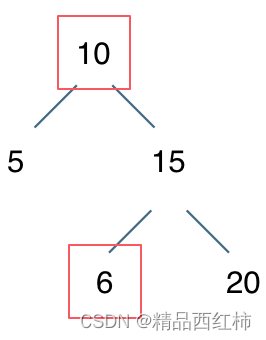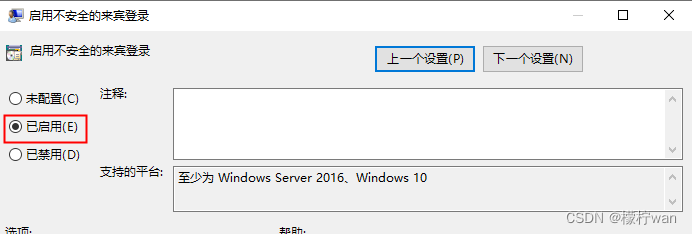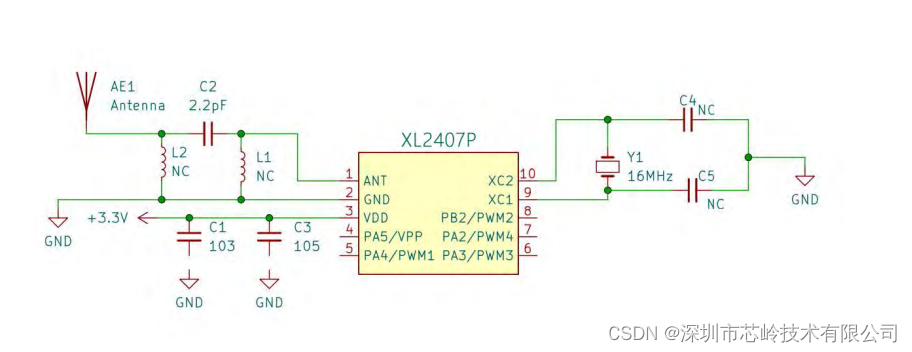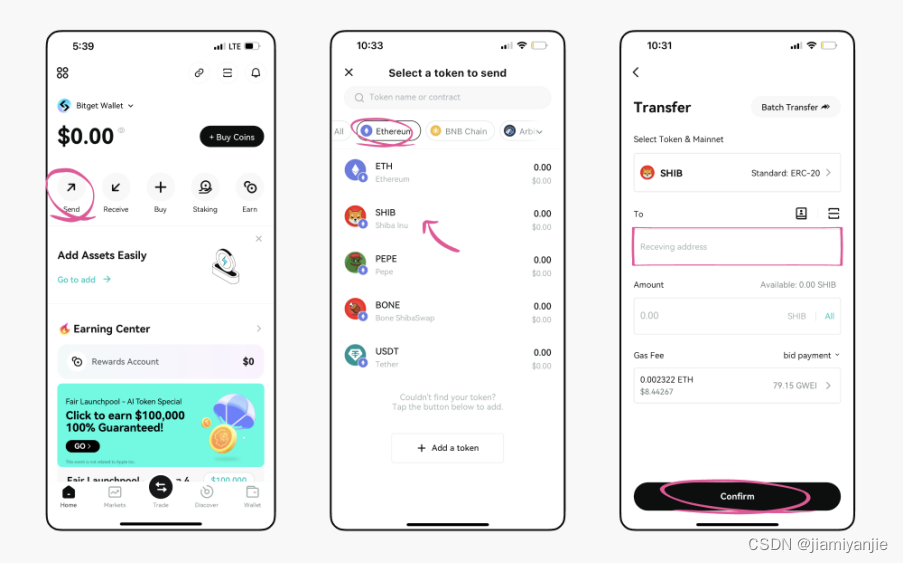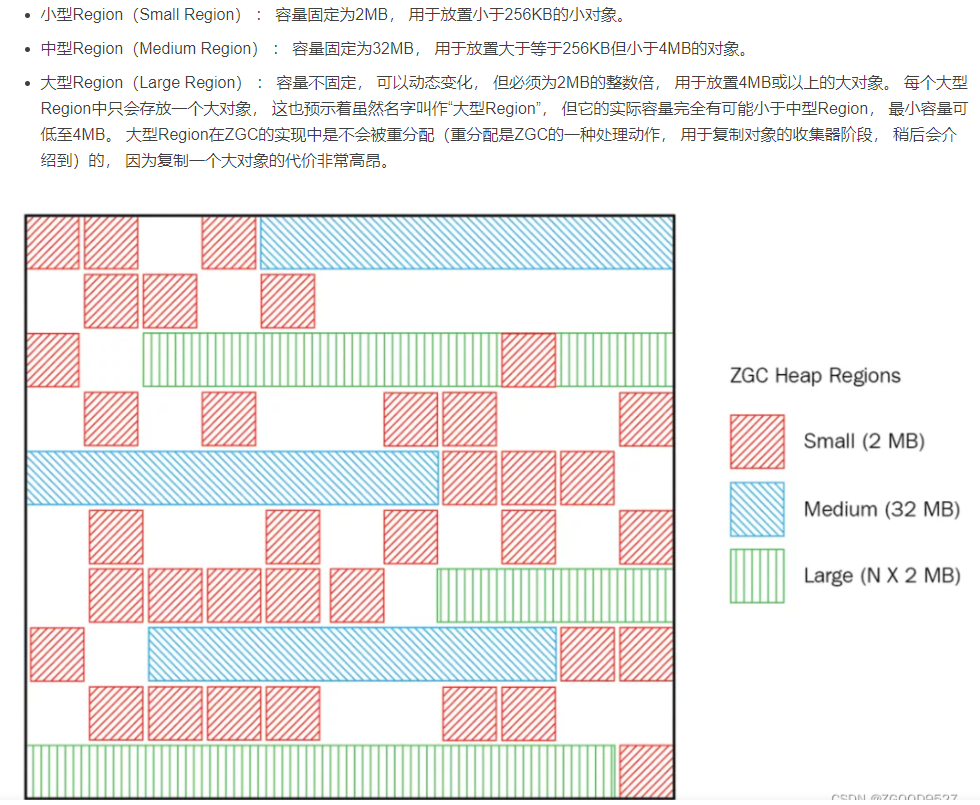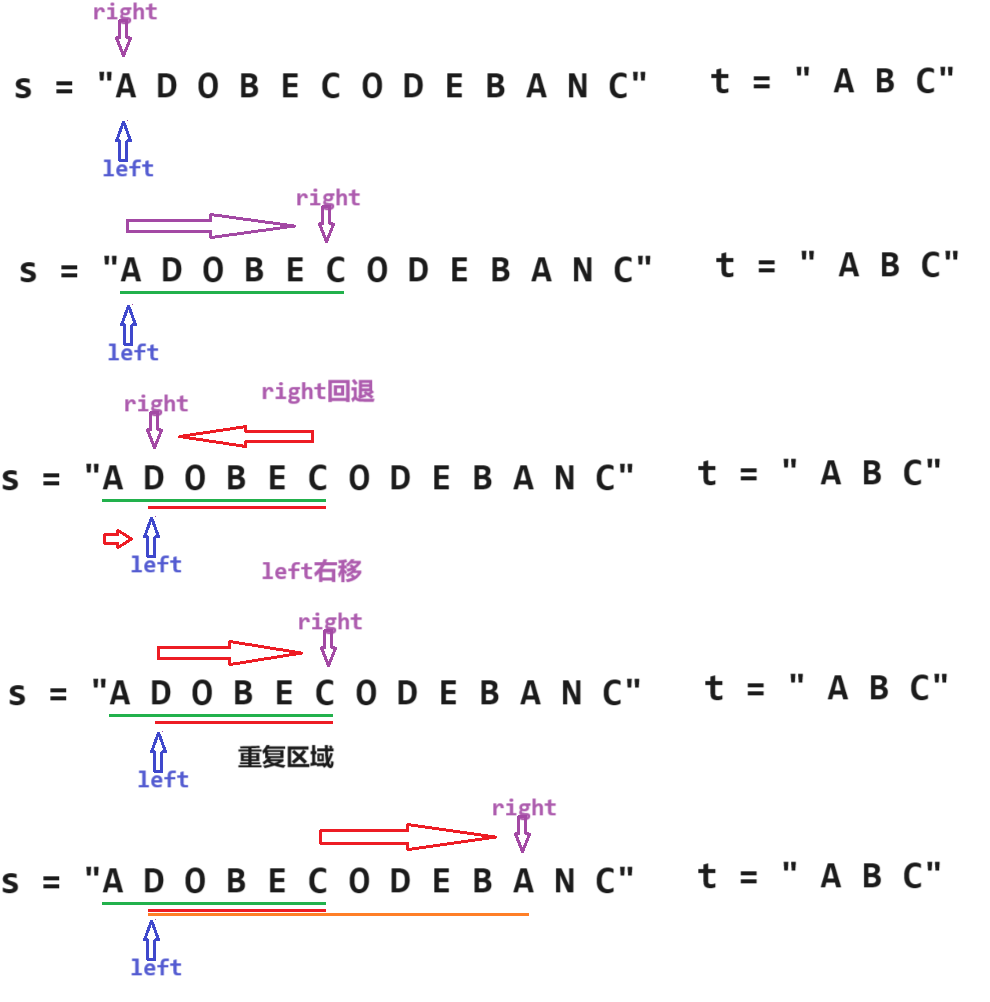目录
1. 如何实现?
1.1 java端代码:
1.2 微信小程序端
1.2.1 前置要求
1.2.2 文件选择
1.2.3 文件上传
1.2.4 数据双向绑定
先看效果【 扫码可体验具体功能 】:
原图:
处理后:
1. 如何实现?
1.1 java端代码:
imgSrc是你原图的地址,如:file:///Users/zwh/Desktop/WechatIMG903.jpeg【地址依个人而定】,若是网络图片,需要将图片下载到本地。
public static byte[] transferAlpha2Byte(String imgSrc) {ByteArrayOutputStream byteArrayOutputStream = null;File file = new File(imgSrc);InputStream is = null;byte[] result = null;try {is = new FileInputStream(file);// 如果是MultipartFile类型,那么自身也有转换成流的方法:is = file.getInputStream();BufferedImage bi = ImageIO.read(is);Image image = (Image) bi;ImageIcon imageIcon = new ImageIcon(image);BufferedImage bufferedImage = new BufferedImage(imageIcon.getIconWidth(), imageIcon.getIconHeight(),BufferedImage.TYPE_4BYTE_ABGR);Graphics2D g2D = (Graphics2D) bufferedImage.getGraphics();g2D.drawImage(imageIcon.getImage(), 0, 0, imageIcon.getImageObserver());int alpha = 0;for (int j1 = bufferedImage.getMinY(); j1 < bufferedImage.getHeight(); j1++) {for (int j2 = bufferedImage.getMinX(); j2 < bufferedImage.getWidth(); j2++) {int rgb = bufferedImage.getRGB(j2, j1);int R = (rgb & 0xff0000) >> 16;int G = (rgb & 0xff00) >> 8;int B = (rgb & 0xff);if (((255 - R) < 30) && ((255 - G) < 30) && ((255 - B) < 30)) {rgb = ((alpha + 1) << 24) | (rgb & 0x00ffffff);}bufferedImage.setRGB(j2, j1, rgb);}}g2D.drawImage(bufferedImage, 0, 0, imageIcon.getImageObserver());byteArrayOutputStream = new ByteArrayOutputStream();ImageIO.write(bufferedImage, "png", byteArrayOutputStream);//转换成byte数组result = byteArrayOutputStream.toByteArray();} catch (Exception e) {e.printStackTrace();} finally {if (is != null) {try {is.close();} catch (IOException e) {// TODO Auto-generated catch block}}if (byteArrayOutputStream != null) {try {byteArrayOutputStream.close();} catch (IOException e) {// TODO Auto-generated catch block}}}return result;}然后将返回的byte[]转为base64给前端,我这边转是因为微信小程序展示方便。
byte[] noBgImgBytes = ImageUtils.transferAlpha2Byte(newFile.getAbsolutePath());String base64 = Base64.getEncoder().encodeToString(noBgImgBytes);1.2 微信小程序端
1.2.1 前置要求
1. 首先要实现图片上传功能。使用wx.chooseMedia api,参考:wx.chooseMedia(Object object) | 微信开放文档
2. 注意:使用该api需要开发者开通相册访问权限!!!具体指引:
小程序用户隐私保护指引内容介绍 | 微信开放文档
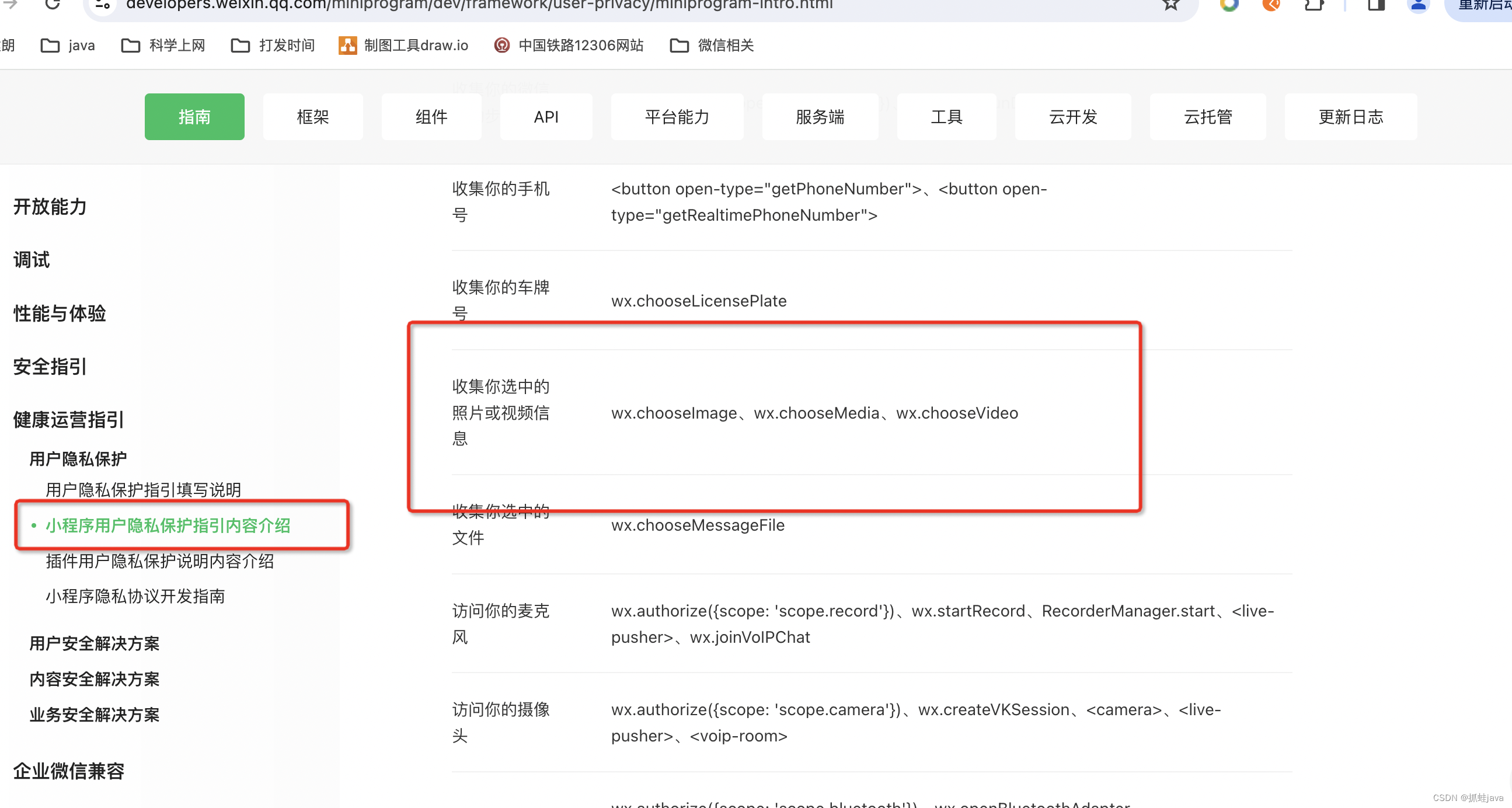
在提交代码审核时候,收集隐私需要勾选:收集选中的照片或视频信息。
3. 登陆小程序后管平台:微信公众平台,填写您的uploadFile合法域名

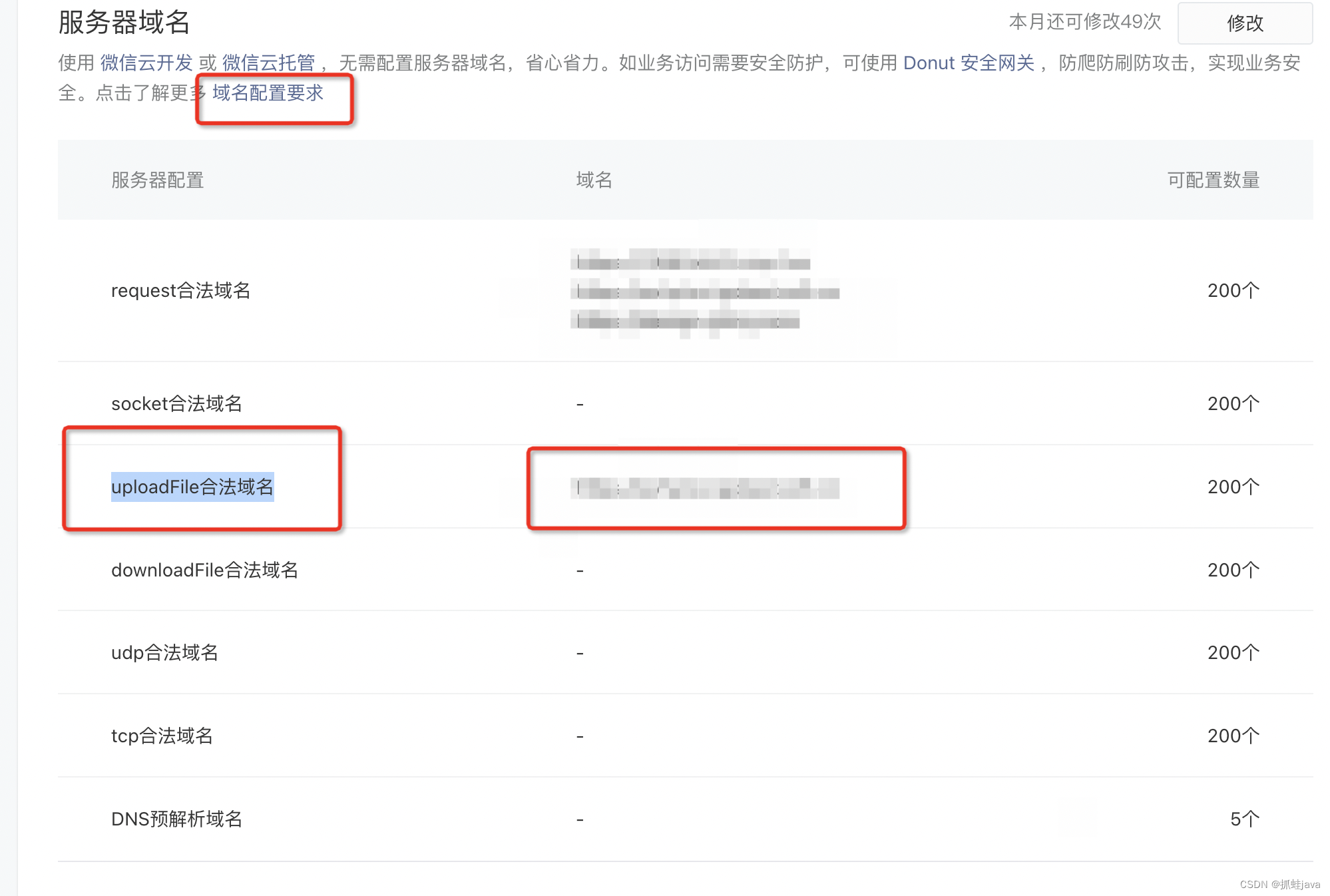
1.2.2 文件选择
使用wx.chooseMedia api进行图片选择
wx.chooseMedia(Object object) | 微信开放文档
wx.chooseMedia({count: 1,mediaType: ['image'],// 限制文件选择框中的内容,此处限制仅展示照片sourceType: ['album', 'camera'],// 图片来源 此处为相册和相机maxDuration: 30,camera: 'back',success(res) {// 选择图片成功后返回的结果集}})1.2.3 文件上传
在文件选择成功后,调用文件上传 wx.uploadFile api实现文件上传功能
UploadTask | 微信开放文档
js中:
var that = this;wx.chooseMedia({count: 1,//限制可选数量,此处仅选择一张mediaType: ['image'],// 限制文件选择框中的内容,此处限制仅展示照片sourceType: ['album', 'camera'],// 图片来源 此处为相册和相机maxDuration: 30,camera: 'back',success(res) {// 选择图片成功后返回的结果集for(var i in res.tempFiles){//解析返回的图片集合wx.uploadFile({filePath: res.tempFiles[i].tempFilePath,name: 'file',url: 'https://xxxxxx/upload', //此处替换为你的文件上传地址timeout:20000,header:{'Content-type': 'application/json',},success:function(res){// 假设res.data为后端返回的图片的base64数据var base64Result = res.data that.setData({// 小程序的使用data中的img进行双向数据绑定img:'data:image/*;base64,'+base64Result,})} })}}
})1.2.4 数据双向绑定
wxml:
// show-menu-by-longpress 设置长按保存图片
<image mode="widthFix" show-menu-by-longpress src="{{img}}"></image>js:
/*** 页面的初始数据*/data: {img:''},创作不易!!点个赞吧~~~~