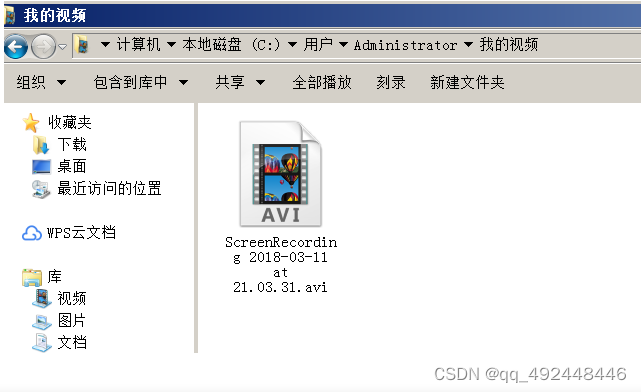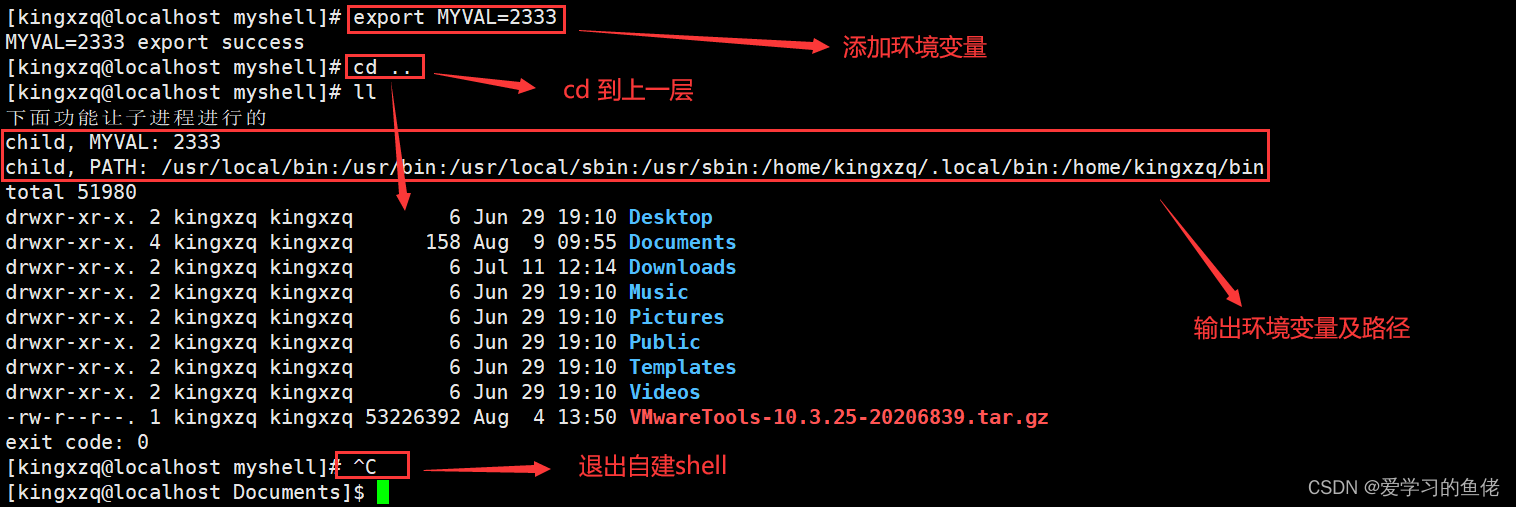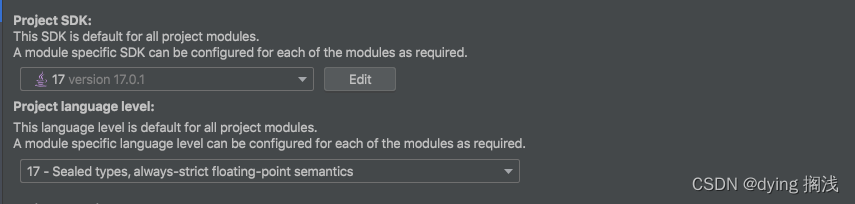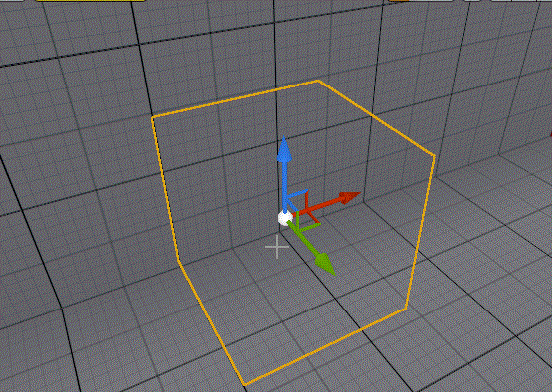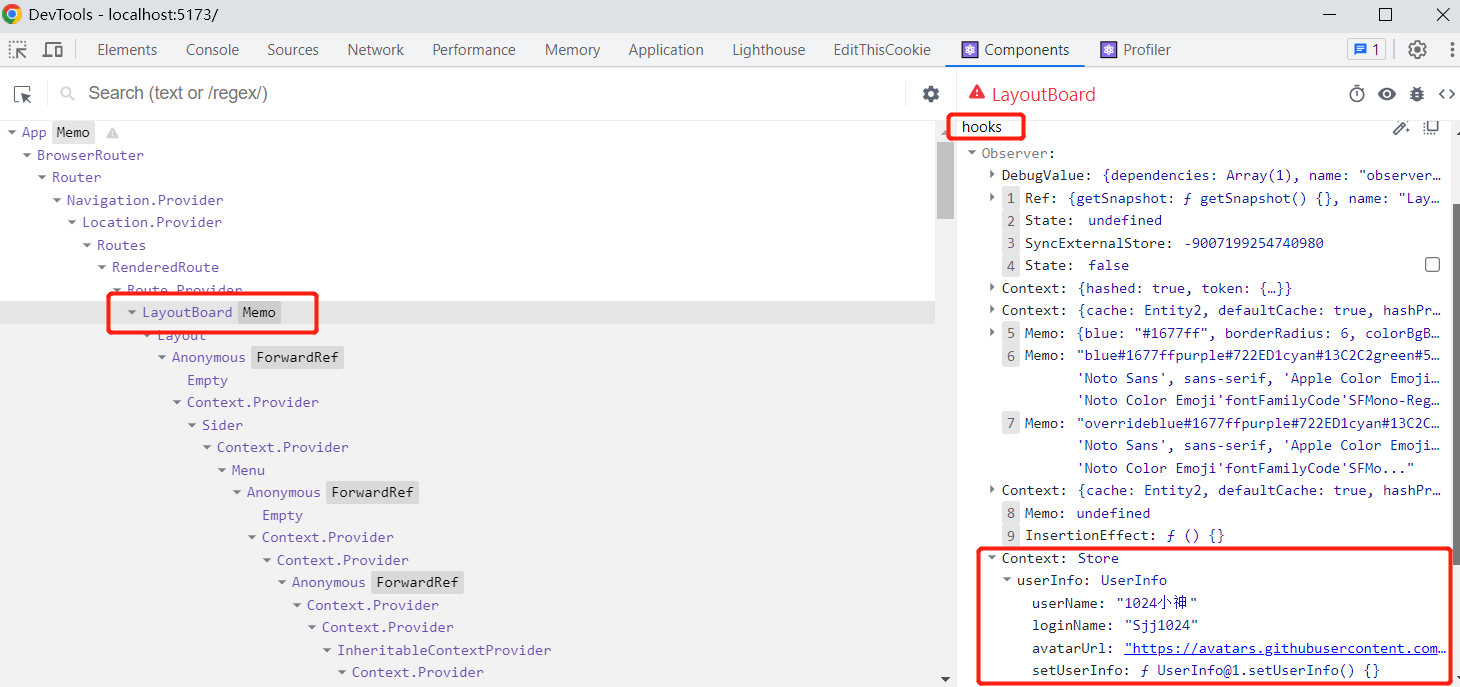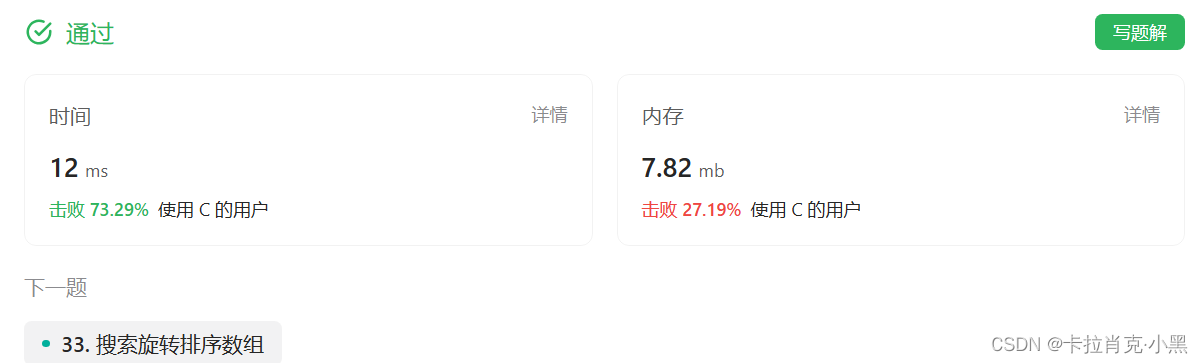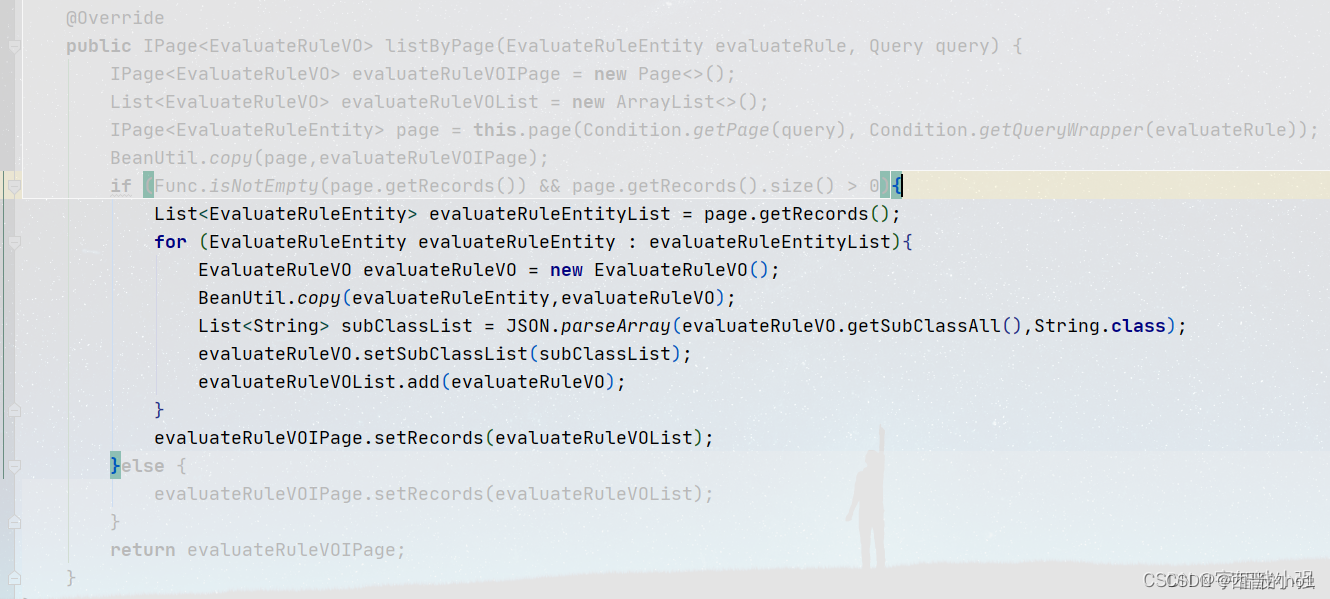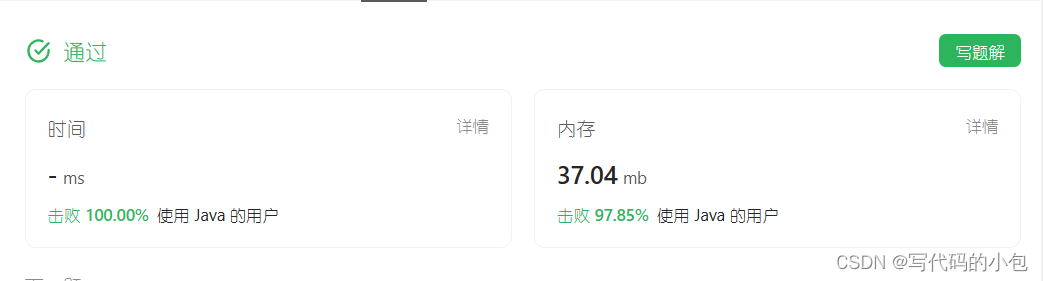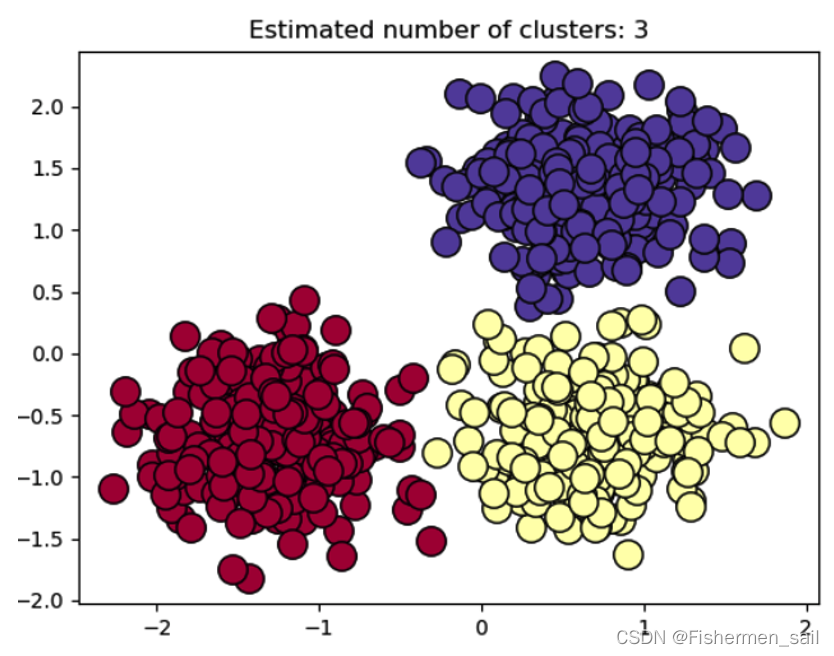捕捉视频
有时候我们未必能够分析故障只需用日志文件或截图的帮助。有时捕获完整的执行视频帮助。让我们了解如何捕捉视频。
我们将利用Monte媒体库的执行相同。
配置
第1步:导航到URL下载屏幕记录JAR,如下图所示。
http://www.randelshofer.ch/monte/index.html

第2步:下载后,添加JAR文件添加到当前项目的库。

第3步:我们会利用Java的AWT包来初始化显卡配置。
GraphicsConfiguration gc = GraphicsEnvironment
.getLocalGraphicsEnvironment()
.getDefaultScreenDevice()
.getDefaultConfiguration();
第4步:它采用下列参数创建ScreenRecorder的一个实例。

示例
我们将捕获简单的测试执行视频 - 百分比计算。
package com.demo.test;
import static org.monte.media.FormatKeys.EncodingKey;
import static org.monte.media.FormatKeys.FrameRateKey;
import static org.monte.media.FormatKeys.KeyFrameIntervalKey;
import static org.monte.media.FormatKeys.MIME_AVI;
import static org.monte.media.FormatKeys.MediaTypeKey;
import static org.monte.media.FormatKeys.MimeTypeKey;
import static org.monte.media.VideoFormatKeys.CompressorNameKey;
import static org.monte.media.VideoFormatKeys.DepthKey;
import static org.monte.media.VideoFormatKeys.ENCODING_AVI_TECHSMITH_SCREEN_CAPTURE;
import static org.monte.media.VideoFormatKeys.QualityKey;
import java.awt.AWTException;
import java.awt.GraphicsConfiguration;
import java.awt.GraphicsEnvironment;
import java.io.File;
import java.io.IOException;
import java.util.concurrent.TimeUnit;
import org.apache.commons.io.FileUtils;
import org.monte.media.Format;
import org.monte.media.FormatKeys.MediaType;
import org.monte.media.math.Rational;
import org.monte.screenrecorder.ScreenRecorder;
import org.openqa.selenium.By;
import org.openqa.selenium.Keys;
import org.openqa.selenium.OutputType;
import org.openqa.selenium.TakesScreenshot;
import org.openqa.selenium.WebDriver;
import org.openqa.selenium.chrome.ChromeDriver;
public class webdriverdemo {
private static ScreenRecorder screenRecorder;
public static void main(String[] args) throws IOException, AWTException {
GraphicsConfiguration gconfig = GraphicsEnvironment.getLocalGraphicsEnvironment().getDefaultScreenDevice().getDefaultConfiguration();
screenRecorder = new ScreenRecorder(gconfig, new Format(MediaTypeKey,
MediaType.FILE, MimeTypeKey, MIME_AVI), new Format(
MediaTypeKey, MediaType.VIDEO, EncodingKey,
ENCODING_AVI_TECHSMITH_SCREEN_CAPTURE, CompressorNameKey,
ENCODING_AVI_TECHSMITH_SCREEN_CAPTURE, DepthKey, (int) 24,
FrameRateKey, Rational.valueOf(15), QualityKey, 1.0f,
KeyFrameIntervalKey, (int) (15 * 60)), new Format(MediaTypeKey,
MediaType.VIDEO, EncodingKey, "black", FrameRateKey,
Rational.valueOf(30)), null);
WebDriver driver = new ChromeDriver();
// 开始捕获视频
screenRecorder.start();
driver.manage().timeouts().implicitlyWait(10, TimeUnit.SECONDS);
driver.navigate().to("https://www.baidu.com/");
driver.manage().window().maximize();
for (int i = 0; i < 3; i++) {
driver.findElement(By.id("kw")).sendKeys("selenium", Keys.ENTER);
driver.navigate().forward();
driver.navigate().back();
try {
Thread.sleep(3000);
} catch (InterruptedException e) {
// TODO Auto-generated catch block
e.printStackTrace();
}
}
File screenshot = ((TakesScreenshot) driver).getScreenshotAs(OutputType.FILE);
FileUtils.copyFile(screenshot, new File("D:screenshotsscreenshots1.jpg"));
// 停止捕获视频
screenRecorder.stop();
}
}
输出
录制的视频保存在“C:users<<UserName>>Videos”文件夹,如下图所示。