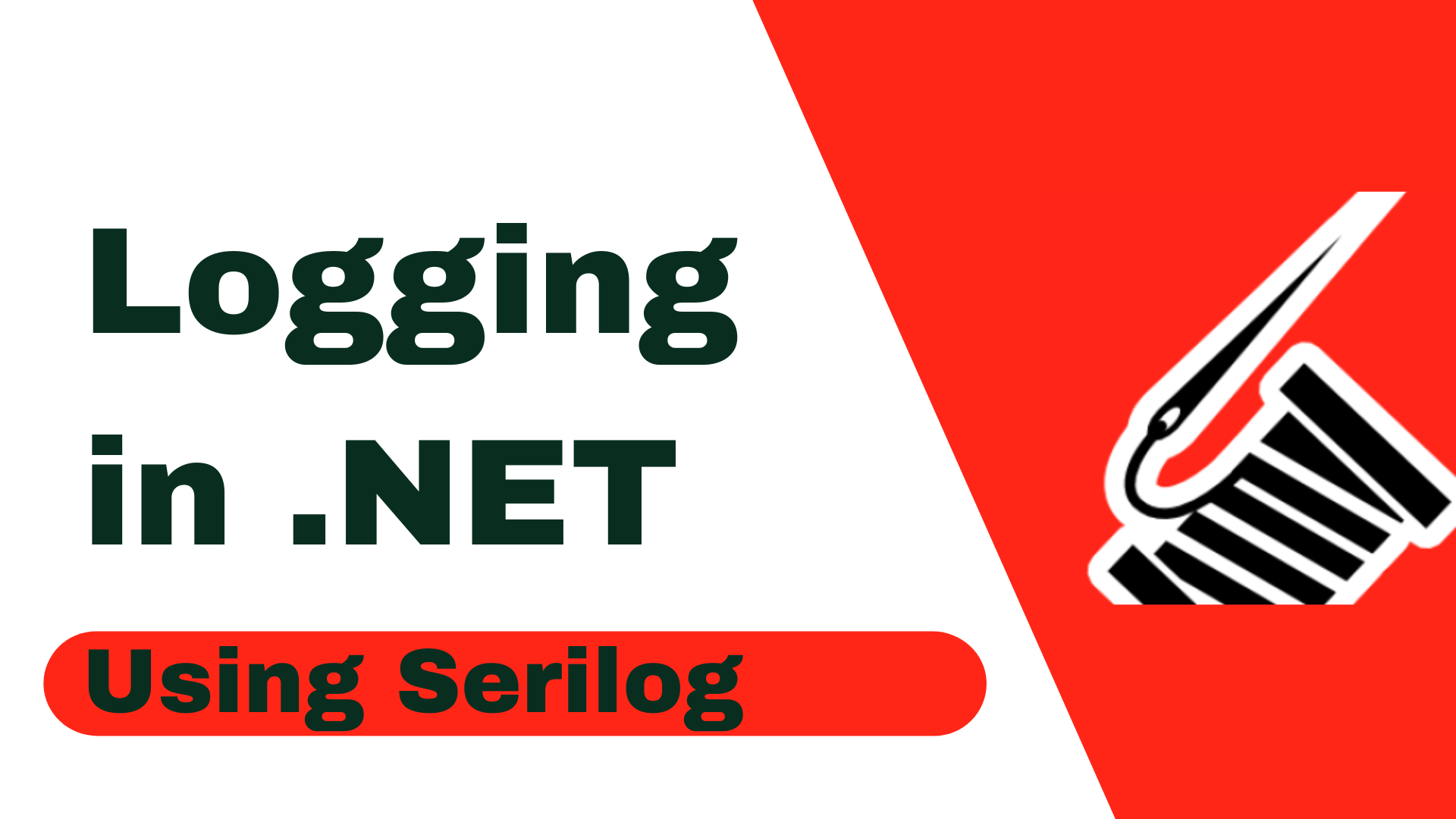一、Windows Terminal 便捷使用方法
1.1 Terminal 下载
- 下载地址:https://github.com/microsoft/terminal
1.2 在 "运行" 中打开 Terminal
-
在 Terminal 根目录中对程序
wt.exe创建两个快捷方式,分别是wt和wta(用作以管理员身份打开):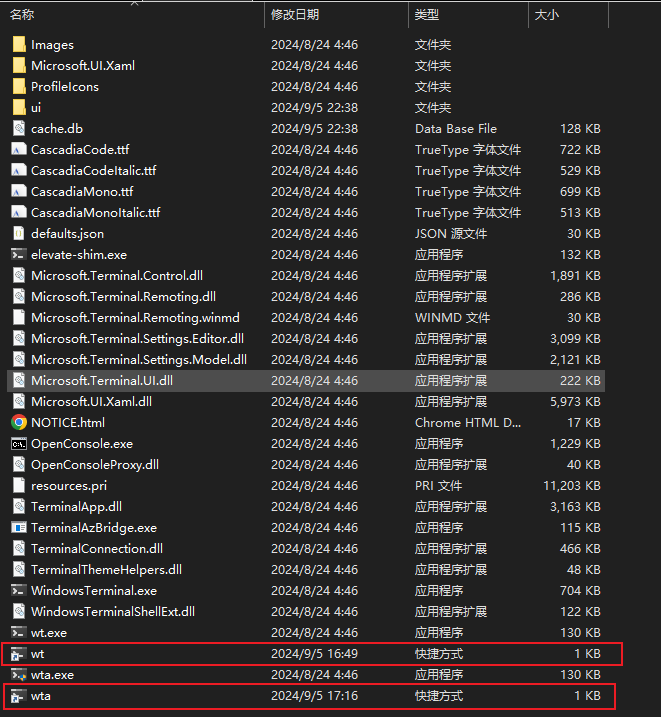
-
右键
wta,"属性" -> "高级" -> "用管理员身份运行":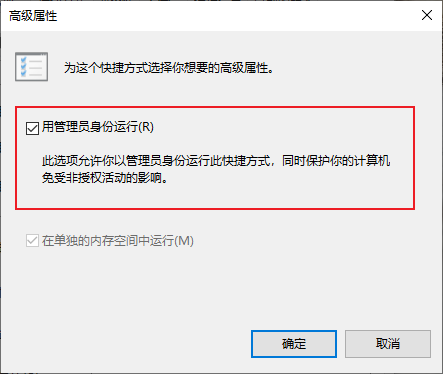
-
将
wt和wta复制到C:\Windows\System32目录中即可
现在使用组合键 [win + r] 调出 "运行",输入wt就是正常打开 Terminal,输入wta就是以管理员身份打开 Terminal。
1.3 Windows 在当前目录下右键打开 Terminal
-
在 Terminal 根目录中复制程序
wt.exe为wta.exe(用作以管理员身份打开) -
右键
wta.exe,"属性" -> "兼容性" -> "以管理员身份运行此程序":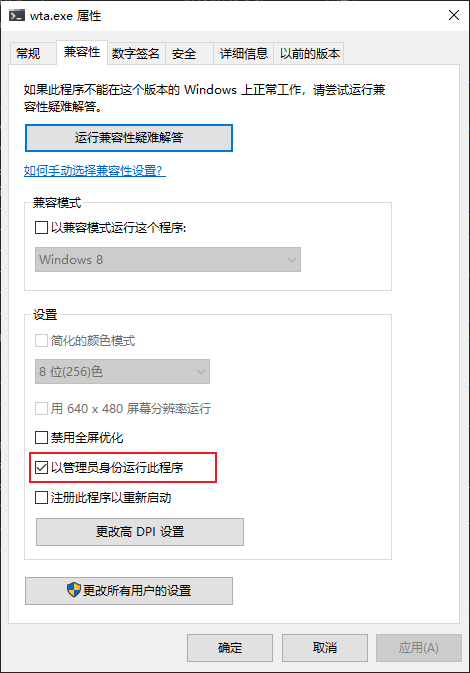
-
修改 Terminal 的 "启动目录" 配置:
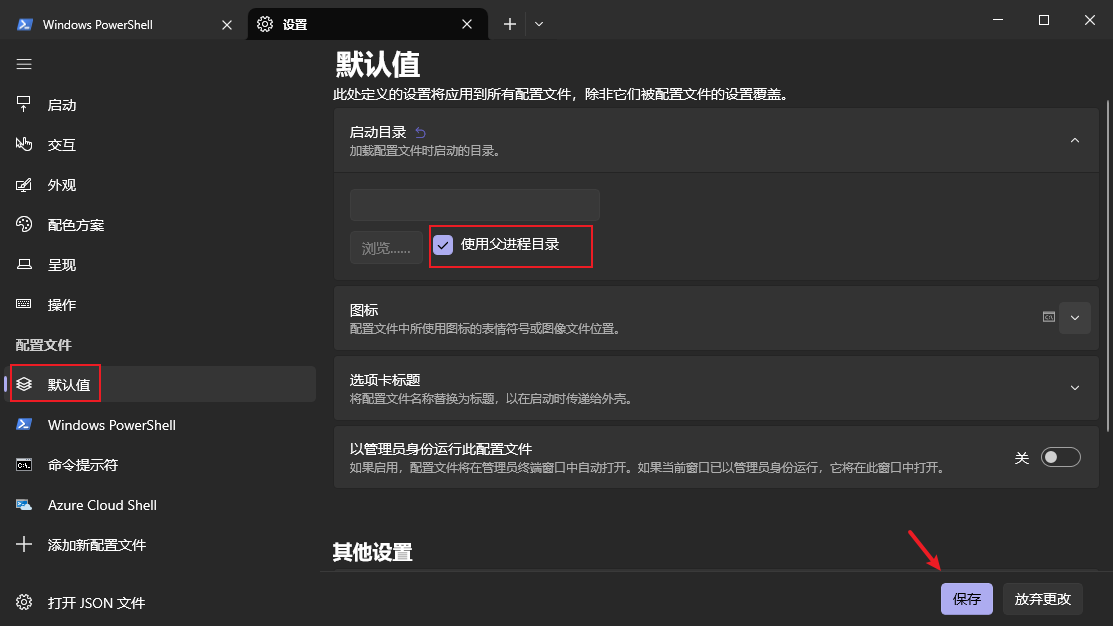
-
将下面图标
terminal.ico保存至目录C:\Users\你的用户名\Documents
-
新建文件
Terminal.reg并编辑:Windows Registry Editor Version 5.00[HKEY_CLASSES_ROOT\Directory\Background\shell\WindowsTerminal] @="WindowsTerminal" "Icon"="C:\\Users\\你的用户名\\Documents\\terminal.ico"[HKEY_CLASSES_ROOT\Directory\Background\shell\WindowsTerminal\command] @="C:\\terminal\\wt.exe(这里切换为你 wt.exe 所在的路径)" -
双击运行
Terminal.reg。此时,在任意目录中右键即可看到 "WindowsTerminal" 选项,点击后,终端将默认打开当前目录: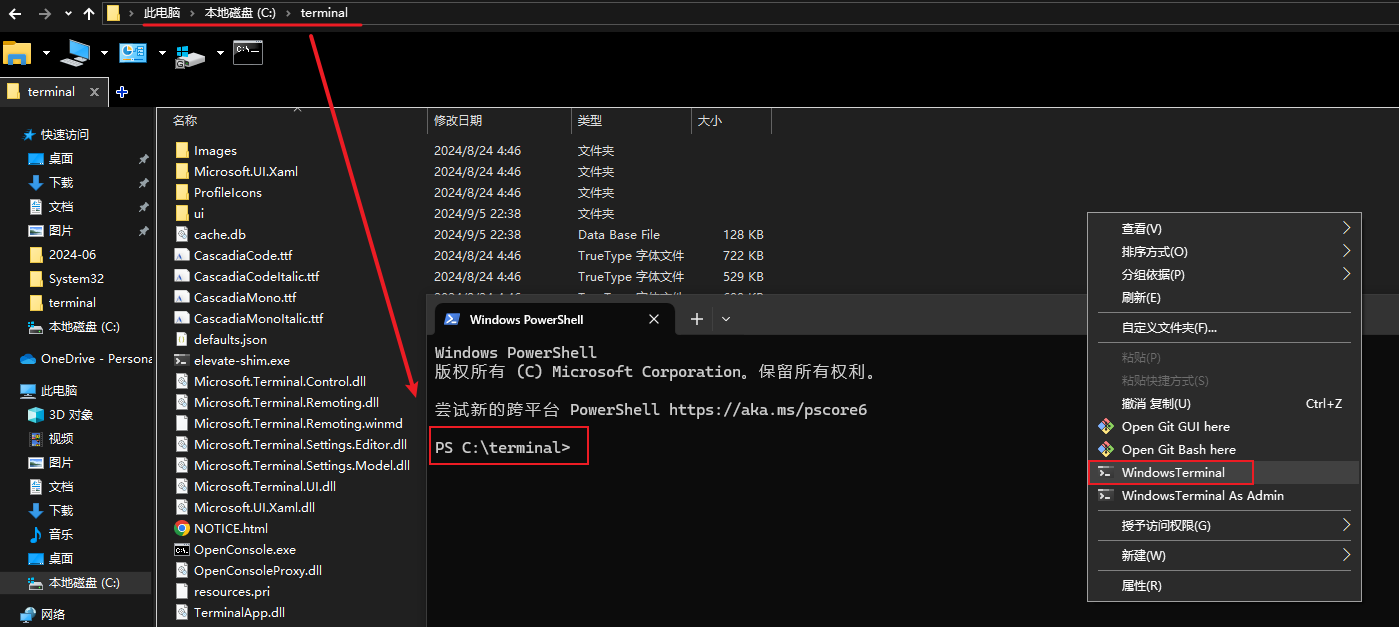
-
对于
wta.exe(用作以管理员身份打开)也是同理,重新编辑Terminal.reg,之后双击运行:Windows Registry Editor Version 5.00[HKEY_CLASSES_ROOT\Directory\Background\shell\WindowsTerminal_Admin] @="WindowsTerminal As Admin" "Icon"="C:\\Users\\你的用户名\\Documents\\terminal.ico"[HKEY_CLASSES_ROOT\Directory\Background\shell\WindowsTerminal_Admin\command] @="C:\\terminal\\wta.exe(这里切换为你 wta.exe 所在的路径)"
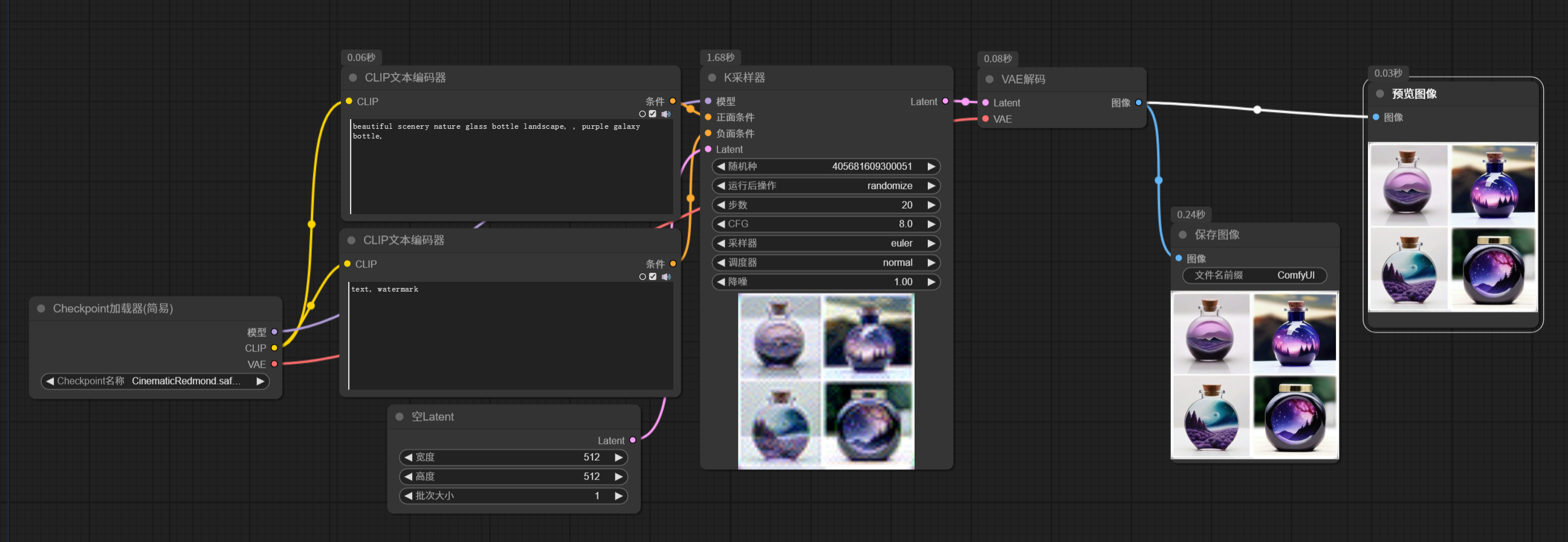


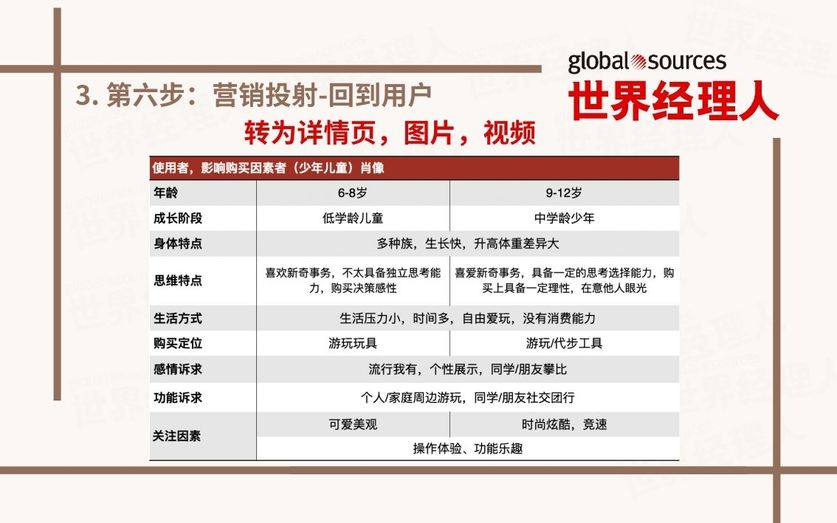
![翻译[1]-主动噪声消除(ANC)算法研究](https://img2024.cnblogs.com/blog/1048201/202409/1048201-20240901212810095-1631768328.png)