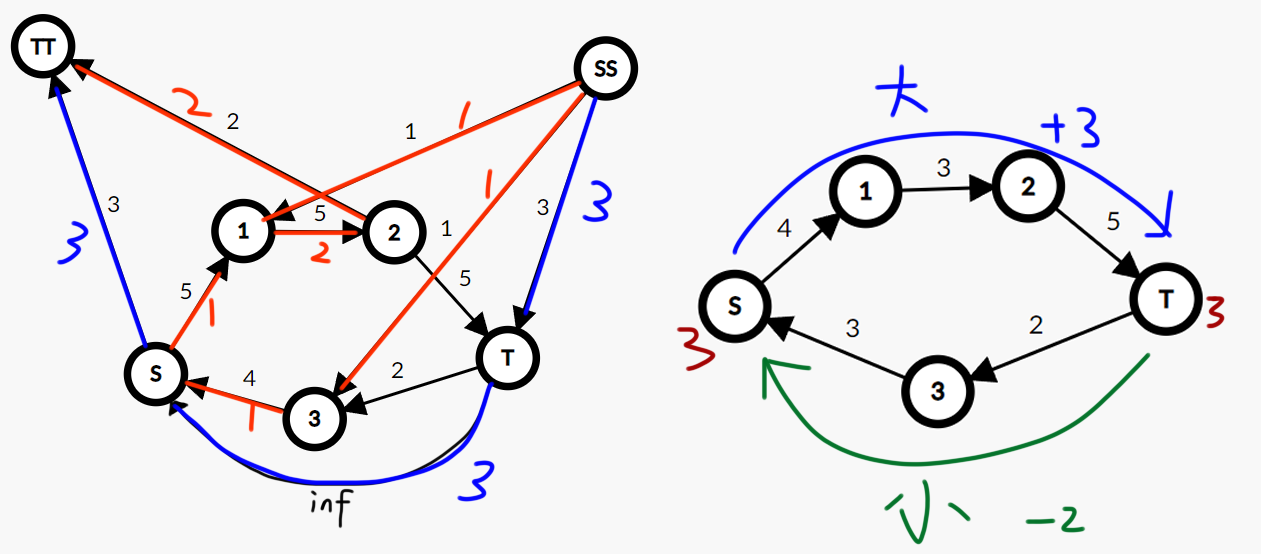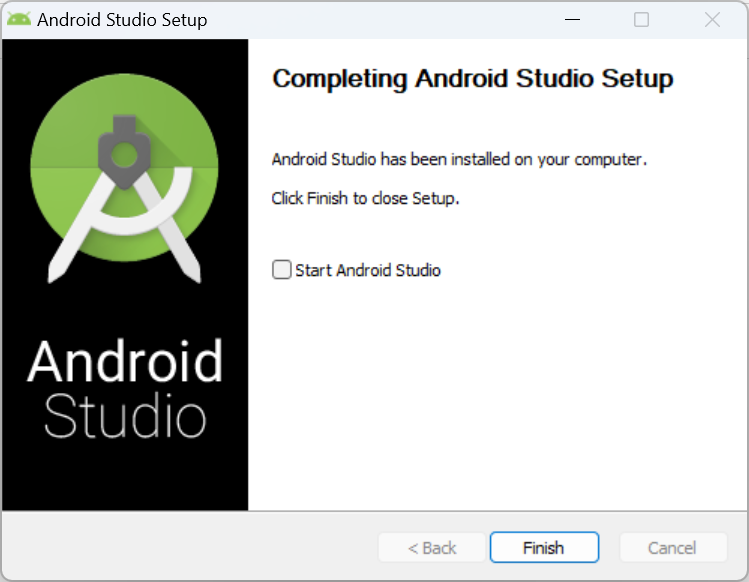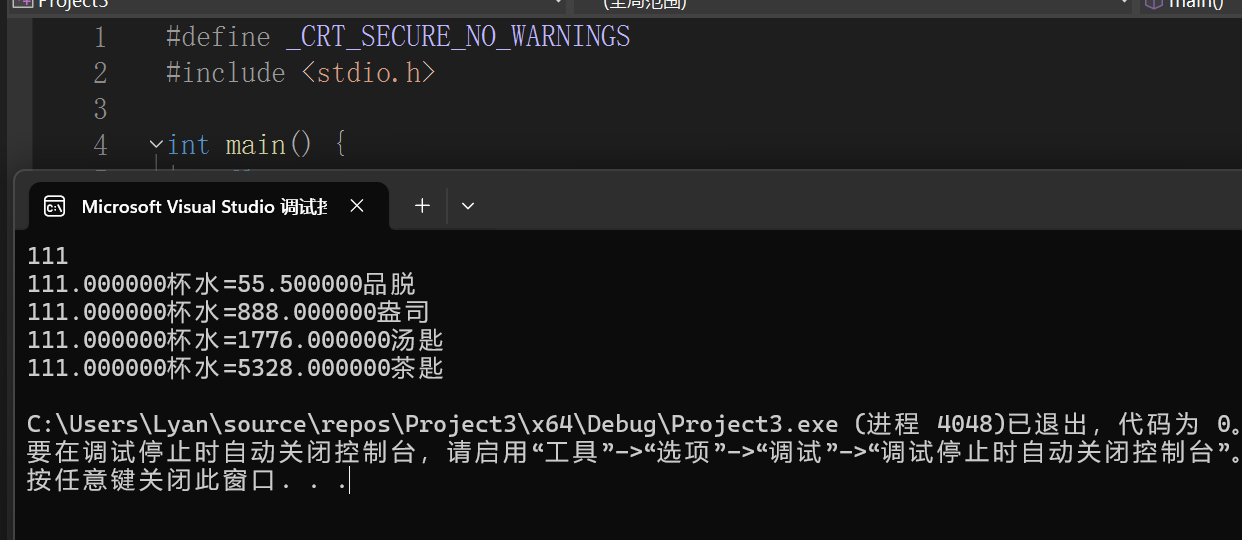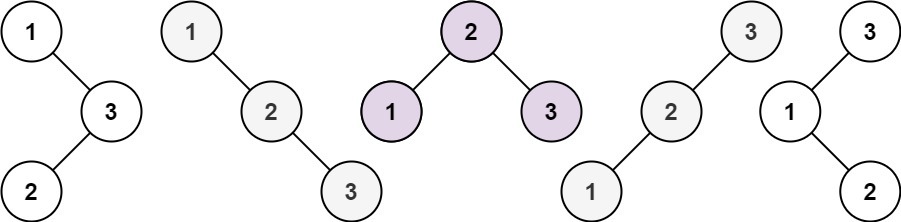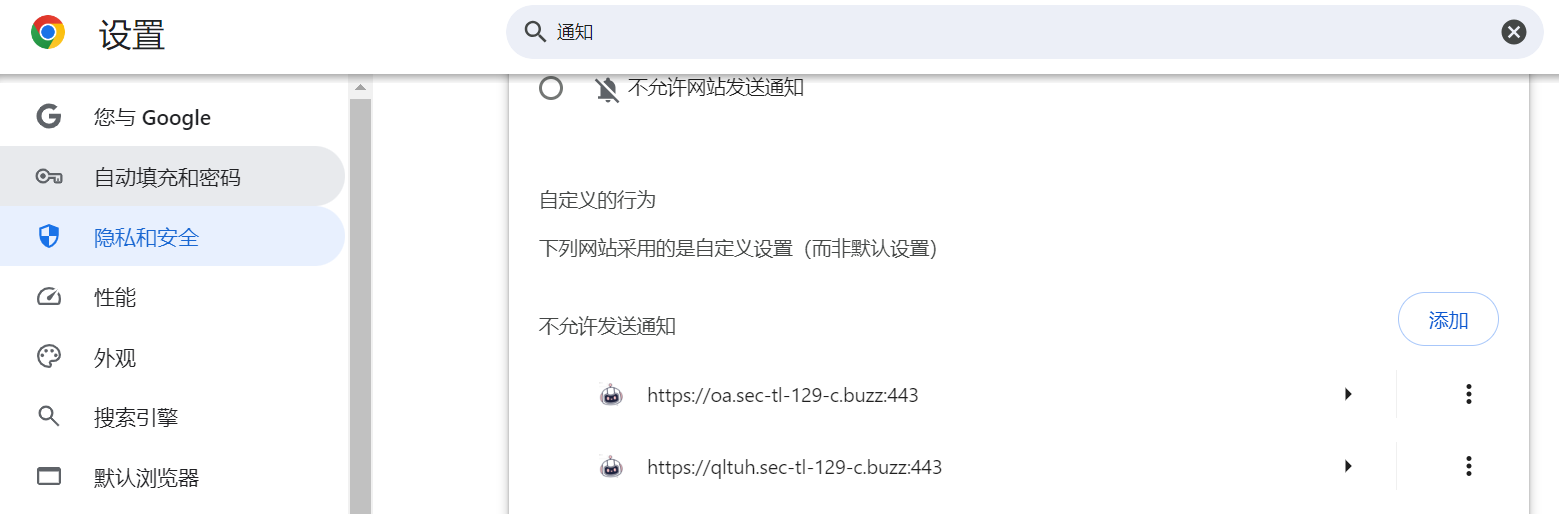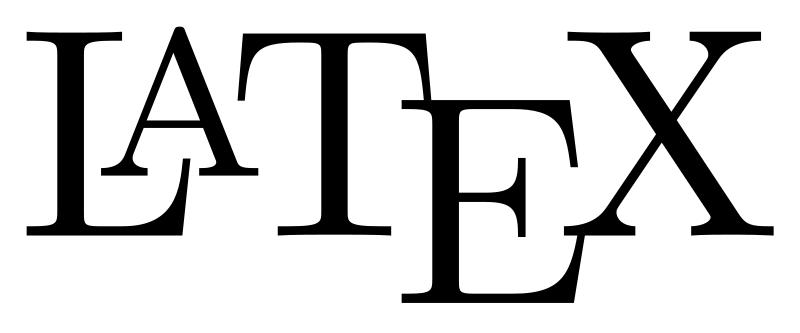
民主与共和
更好的共和度保障更高级的民主, 是因为 民主 与 共和 是统一的。
平衡态的“跃迁”是需要“吸收足够能量”, "改变"总是需要"成本"的。
在正确的方向上,每一天的学习是“质变飞跃”的必要。
Markdown: List 嵌入 code block
Code is possible in markdown (see here) - you just have to leave a blank line and then indent by 8 spaces as a minimum.
The text below:
* examplethis.isSomeCode = true;* addMoreCode();
will generate this:
-
example
this.isSomeCode = true; -
addMoreCode();
LaTeX:从入门到日常使用
发表于2022-02-05 | 更新于2022-03-20 | 教程 |字数总计:3.6k | 阅读时长:12分钟 |阅读量:
前言:排版 与 书写 的讨论
LaTeX是一种“非所见即所得”的排版系统,用户需要输入特定的代码,保存在后缀为.tex的文件,通过编译得到所需的pdf文件,例如以下代码:
\documentclass{article}
\begin{document}
Hello, world!
\end{document}
输出的结果是一个pdf文件,内容是“Hello, world!”。
类比, 假设使用 Word 排版是驾驶汽车, 那么使用LaTeX进行排版, 就像驾驶飞机。
使用LaTeX是更高层级的自由,因为其强规范性的保障。
这使LaTeX非常适合论文排版。在学习的过程, 将会深刻感受到这一点。
无论是 LaTeX 还是 Word,其本质都是用来 排版,
另外, 笔者最建议的书写格式是Markdown,其书写格式独立于排版,
也支持使用 LaTeX语法 输入公式,与LaTeX之间的转换非常方便。
准备工作:安装LaTeX与配置
安装Tex Live
官方地址 http://mirror.ctan.org/systems/texlive/Images/texlive2021.iso
以下是一些镜像地址:
清华大学 北京交通大学 上海交通大学 中科大 重庆大学 腾讯云
其中的iso文件可以使用压缩软件解压, 或加载到光盘, 接下来直接安装就行。
其他操作系统的用户(如MacOS),可参考TeX Live 下载及安装说明 | (liam.page)的方法.
选择TeX编辑器
对于初学, 最推荐的编辑器是TeXworks, 也避免配置带来的问题。
要提高效率, 可以选用:
- TeXstudio,安装地址为: TeXstudio - A LaTeX editor (sourceforge.net);
- Visual Studio Code,这是笔者最建议的TeX编辑器,不过需要配置LaTeX,较麻烦;
- 另外有在线的编辑器,如Overleaf, 在线LaTeX编辑器。
选择pdf阅读器和编辑器
LaTeX编译的结果是pdf文件,建议选用专业的pdf阅读器或pdf编辑器。
特别是在阅读beamer类型文件时,不同的阅读器效果差别极大。在这里推荐Acrobat:
- Adobe Acrobat Reader, 免费, 可查看、签署、协作处理和批注 PDF 文件,
安装地址为: Adobe Acrobat Reader; - Adobe Acrobat Pro,付费,可用于创建、保护、转换和编辑 PDF文件,
安装地址为: Adobe Acrobat | Adobe Document Cloud。
利用LaTeX编写文档
文档类型
TeX有多种文档类型可选,笔者较常用的有如下几种类型:
- 对于英文,可以用
book、article和beamer; - 对于中文,可以用
ctexbook、ctexart和ctexbeamer,
这些类型自带了对中文的支持。
不同的文件类型,编写的过程中也会有一定的差异,如果直接修改文件类型的话,甚至会报错。
以下统一选用ctexart。在编辑框第一行,输入如下内容来设置文件类型:
\documentclass{ctexart}
另外,一般也可以在\documentclass处设置基本参数,
笔者通常设置默认字体大小为12pt,纸张大小为A4,单面打印。
需要将第一行的内容替换为:
\documentclass[12pt, a4paper, oneside]{ctexart}
文件的正文部分需要放入document Environment,在documentEnvironment外的部分不会出现在文件。
\documentclass[12pt, a4paper, oneside]{ctexart}
\begin{document}这里是正文. \end{document}
Macro Package
为了完成一些功能(如定理Environment),还需要在导言区,也即documentEnvironment之前加载宏包。
- 加载宏包的代码是`usepackage{}`。
本教程,数学公式与定理Environment有关的宏包为amsmath、amsthm、amssymb,- 图片插入的宏包为
graphicx,
- 代码如下:
\usepackage{amsmath, amsthm, amssymb, graphicx} 加载宏包时还可以设置基本参数,如使用超链接宏包hyperref,可以设置引用的颜色为黑色等,代码如下:
\usepackage[bookmarks=true, colorlinks, citecolor=blue, linkcolor=black]{hyperref}
Title
\title{} 设置 标题,
\author 设置 作者,
\date{} 设置 日期,
要使用\maketitle 才能在文档显示标题信息,
这些都需要放在导言区。例如:
\documentclass[12pt, a4paper, oneside]{ctexart}
\usepackage{amsmath, amsthm, amssymb, graphicx}
\usepackage[bookmarks=true, colorlinks, citecolor=blue, linkcolor=black]{hyperref}% 导言区
\title{我的第一个\LaTeX 文档}
\author{统计91董晟渤}
\date{\today}\begin{document}
\maketitle
这里是正文.
\end{document}
正文
正文直接在documentEnvironment书写,没有必要加入空格来缩进, 因为文档默认会进行首行缩进。
- Page: 另起一页的方式是:
\newpage - Paragraph 段落:
- 两邻行在编译时仍然会视为同一段落.
- 另起一段的方式是使用一行分隔;如下代码,编译出来就是两个段落:
我是第一段. 我是第二段.
- 正文部分多余的空格、回车等等都会被自动忽略;
这保证, 全文排版不会突然多出一行, 或者多出一个空格。 - 标点符号: 笔者为保证美观,通常将中文标点符号替换为英文标点符号,
需要注意的是英文标点符号后面还有一个空格,这特别适合数学类型的文档。 - 正文设置局部的特殊字体:
字体 命令直立 \textup{}意大利 \textit{}倾斜 \textsl{}小型大写 \textsc{}加宽加粗 \textbf{}
Chapt 章节
对ctexart文件类型,章节可用\section{}和\subsection{}来标记, 例如:
\documentclass[12pt, a4paper, oneside]{ctexart}
\usepackage{amsmath, amsthm, amssymb, graphicx}
\usepackage[bookmarks=true, colorlinks, citecolor=blue, linkcolor=black]{hyperref}% 导言区\title{我的第一个\LaTeX 文档}
\author{统计91董晟渤}
\date{\today}\begin{document}\maketitle\section{一级标题}\subsection{二级标题}这里是正文. \subsection{二级标题}这里是正文. \end{document}
TOC(Table of Contents)目录
在有了章节的结构之后,使用\tableofcontents命令就可以在指定位置生成目录。
通常带有目录的文件需要编译两次,因为需要先在目录生成.toc文件,再据此生成目录。
\documentclass[12pt, a4paper, oneside]{ctexart}
\usepackage{amsmath, amsthm, amssymb, graphicx}
\usepackage[bookmarks=true, colorlinks, citecolor=blue, linkcolor=black]{hyperref}% 导言区\title{我的第一个\LaTeX 文档}
\author{统计91董晟渤}
\date{\today}\begin{document}\maketitle\tableofcontents\section{一级标题}\subsection{二级标题}这里是正文. \subsection{二级标题}这里是正文. \end{document}
图片
插入图片需要使用graphicx宏包,建议使用如下方式:
\begin{figure}[htbp]\centering\includegraphics[width=8cm]{图片.jpg}\caption{图片标题}
\end{figure}
注释:
[htbp] : 是自动选择插入图片的最优位置,
\centering : 图片居中,
[width=8cm] : 图片的宽度为8cm,
\caption{} : 图片的标题。
表格
LaTeX 表格插入较麻烦, 直接使用 Create LaTeX tables online 来生成。
建议使用如下方式:
\begin{table}[htbp]\centering\caption{表格标题}\begin{tabular}{ccc}1 & 2 & 3 \\4 & 5 & 6 \\7 & 8 & 9\end{tabular}
\end{table}
列表
LaTeX的列表Environment包含 无序列表itemize、有序列表enumerate和描述description,
以enumerate为例,用法如下:
\begin{enumerate}\item 这是第一点; \item 这是第二点;\item 这是第三点.
\end{enumerate}
另外,也可以自定义\item的样式:
\begin{enumerate}\item[(1)] 这是第一点; \item[(2)] 这是第二点;\item[(3)] 这是第三点.
\end{enumerate}
Theory Environment
-
Theory Environment需要使用
amsthm宏包,
首先在导言区加入:\newtheorem{theorem}{定理}[section]
注释:
{theorem}是Environment的名称,
{定理}设置了该Environment显示的名称是“定理”,
[section]的作用是让theoremEnvironment在每个section有单独编号。 -
在
正文加入一条定理(注意:[定理名称]不是必须的):\begin{theorem}[定理名称]这里是定理的内容. \end{theorem} -
建立新Theory Environment:
要 新Theory Environment 和theoremEnvironment 一起计数, 可如下:\newtheorem{theorem}{定理}[section]\newtheorem{definition}[theorem]{定义}\newtheorem{lemma}[theorem]{引理}\newtheorem{corollary}[theorem]{推论}\newtheorem{example}[theorem]{例}\newtheorem{proposition}[theorem]{命题} -
定理的证明可以直接用
proofEnvironment。
Page 页面
-
Page Size(页面大小): 选择文件类型时, 设置的
页面大小是a4paper,
也可以修改页面大小为b5paper等等。 -
Page Margin(页边距): LaTeX 默认的页边距很大,
为让每一页显示内容更多, 用geometry宏包,并在导言区加入以下代码:\usepackage{geometry}\geometry{left=2.54cm, right=2.54cm, top=3.18cm, bottom=3.18cm} -
Line Space(行间距): 使用如下代码:
\linespread{1.5} -
Page Number(页号)
-
默认的页号编码方式是阿拉伯数字,用户也可以自己设置为
小写罗马数字:
\pagenumbering{roman}
另外:
aiph表示小写字母,Aiph表示大写字母,
Roman表示大写罗马数字,arabic表示默认的阿拉伯数字。 -
设置页号从0开始:
\setcounter{page}{0}
-
数学公式的输入方式
行内公式
只要是公式,就需要放入Equation Environment。
Equation Environment通常使用特殊的字体,并且默认为斜体。
行内公式通常使用$..$来输入,这通常被称为Equation,例如:
若 $a>0$, $b>0$, 则$a+b>0$.
如果要在行内公式展现出行间公式的效果,可以在前面加入\displaystyle,例如
设$\displaystyle\lim_{n\to\infty}x_n=x$
行间公式
行间公式也是正文的一部分,需要与正文连贯,并且加入标点符号。
行间公式需要用$$..$$来输入,笔者习惯的输入方式如下:
if $a>0$, $b>0$, then
$$
a+b>0.
$$
这种输入方式的一个好处是,这同时也是Markdown的语法。
输入方式,可以参考: 在线LaTeX公式编辑器-编辑器 (latexlive.com),
上下结构
上方: \overset{OverContent}{MainContent}
下方: \underset{UnderContent}{MainContent}
$\large \begin{array}{*} \\
\underset{i=1}{ \overset{i=n}{ \lim { \text{text} } } } \\
\end{array}$
效果:\(\large \begin{array}{*} \\ \underset{i=1}{\overset{i=n}{\text{text}}} \\ \end{array}\)
更多参考: Over(\overset) and Under(\underset):
上下标
上标可以用^输入,例如a^n,效果为 $ a^n $;
下标可以用_来输入,例如a_1,效果为 $ a_n $。
上下标只会读取第一个字符,如果上下标的内容超过一个字符,要改成^{}或_{}。
分式
- 分式(正常)
\dfrac{}{}: 例如\dfrac{a}{b}, 效果为: $ \dfrac{a}{b}$ - 小分式
\frac{}{}: 例如a^\frac{1}{n},效果为$ a^\frac{1}{n}$
括号
- 括号: 可以直接用
(..)输入; - 高括号: 有时候括号的
内容高度较高, 改用\left(..\right)。
例如:\left(1+\dfrac{1}{n}\right)^n,效果是$ \left( 1+\dfrac{1}{n} \right)^n $。 - 中间要隔开时用
\left( .. \middle| .. \right) - 大括号
{}: 要用\{..\},注意:\起到转义作用。
等号
$\large K_1 \approx {s_1}, K_2 \equiv {s_2, s_3, s_4} $
$\large K_1 \approx {s_1}, K_2 \equiv {s_2, s_3, s_4} $
\approx: \(\approx\) is used mostly for the approximate (read: calculated) value of a mathematical expression like \(\pi \approx 3.14\)\cong: \(\cong\) is used to show a congruency between two mathematical expressions, which could be geometrical, topological, and when using modulo arithmetic you can get different numbers that are congruent, e.g., \(5 \text{ mod } 3 \cong 11 \text{ mod } 3\) (although this is also written as \(\equiv\)). In LaTeX it is coded as \cong.\sim: \(\sim\) is a similarity in geometry and can be used to show that two things are asymptotically equal (they become more equal as you increase a variable like \(n\)). This is a weaker statement than the other two.\simeq: \(\simeq\) is more of a grab-bag of meaning. which means "similar equal" so it can be either, which might be appropriate in a certain situations.
加粗
对于加粗的公式,建议使用bm宏包,并且用命令\bm{}来加粗,这可以保留公式的斜体。
大括号
- How do I get curly braces to show in math mode?
-
Q: When I write this: $ K_1 = {s_1}, K_2 = {s_2, s_3, s_4} $
the braces disappear in the output. -
A: You need to escape the braces like
\{ ... \}.- But, as the contents inside the braces may vary in size,
it would be better to use theDeclarePairedDelimitercommand from themathtoolspackage:
\DeclarePairedDelimiter\set\{\}
This defines a\set{…}command, which accepts an optional argument:\big,\Big,\bigg, or\Bigg,
which implicitly adds a pair of\bigl…\bigr, &c. in front of the braces. Example:\set[\big]{...} - A
\set*{…}variant becomes available, which adds implicitly a pair of\left…\right.
- But, as the contents inside the braces may vary in size,
-
Example:
\begin{gather*}c \colon \{1, \dots, n\} \rightarrow \{1, \dots, n\} \text{ such that} \\ \begin{cases}c(a_i) = a_{i+1} & \text{for }1\le i<l \\ c(a_l) = a_1 \end{cases}\end{gather*}
-
- Some comments:
-
Use the
casesenvironment, provided by theamsmathpackage,
to place aleft curly braceahead of two or more expressions. -
Don't use
...to create a typographicalellipsis; instead, use\dots. -
Use the
\text{ }command to write text material inside mathematical expressions. -
As pointed out in the comments by @SvendTveskæg and @daleif,
it's better (typographically speaking) to use the command\coloninstead of:. -
if you need the
left-hand curly bracetospan all three rows,
you could do so with the following code:( Observe, though,
this code doesn't make full use of the capabilities of thecases;
for sure, one could replace\begin{cases} ... \end{cases}with a more basic,
\left\{\begin{array}{@{}l} ... \end{array}\right.construct.):\begin{equation*}\begin{cases}c \colon \{1, \dots, n\} \rightarrow \{1, \dots, n\} \text{ such that}\\ c(a_i) = a_{i+1} \text{ for $1\le i<l$}\\c(a_l) = a_1\end{cases}\end{equation*}
-
也可以使用
casesEnvironment,可用于分段函数或者方程组,例如$$f(x)=\begin{cases}x, & x>0, \\-x, & x\leq 0.\end{cases}$$效果是:
多行公式
多行公式通常使用aligned Environment,例如
$$
\begin{aligned}
a & =b+c \\
& =d+e
\end{aligned}
$$
效果是:
Ending
这个教程耐心学习完后,能满足日常使用的需求。
LaTeX的使用还需要一定的熟练度,仍有时间的读者还可以考虑:
- 试着用
LaTeX抄几页书籍, 或者写几页文章,增加熟练度; - 配置
Visual Studio Code上的LaTeX,探索效率更高的编辑器; - 研究如何美化排版,或是使用网络上的精美模板,让排版的效果更好。