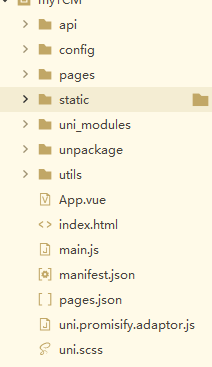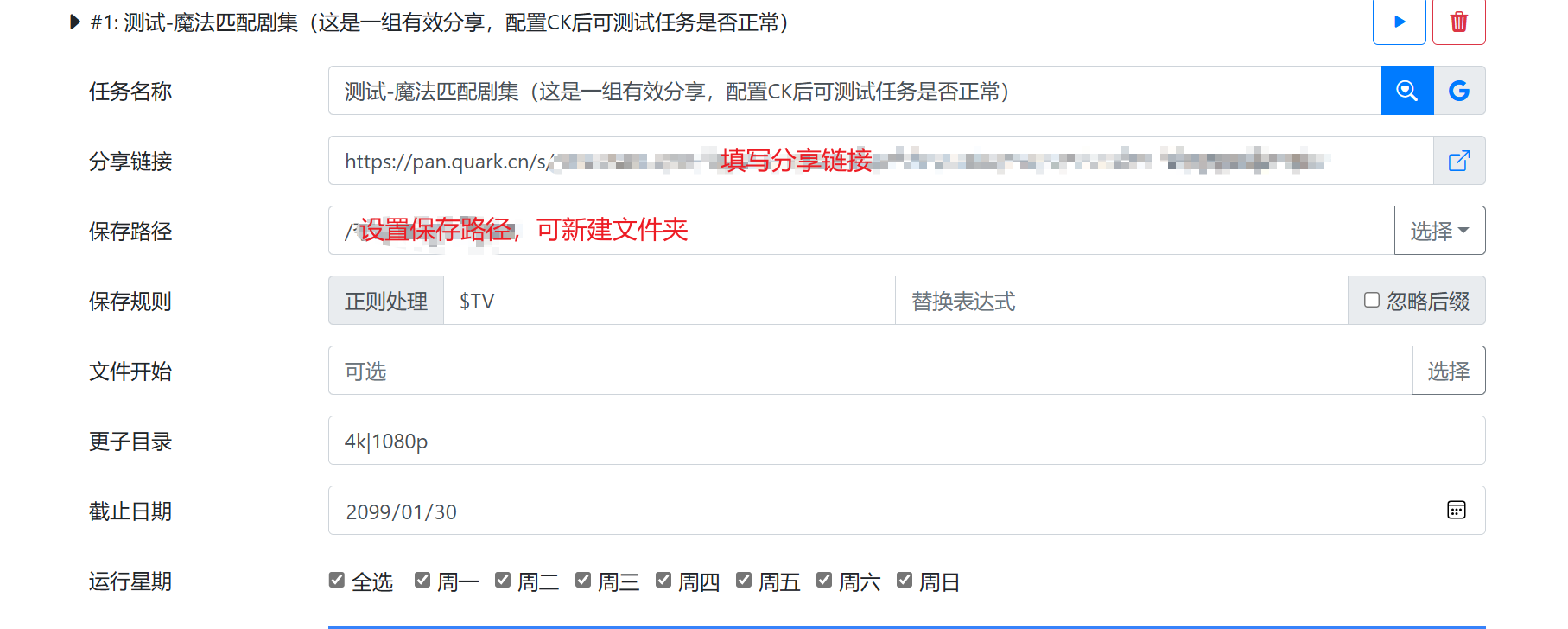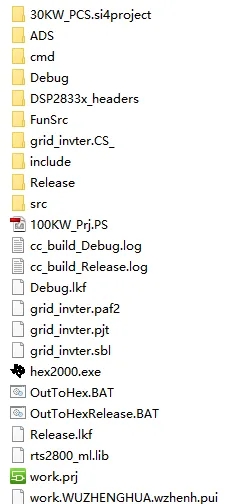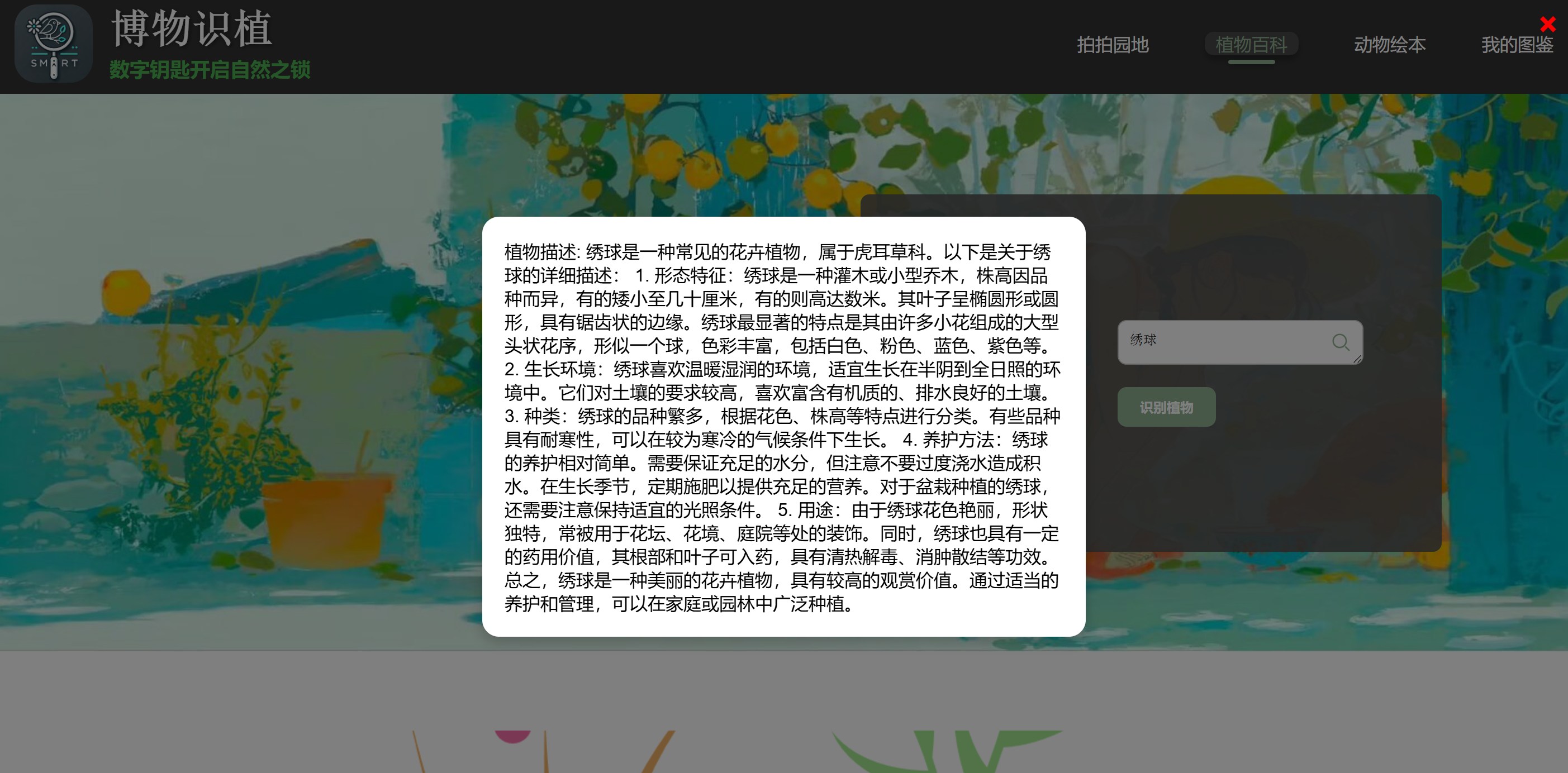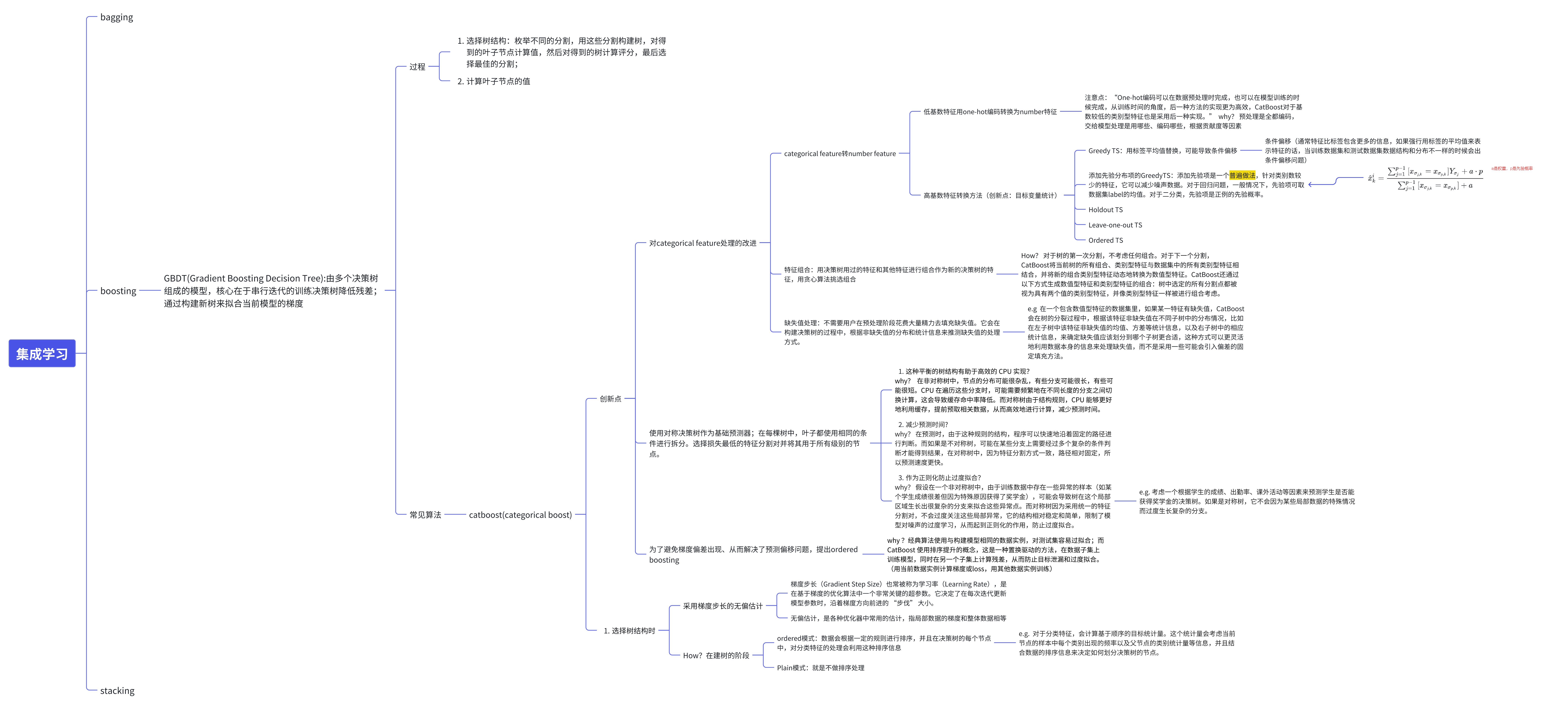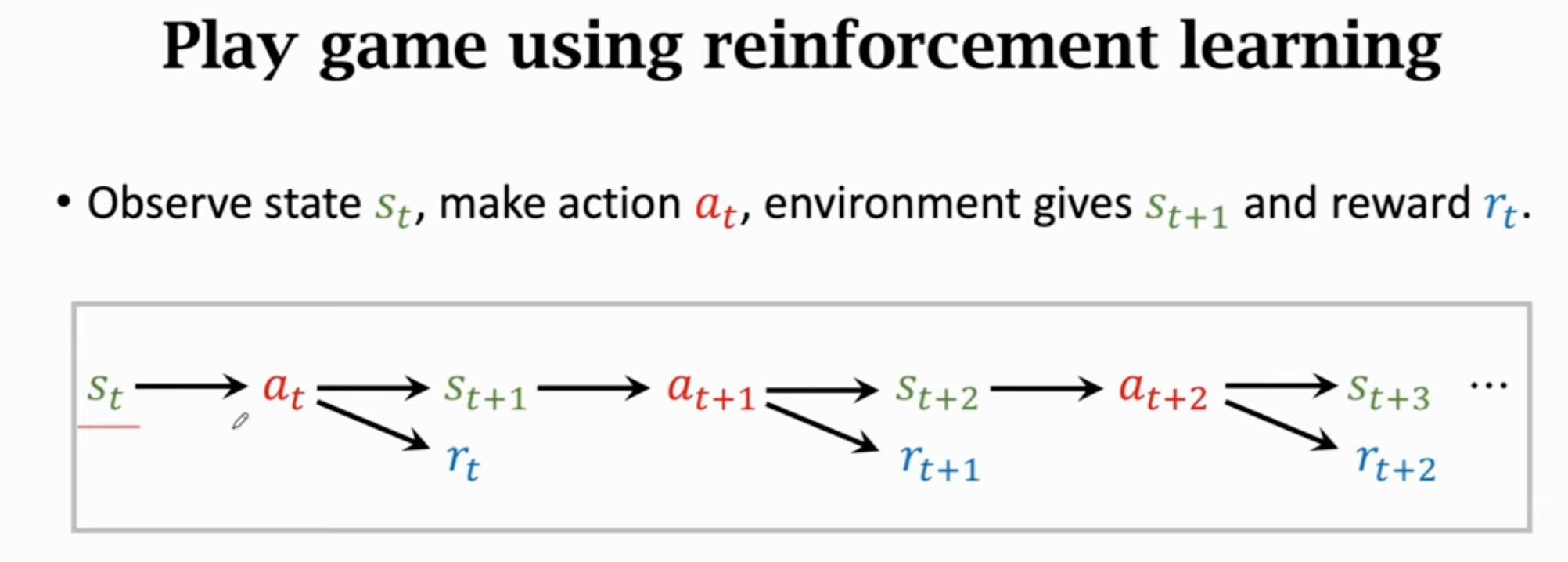PyQt5 使用结合Logging 在 QPlainTextEdit/QTextBrowser 上显示日志信息
本文演示 PyQt5 如何与 Python 的标准库 Logging结合,然后输出日志信息到如:QPlainTextEdit QTextBrowser上
代码结构
本文中全部代码全在test_QPlainTextEdit_Log.py这一个文件中编码,步骤中有变动的地方会注释标注,无改动的不会重复显示出来,需要看完整代码的,可直接移步到末尾。
一. 创建测试页面
创建一个最简单的窗口,其中的主要部件就是 QPlainTextEdit
#!/usr/bin/env python3
# -*- coding: UTF-8 -*-
"""
@ Project : Qt5Examples
@ File : test_QPlainTextEdit_Log.py
@ Author : yqbao
@ Version : V1.0.0
@ Description :
"""
import sys
import logging
from typing import Callablefrom PyQt5.QtWidgets import QApplication, QWidget, QVBoxLayout, QPlainTextEdit, QTextBrowser
from PyQt5.QtCore import pyqtSignal, QObjectclass LogWindow(QWidget):"""显示日志的窗口"""def __init__(self):super().__init__()self.setWindowTitle("日志输出")self.resize(600, 200)self.log = QPlainTextEdit(self)self.log.setReadOnly(True) # 设置为只读模式layout = QVBoxLayout()layout.addWidget(self.log)self.setLayout(layout)if __name__ == "__main__":app = QApplication(sys.argv)window = LogWindow()window.show()sys.exit(app.exec_())运行后,可以得到下面这样的窗口

二. 添加日志信号以及自定义处理器,并初始化日志
这一步,就需要结合PyQt5的信号机制与Logging标准库了,在初始化日式时,提供了三种处理器,其中最主要的就是 使用自定义的 QtHandler处理器,此处理器将把日志消息发送到对应的 Qt部件,如这里的 QPlainTextEdit
#!/usr/bin/env python3
# -*- coding: UTF-8 -*-
"""
@ Project : Qt5Examples
@ File : test_QPlainTextEdit_Log.py
@ Author : yqbao
@ Version : V1.0.0
@ Description :
"""
class LogSignal(QObject):"""日志信号"""log_signal = pyqtSignal(str)class QtHandler(logging.Handler):"""日志处理器"""def __init__(self, signal):super().__init__()self.signal = signaldef emit(self, record):log_entry = self.format(record)self.signal.log_signal.emit(log_entry)def init_log(update_log: Callable):"""初始化日志系统"""log_signal = LogSignal()log_signal.log_signal.connect(update_log) # 日志信号连接用于更新显示的槽函数logger = logging.getLogger()logger.setLevel(logging.DEBUG)# 创建文件处理器,将日志写入文件(不需要可删除)file_handler = logging.FileHandler('application.log', encoding="utf-8") # 文件处理器file_handler.setLevel(logging.DEBUG) # 设置文件日志的级别file_handler.setFormatter(logging.Formatter('%(asctime)s - %(levelname)s - %(message)s'))logger.addHandler(file_handler)# 创建自定义处理器,就日志输出到 Qt 页面显示qt_handler = QtHandler(log_signal) # 使用自定义的日志处理器qt_handler.setFormatter(logging.Formatter("%(asctime)s - %(levelname)s - %(message)s"))logger.addHandler(qt_handler)# 控制台输出(不需要可删除,删除后控制台将不在输出日志信息,仅显示 print 打印)stream_handler = logging.StreamHandler() # 输出到控制台stream_handler.setFormatter(logging.Formatter("%(asctime)s - %(levelname)s - %(message)s "))logger.addHandler(stream_handler)return loggerclass LogWindow(QWidget):"""显示日志的窗口"""... # 忽略 无变化三. 在显示窗口中调用日志,用于显示更新
#!/usr/bin/env python3
# -*- coding: UTF-8 -*-
"""
@ Project : Qt5Examples
@ File : test_QPlainTextEdit_Log.py
@ Author : yqbao
@ Version : V1.0.0
@ Description :
"""
class LogWindow(QWidget):"""显示日志的窗口"""def __init__(self):super().__init__()... # 忽略self.logger = init_log(self.update_log) # 初始化日志# 举例self.logger.info("这是一个消息")def update_log(self, log_text):self.log.append(log_text) # 更新 QPlainTextEdit 内容# 将光标移动到文本的最后一行cursor = self.log.textCursor()cursor.movePosition(cursor.End) # 移动光标到最后self.log.setTextCursor(cursor)运行后的效果如下:

四. 在其他方法或类中输出消息
#!/usr/bin/env python3
# -*- coding: UTF-8 -*-
"""
@ Project : Qt5Examples
@ File : test_QPlainTextEdit_Log.py
@ Author : yqbao
@ Version : V1.0.0
@ Description :
"""
def fun_logging(logger):"""使用举例:在方法中输出日志"""print("这是 打印")logger.info("这是一个方法中的 INFO 消息")logger.warning("这是一个方法中的 WARNING 消息")logger.error("这是一个方法中的 ERROR 消息")class ClassLogging(object):"""使用举例:在类中输出日志"""def __init__(self, logger):self.logger = loggerdef log_output(self):self.logger.info("这是一个类中的 INFO 消息")self.logger.warning("这是一个类中的 WARNING 消息")self.logger.error("这是一个类中的 ERROR 消息")class LogWindow(QWidget):"""显示日志的窗口"""def __init__(self):super().__init__()... # 忽略self.logger = init_log(self.update_log) # 初始化日志# 举例self.logger.info("这是一个消息")# 举例:在其他模块中输出日志fun_logging(self.logger)log_example = ClassLogging(self.logger)log_example.log_output()def update_log(self, log_text):... # 忽略 无变化运行后的效果如下:

五. 使用 QTextBrowser 或者 QTextEdit
为啥要使用 QTextBrowser 或者 QTextEdit,如下:
QPlainTextEdit适合显示大量纯文本的显示,性能比QPlainTextEdit更强QTextBrowser支持富文本(HTML、格式化文本等),可以显示带颜色、字体和其他格式的日志信息。但是文本是只读的。QTextEdit支持富文本(HTML、格式化文本等),可以显示带颜色、字体和其他格式的日志信息。文本是可以编辑的
举例,修改成 QTextBrowser显示,只需要修改两句话:
#!/usr/bin/env python3
# -*- coding: UTF-8 -*-
"""
@ Project : Qt5Examples
@ File : test_QPlainTextEdit_Log.py
@ Author : yqbao
@ Version : V1.0.0
@ Description :
"""
class LogWindow(QWidget):"""显示日志的窗口"""def __init__(self):super().__init__()# self.log = QPlainTextEdit(self)self.log = QTextBrowser(self) # 改成这句def update_log(self, log_text):# self.log.appendPlainText(log_text) # 更新 QPlainTextEdit 内容self.log.append(log_text) # 更新 QTextBrowser 内容六. 完整代码
完整代码见:GitHub,Gitee
本文章的原文地址
GitHub主页