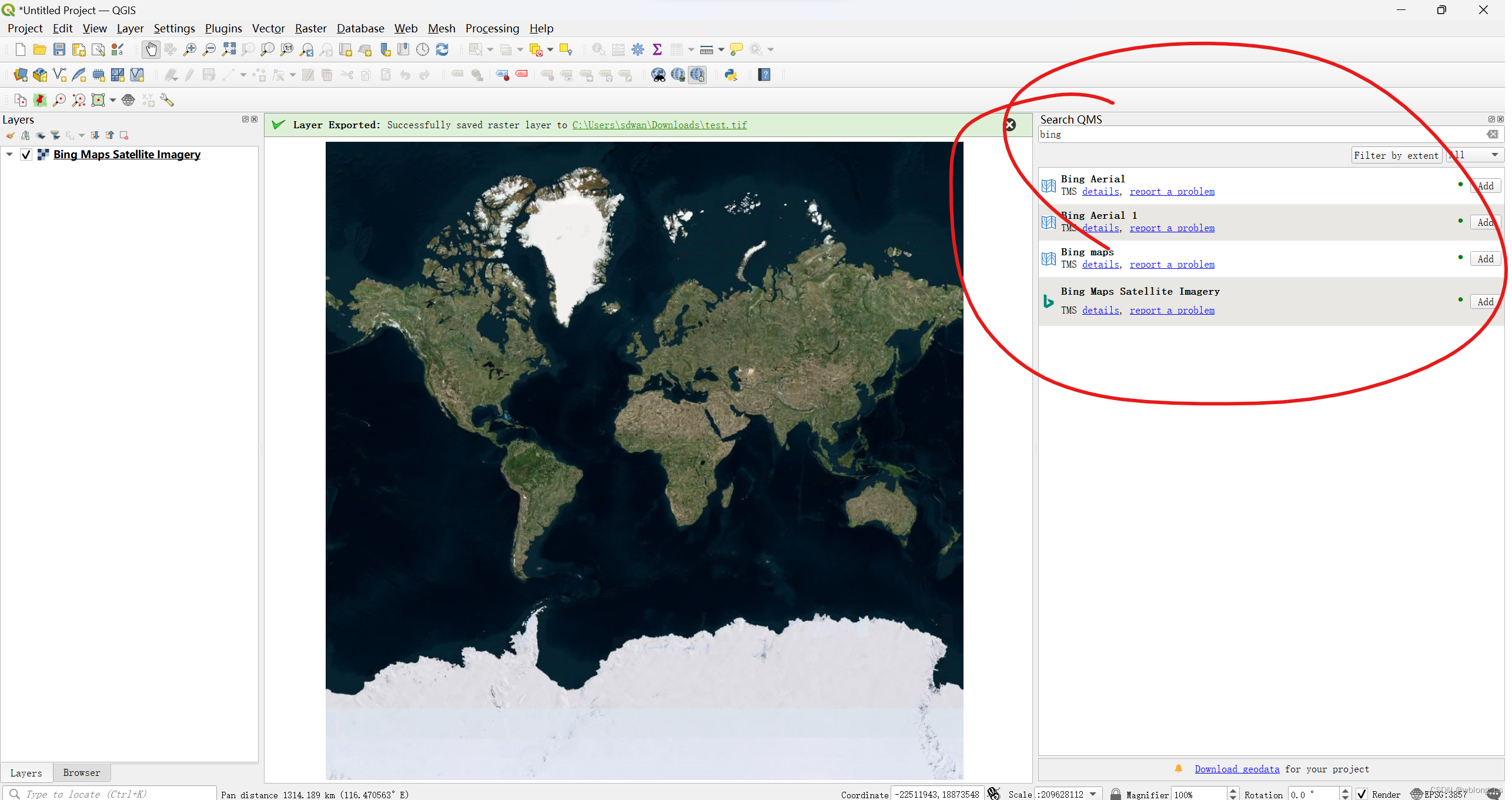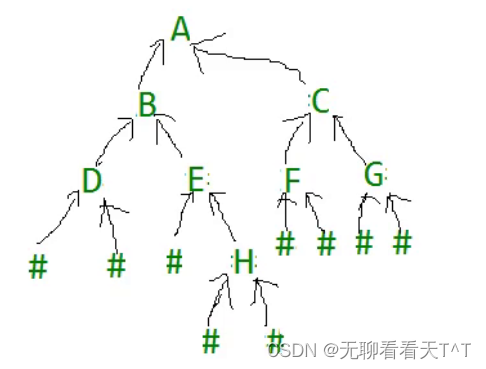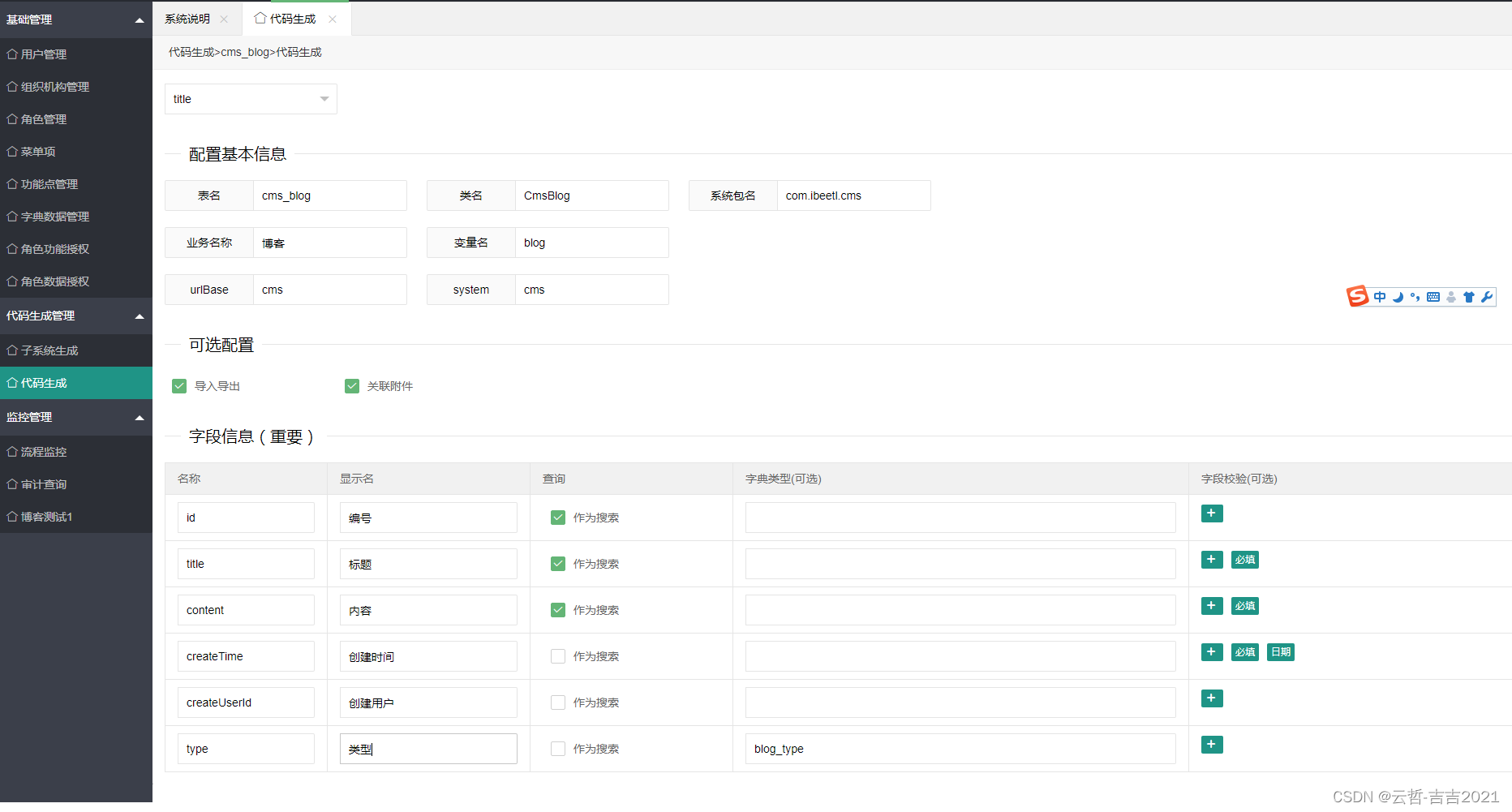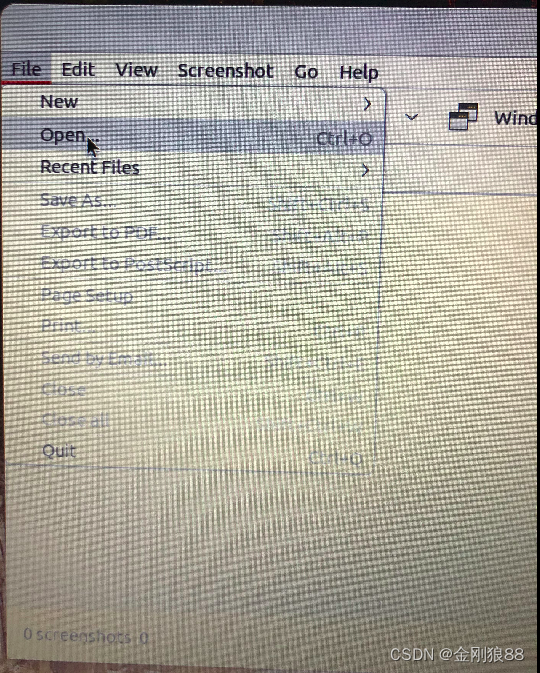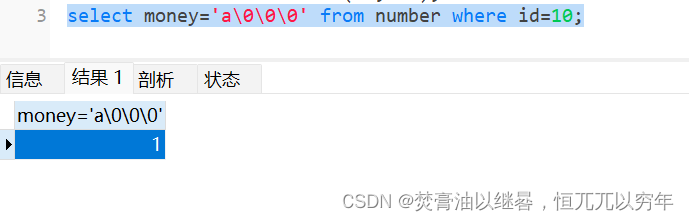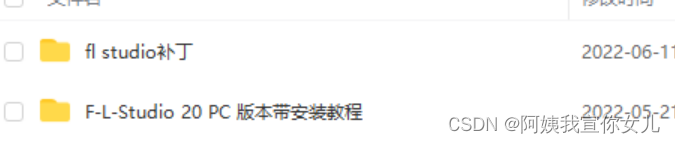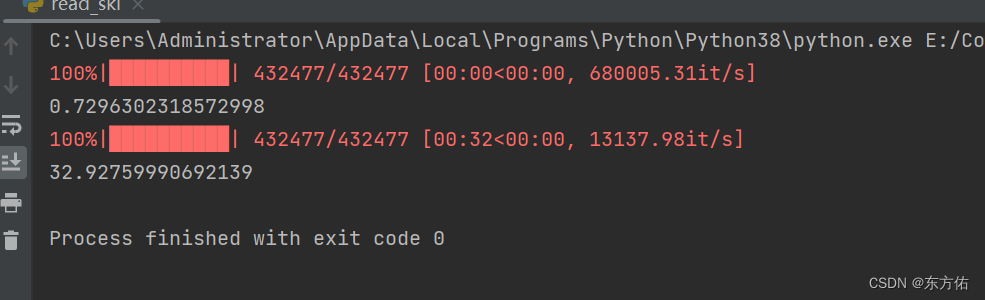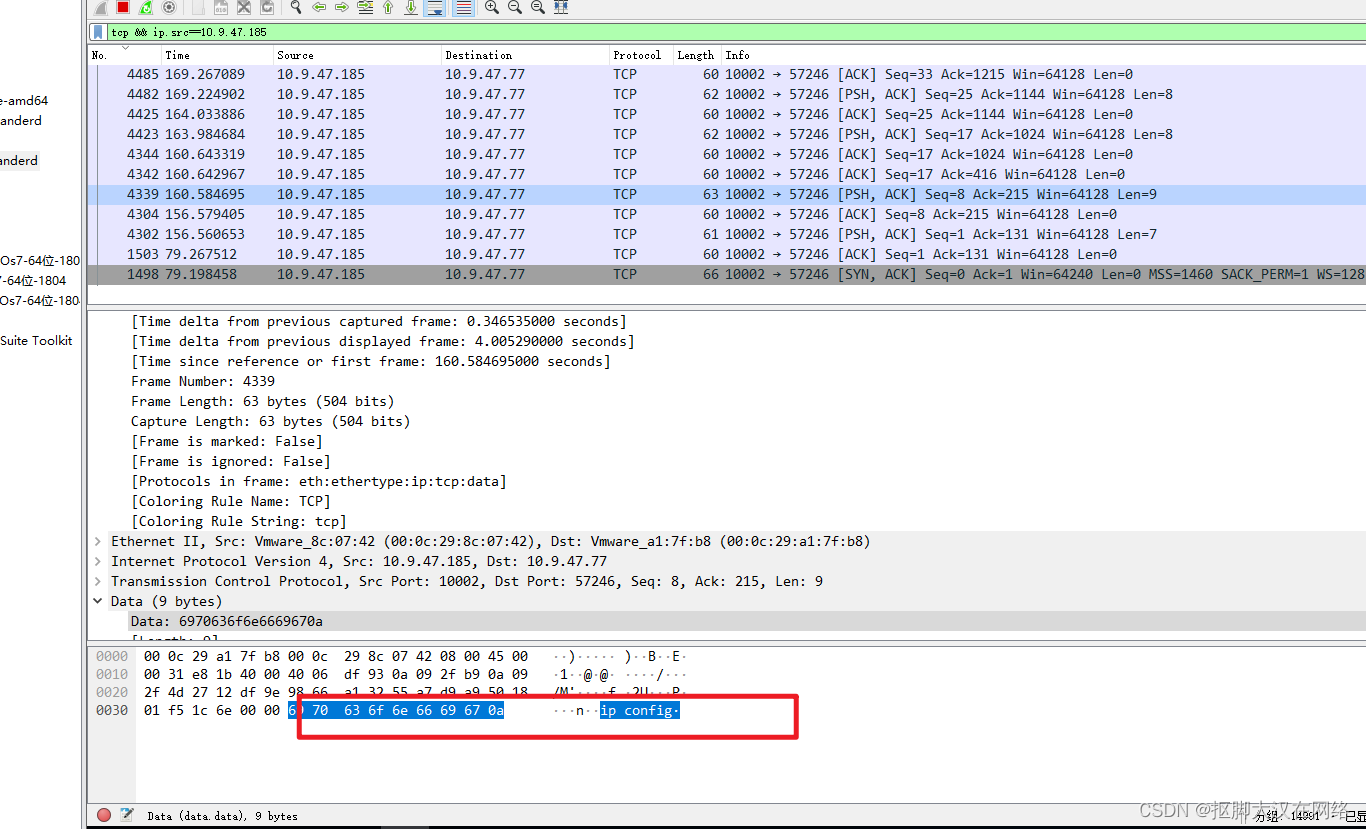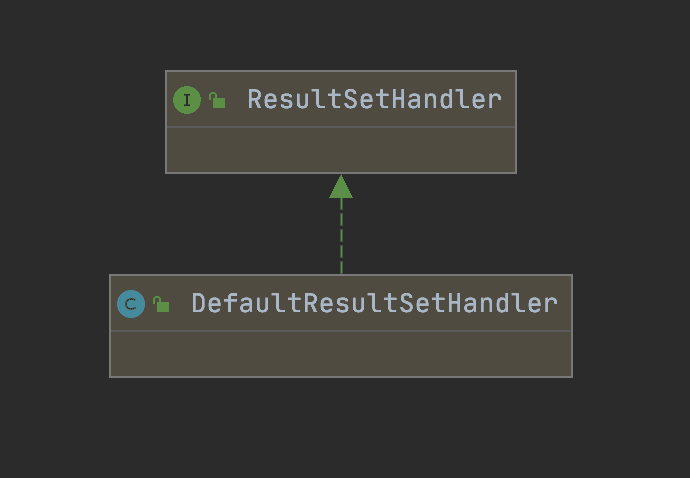using dapers on diffusers: Dreambooth, Texual Inversion, LoRA and IP-Adapter
参考自:https://huggingface.co/docs/diffusers/using-diffusers/loading_adapters
如今,对于 diffusion 模型,有许多高效的训练技术来微调一个定制化的模型,能够生成指定的物体 (object) 或者指定的风格 (style)。每种不同的训练技术在训练结束后,会得到不同的 adapter 模型。有的 adapter 是一整个完全不同的 diffusion 模型,也有一些 adapter 只是改变了一小部分参数,或者得到了一个 embedding。这意味着,对于这些不同的 adapters,加载的方法是各不相同的。
本文将介绍如何加载 DreamBooth、Textual Inversion、LoRA 和 IP-Adapter 这几种常见的 adpater。
DreamBooth
DreamBooth 会微调整个 diffusion 模型的权重参数,它只需要几张关于某个主题的图像进行训练,就可以产生该主题在其他风格,或其他设定下的图片。推理生图时,该方法需要在 prompt 中使用一个特殊的触发词,该触发词与训练数据中的主题相关联。在本文介绍的所有训练技术中,DreamBooth 训练产生的结果最大(几 GB),因为它需要微调整个 diffusion 模型的参数,所以相当于产出的是一个全新的 diffusion 模型权重。
其实,加载 DreamBooth 已经不能称为加载一个 adapter 了,因为相当于加载了一个全新的 diffusion 模型。
这里,我们以 herge_style 为例,加载一个 DreamBooth 权重。该风格仅使用 10 张 Hergé 所画的图片,即可学习到他的绘画风格,生成改风格的图片。在推理生图时,我们需要再 prompt 使用触发词 herge_style 来触发模型生成这种风格的图片。
from diffusers import AutoPipelineForText2Image
import torchpipeline = AutoPipelineForText2Image.from_pretrained("sd-dreambooth-library/herge-style", torch_dtype=torch.float16).to("cuda")
prompt = "A cute herge_style brown bear eating a slice of pizza, stunning color scheme, masterpiece, illustration"
image = pipeline(prompt).images[0]
image

可以看到,出图的风格很鲜明,符合 herge 的绘画风格。
Textual Inversion
Textual inversion 与 DreamBooth 相近,也可以根据少量的图片进行训练,产生特定风格的 concept(包括特定的风格 style 或者特定的物体 object)。其原理是学习训练集图片(风格或物体的) embeeding,并通过扩展 tokenizer 的词表,绑定到一个新的特殊触发词上。在推理生图时,同样需要使用指定的触发词来触发。由于只需要训练并绑定一个 embedding,因此训练产物很小(一般只有几十 KB),并且底模的参数不需要改变。
由于 textual inversion 只是一个新的 embedding,因此它本身不能生图,我们先加载其对应的底模:
from diffusers import AutoPipelineForText2Image
import torchpipeline = AutoPipelineForText2Image.from_pretrained("runwayml/stable-diffusion-v1-5", torch_dtype=torch.float16).to("cuda")
接着我们通过 load_textual_inversion 方法,加载 textual inversion 的 embedding。这里我们的示例使用的是 sd-concepts-library/gta5-artwork ,注意我们在 prompt 中需要使用对应的触发词 <gta5-artwork> 来表达该 textual inversion 所代表的 GTA5 风格:
pipeline.load_textual_inversion("sd-concepts-library/gta5-artwork")
prompt = "A cute brown bear eating a slice of pizza, stunning color scheme, masterpiece, illustration, <gta5-artwork> style"
image = pipeline(prompt).images[0]
image

可以看到,生图的结果却是很有 GTA5 的艺术风格。
除了学习特定的物体或风格,textual inversion 还有一种常见的用法,就是用作 negative prompt。首先收集一堆我们不想要的质量较差的图片(如模糊、多手指等),训练一个 textual inversion embedding 来学习这种我们不想要的图片风格,然后加载这个 embedding,并将触发词放到 negative prompt 中,从而让模型的生图结果不要出现这种低质量的情况。
我们这里的示例使用 sayakpaul/EasyNegative-test 这个训练好的 negative textual inversion embedding。还是用 load_textual_inversion 方法,与之前不同的是,这里还要通过 weight_name 指定 embedding 具体是哪个文件,和通过 token 参数指定触发词:
pipeline.load_textual_inversion("sayakpaul/EasyNegative-test", weight_name="EasyNegative.safetensors", token="EasyNegative"
)
然后将触发词 EasyNegative 添加到 negative_prompt 参数中:
prompt = "A cute brown bear eating a slice of pizza, stunning color scheme, masterpiece, illustration, EasyNegative"
negative_prompt = "EasyNegative"image = pipeline(prompt, negative_prompt=negative_prompt, num_inference_steps=50).images[0]
image

LoRA
LoRA的加载与卸载
Low-Rank Adaptation (LoRA) 训练很快,并且权重产物很小(通常在几百 MB),因此是一种非常流行的训练技术。像本文中介绍的其他技术一样,LoRA 可以通过一些图片,训练模型来学习到一种新的风格。其原理是在训练好的 diffusion 模型中插入一些新的权重参数,并在训练时只更新这些新的权重参数,而非整个 diffusion 模型。这就是 LoRA 训练更快,并且需要额外存储的权重很小的原因。
LoRA 是一种通用的训练技术,它可以与一些其他的训练方法配合,比如 DreamBooth + LoRA 就是一种常见的训练范式。
接下来,我们看一下如何加载一个 LoRA 并进行推理生图。
首先加载一个 pipeline:
from diffusers import AutoPipelineForText2Image
import torchpipeline = AutoPipelineForText2Image.from_pretrained("stabilityai/stable-diffusion-xl-base-1.0", torch_dtype=torch.float16).to("cuda")
我们先确定一个 prompt,然后看一下底模本身的生成效果:
prompt = "bears, pizza bites"
image = pipeline(prompt).images[0]
image

然后,我们使用 load_lora_weights 方法。这里,我们加载一个示例 LoRA: ostris/super-cereal-sdxl-lora ,注意需要指定权重的文件名:
pipeline.load_lora_weights("ostris/super-cereal-sdxl-lora", weight_name="cereal_box_sdxl_v1.safetensors")
image = pipeline(prompt).images[0]
image

可以看到,画风的 LoRA 效果还是很明显,很不错的。大家也可以试一下其他的 prompt,来看一下效果。
上面我们用的 load_lora_weights 方法会试着将 LoRA 的权重同时加载进 unet 和 text encoder,这是一种比较好用的方式,因为它能够同时处理 LoRA 权重没有针对 UNet 和文本编码器的单独标识符和有单独标识符两种情况。
但是,如果你只需要将 LoRA 权重加载进 unet,那么你可以使用 load_attn_procs 方法。这里加载 jbilcke-hf/sdxl-cinematic-1 作为示例:
from diffusers import AutoPipelineForText2Image
import torchpipeline = AutoPipelineForText2Image.from_pretrained("stabilityai/stable-diffusion-xl-base-1.0", torch_dtype=torch.float16).to("cuda")
pipeline.unet.load_attn_procs("jbilcke-hf/sdxl-cinematic-1", weight_name="pytorch_lora_weights.safetensors")# 在prompt中使用`cnmt`来触发LoRA
prompt = "A cute cnmt eating a slice of pizza, stunning color scheme, masterpiece, illustration"
image = pipeline(prompt).images[0]
image
对于 load_lora_weights 和 load_attn_procs 两种方法,我们都可以传入 cross_attention_kwargs={"scale": 0.5} 参数来调整我们在多大程度上使用加载的 LoRA 权重。当该值为 0 时,即相当于只用基座模型,当该值为 1 时,相当于完全使用微调过的 LoRA 权重。
如果需要卸载 LoRA 权重,可以使用 unload_lora_weights 方法。该方法能够卸载掉 LoRA 权重,将模型恢复到加载 LoRA 前的原始权重。
pipeline.unload_lora_weights()
如果只想临时禁用或启用 LoRA 的话,还可以使用 pipe.disable_lora() or pipe.enable_lora() 方法。
加载/融合多个LoRA
有时候,同时使用多个 LoRA 可以创造出一些全新的、有趣的结果。fuse_lora() 可以将 LoRA 权重与底模的原始权重融合起来。
将底模和 LoRA 融合起来,可以提高推理生图的速度,因为我们不需要再分别加载底模和 LoRA。在融合后,可以通过 save_pretrained 方法将 pipeline 保存下来,从而避免每次在使用该模型时都需要重复加载底模和 LoRA。
首先,加载底模模型:
from diffusers import StableDiffusionXLPipeline, AutoencoderKL
import torchvae = AutoencoderKL.from_pretrained("madebyollin/sdxl-vae-fp16-fix", torch_dtype=torch.float16)
pipeline = StableDiffusionXLPipeline.from_pretrained("stabilityai/stable-diffusion-xl-base-1.0",vae=vae,torch_dtype=torch.float16,
).to("cuda")
然后,加载 LoRA 权重并将其与原始权重融合。lora_scale 参数与上面的 cross_attention_kwargs={"scale": 0.5}类似,用于控制多大程度上融合 LoRA 的权重。融合时一定要主要设置好这个参数,因为融合后就无法使用 cross_attention_kwargs 的scale 参数来控制了。
pipeline.load_lora_weights("ostris/ikea-instructions-lora-sdxl")
pipeline.fuse_lora(lora_scale=0.7)
如果想要解开融合的 LoRA(比如有时想要重设不同的 lora_scale 参数、或者想要换一个 LoRA),可以使用 unfuse_lora 方法:
pipeline.unfuse_lora()# 融合一个新的LoRA
pipeline.load_lora_weights("ostris/super-cereal-sdxl-lora")
pipeline.fuse_lora(lora_scale=0.7)
注意如果融合了多个 LoRA 权重,就无法直接这样 unfuse 了,此时只能重新加载一下底模的原始权重。
IP-Adapter
IP-Adapter 是一种有效且轻量的 adapter,它可以为 diffusion model 提供 image prompting 的能力,即不仅参考文本的 prompt,也可以将输入图片作为 prompt。其原理是解耦图像和文本特征的交叉注意力层。IP-Adapter 在训练时,其他组件的参数都是冻结的,仅训练 unet 中的图像特征。因此,IP-Adapter 的训练产物也只有 unet 的部分权重参数,产出文件也不大(一般约为 100MB)。
IP-Adapter 与 diffusers 中的大部分 pipelines 都是适配的,包括 Stable Diffusion, Stable Diffusion XL (SDXL), ControlNet, T2I-Adapter, AnimateDiff。我们可以使用任何基于相同底模微调的不同定制化模型,对于 LCM-Lora,也可以直接用。
首先我们创建一个 SD 的 pipeline:
from diffusers import AutoPipelineForText2Image
import torch
from diffusers.utils import load_imagepipeline = AutoPipelineForText2Image.from_pretrained("runwayml/stable-diffusion-v1-5", torch_dtype=torch.float16).to("cuda")
然后,通过 load_ip_adapter 方法,加载 h94/IP-Adapter 的权重:
pipeline.load_ip_adapter("h94/IP-Adapter", subfolder="models", weight_name="ip-adapter_sd15.bin")
IP-Adapter 是要依赖于 image encoder 来产生图片特征的,如果我们的 IP-Adapter 权重中包含了 image_encoder 的子目录的话,image encoder 的权重可以自动加载到 pipeline 中。否则,我们需要加载一个 CLIPVisionModelWithProjection 模型并将它传入到 SD 的 pipeline 中。
from diffusers import AutoPipelineForText2Image, CLIPVisionModelWithProjection
import torchimage_encoder = CLIPVisionModelWithProjection.from_pretrained("h94/IP-Adapter", subfolder="models/image_encoder",torch_dtype=torch.float16,
).to("cuda")pipeline = AutoPipelineForText2Image.from_pretrained("runwayml/stable-diffusion-v1-5", image_encoder=image_encoder, torch_dtype=torch.float16).to("cuda")
我们这个示例中,直接加载即可。
有了 IP-Adapter,我们可以同时使用文本条件和图片条件,来进行生图。这里,我们加载一张熊的图片作为图片条件,并通过文本条件让它带上太阳镜:
pipeline.set_ip_adapter_scale(0.6)
image = load_image("https://huggingface.co/datasets/huggingface/documentation-images/resolve/main/diffusers/load_neg_embed.png")
generator = torch.Generator(device="cpu").manual_seed(33)
images = pipeline(prompt='best quality, high quality, wearing sunglasses', ip_adapter_image=image,negative_prompt="monochrome, lowres, bad anatomy, worst quality, low quality", num_inference_steps=50,generator=generator,
).images
images[0]

我们可以通过 set_ip_adapter_scale 方法来调整文本 prompt 和图片 prompt 的权重系数。如果想要仅使用图片 prompt,可以将该值设为 1.0。如果降低该值,就可以增强生图的多样性,但是与原图的一致性也会降低。一般来说,如果同时使用文本 prompt 和 图片 prompt 的话,将该值设置为 0.5 就可以得到不错的结果。
IP-Adapter 同样可以在 img2img 或 inpainting 的 pipeline 中使用,以下分别是代码示例:
# IP-Adapter in img2img
from diffusers import AutoPipelineForImage2Image
import torch
from diffusers.utils import load_imagepipeline = AutoPipelineForImage2Image.from_pretrained("runwayml/stable-diffusion-v1-5", torch_dtype=torch.float16).to("cuda")image = load_image("https://huggingface.co/datasets/YiYiXu/testing-images/resolve/main/vermeer.jpg")
ip_image = load_image("https://huggingface.co/datasets/YiYiXu/testing-images/resolve/main/river.png")pipeline.load_ip_adapter("h94/IP-Adapter", subfolder="models", weight_name="ip-adapter_sd15.bin")
generator = torch.Generator(device="cpu").manual_seed(33)
images = pipeline(prompt='best quality, high quality', image = image,ip_adapter_image=ip_image,num_inference_steps=50,generator=generator,strength=0.6,
).images
images[0]# -----------------------------------------------------------------------------------
# IP-Adapter in inpainting
from diffusers import AutoPipelineForInpaint
import torch
from diffusers.utils import load_imagepipeline = AutoPipelineForInpaint.from_pretrained("runwayml/stable-diffusion-v1-5", torch_dtype=torch.float).to("cuda")image = load_image("https://huggingface.co/datasets/YiYiXu/testing-images/resolve/main/inpaint_image.png")
mask = load_image("https://huggingface.co/datasets/YiYiXu/testing-images/resolve/main/mask.png")
ip_image = load_image("https://huggingface.co/datasets/YiYiXu/testing-images/resolve/main/girl.png")image = image.resize((512, 768))
mask = mask.resize((512, 768))pipeline.load_ip_adapter("h94/IP-Adapter", subfolder="models", weight_name="ip-adapter_sd15.bin")generator = torch.Generator(device="cpu").manual_seed(33)
images = pipeline(prompt='best quality, high quality', image = image,mask_image = mask,ip_adapter_image=ip_image,negative_prompt="monochrome, lowres, bad anatomy, worst quality, low quality", num_inference_steps=50,generator=generator,strength=0.5,
).images
images[0]
在 SDXL 的 pipeline 中同样可以使用:
from diffusers import AutoPipelineForText2Image
from diffusers.utils import load_image
import torchpipeline = AutoPipelineForText2Image.from_pretrained("stabilityai/stable-diffusion-xl-base-1.0",torch_dtype=torch.float16
).to("cuda")image = load_image("https://huggingface.co/datasets/sayakpaul/sample-datasets/resolve/main/watercolor_painting.jpeg")pipeline.load_ip_adapter("h94/IP-Adapter", subfolder="sdxl_models", weight_name="ip-adapter_sdxl.bin")generator = torch.Generator(device="cpu").manual_seed(33)
image = pipeline(prompt="best quality, high quality", ip_adapter_image=image,negative_prompt="monochrome, lowres, bad anatomy, worst quality, low quality", num_inference_steps=25,generator=generator,
).images[0]
image.save("sdxl_t2i.png")

还有在最新的 LCM-Lora 中,使用 IP-Adapter 可以实现 “instant fine-tune”。注意,需要先加载 IP-Adapter 的权重,再加载 LCM-Lora 的权重:
from diffusers import DiffusionPipeline, LCMScheduler
import torch
from diffusers.utils import load_imagemodel_id = "sd-dreambooth-library/herge-style"
lcm_lora_id = "latent-consistency/lcm-lora-sdv1-5"pipe = DiffusionPipeline.from_pretrained(model_id, torch_dtype=torch.float16)pipe.load_ip_adapter("h94/IP-Adapter", subfolder="models", weight_name="ip-adapter_sd15.bin")
pipe.load_lora_weights(lcm_lora_id)
pipe.scheduler = LCMScheduler.from_config(pipe.scheduler.config)
pipe.enable_model_cpu_offload()prompt = "best quality, high quality"
image = load_image("https://user-images.githubusercontent.com/24734142/266492875-2d50d223-8475-44f0-a7c6-08b51cb53572.png")
images = pipe(prompt=prompt,ip_adapter_image=image,num_inference_steps=4,guidance_scale=1,
).images[0]
实际上,只要满足这两个条件的 pipeline 都可以与 IP-Adapter 兼容:
- 使用文本 prompt
- 使用 SD / SDXL 底模
加载、使用起来也很简单,只需要在创建 pipeline 之后通过 load_ip_adapter 方法将其载入,然后在生图时将图片作为 ip_adapter_image 参数传入即可。
以下是在另外两个 pipeline:ControlNet 和 AnimateDiff 中使用 IP-Adapter 的示例:
# IP-Adapter in ControlNet
from diffusers import StableDiffusionControlNetPipeline, ControlNetModel
import torch
from diffusers.utils import load_imagecontrolnet_model_path = "lllyasviel/control_v11f1p_sd15_depth"
controlnet = ControlNetModel.from_pretrained(controlnet_model_path, torch_dtype=torch.float16)pipeline = StableDiffusionControlNetPipeline.from_pretrained("runwayml/stable-diffusion-v1-5", controlnet=controlnet, torch_dtype=torch.float16)
pipeline.to("cuda")image = load_image("https://huggingface.co/datasets/YiYiXu/testing-images/resolve/main/statue.png")
depth_map = load_image("https://huggingface.co/datasets/YiYiXu/testing-images/resolve/main/depth.png")pipeline.load_ip_adapter("h94/IP-Adapter", subfolder="models", weight_name="ip-adapter_sd15.bin")generator = torch.Generator(device="cpu").manual_seed(33)
images = pipeline(prompt='best quality, high quality', image=depth_map,ip_adapter_image=image,negative_prompt="monochrome, lowres, bad anatomy, worst quality, low quality", num_inference_steps=50,generator=generator,
).images
images[0]
# -----------------------------------------------------------------------------------
# IP-Adapter in AnimateDiff
import torch
from diffusers import MotionAdapter, AnimateDiffPipeline, DDIMScheduler
from diffusers.utils import export_to_gif, load_imageadapter = MotionAdapter.from_pretrained("guoyww/animatediff-motion-adapter-v1-5-2", torch_dtype=torch.float16)model_id = "Lykon/DreamShaper"
pipe = AnimateDiffPipeline.from_pretrained(model_id, motion_adapter=adapter, torch_dtype=torch.float16)scheduler = DDIMScheduler(clip_sample=False,beta_start=0.00085,beta_end=0.012,beta_schedule="linear",timestep_spacing="trailing",steps_offset=1
)
pipe.scheduler = schedulerpipe.enable_vae_slicing()
pipe.enable_model_cpu_offload()pipe.load_ip_adapter("h94/IP-Adapter", subfolder="models", weight_name="ip-adapter_sd15.bin")pipe.load_lora_weights("guoyww/animatediff-motion-lora-zoom-out", adapter_name="zoom-out")
pipe.load_lora_weights("guoyww/animatediff-motion-lora-tilt-up", adapter_name="tilt-up")
pipe.load_lora_weights("guoyww/animatediff-motion-lora-pan-left", adapter_name="pan-left")seed = 42
image = load_image("https://user-images.githubusercontent.com/24734142/266492875-2d50d223-8475-44f0-a7c6-08b51cb53572.png")
images = [image] * 3
prompts = ["best quality, high quality"] * 3
negative_prompt = "bad quality, worst quality"
adapter_weights = [[0.75, 0.0, 0.0], [0.0, 0.0, 0.75], [0.0, 0.75, 0.75]]output_frames = []
for prompt, image, adapter_weight in zip(prompts, images, adapter_weights):pipe.set_adapters(["zoom-out", "tilt-up", "pan-left"], adapter_weights=adapter_weight)output = pipe(prompt= prompt,num_frames=16,guidance_scale=7.5,num_inference_steps=30,ip_adapter_image = image,generator=torch.Generator("cpu").manual_seed(seed),)frames = output.frames[0]output_frames.extend(frames)export_to_gif(output_frames, "test_out_animation.gif")