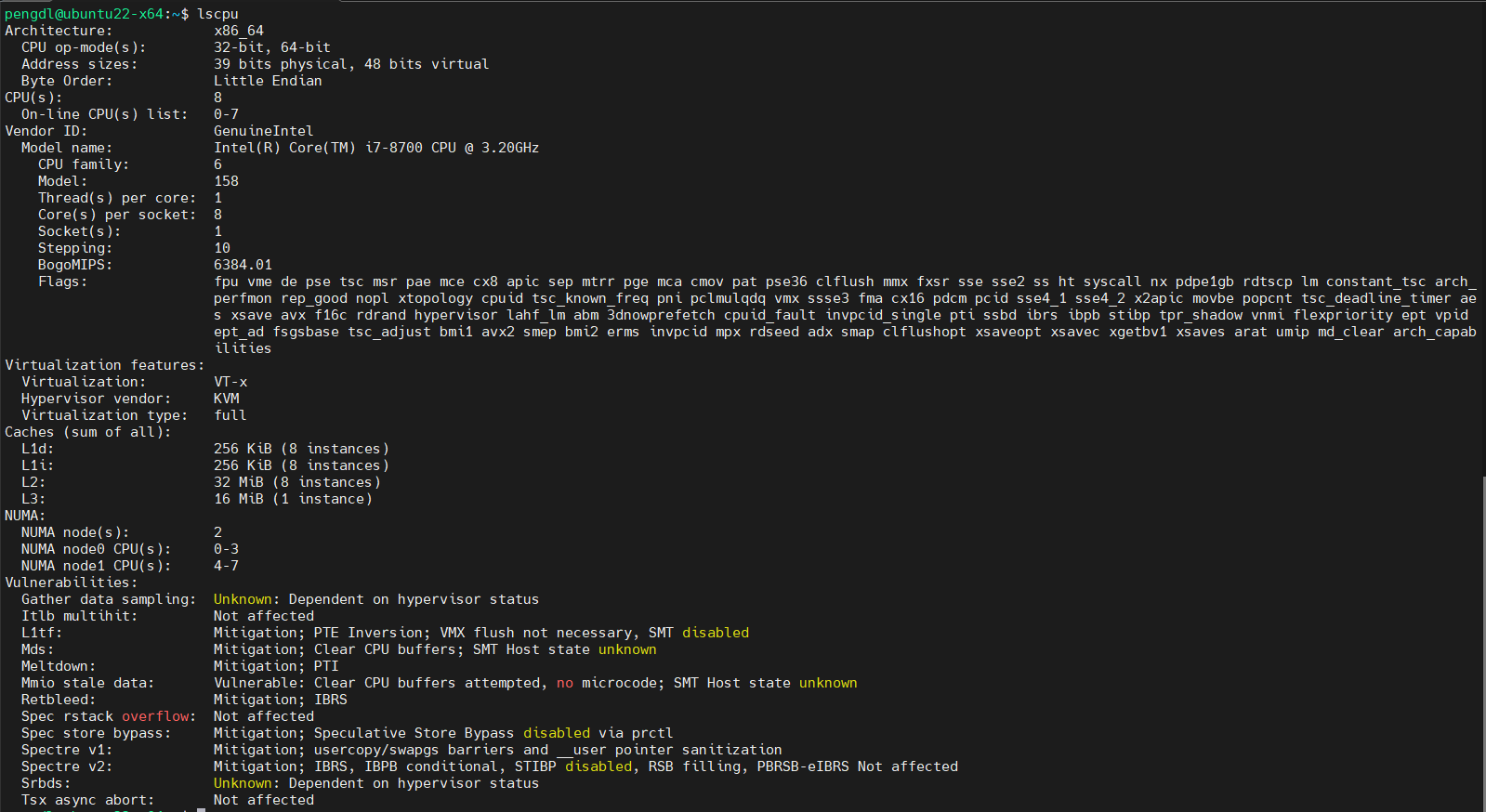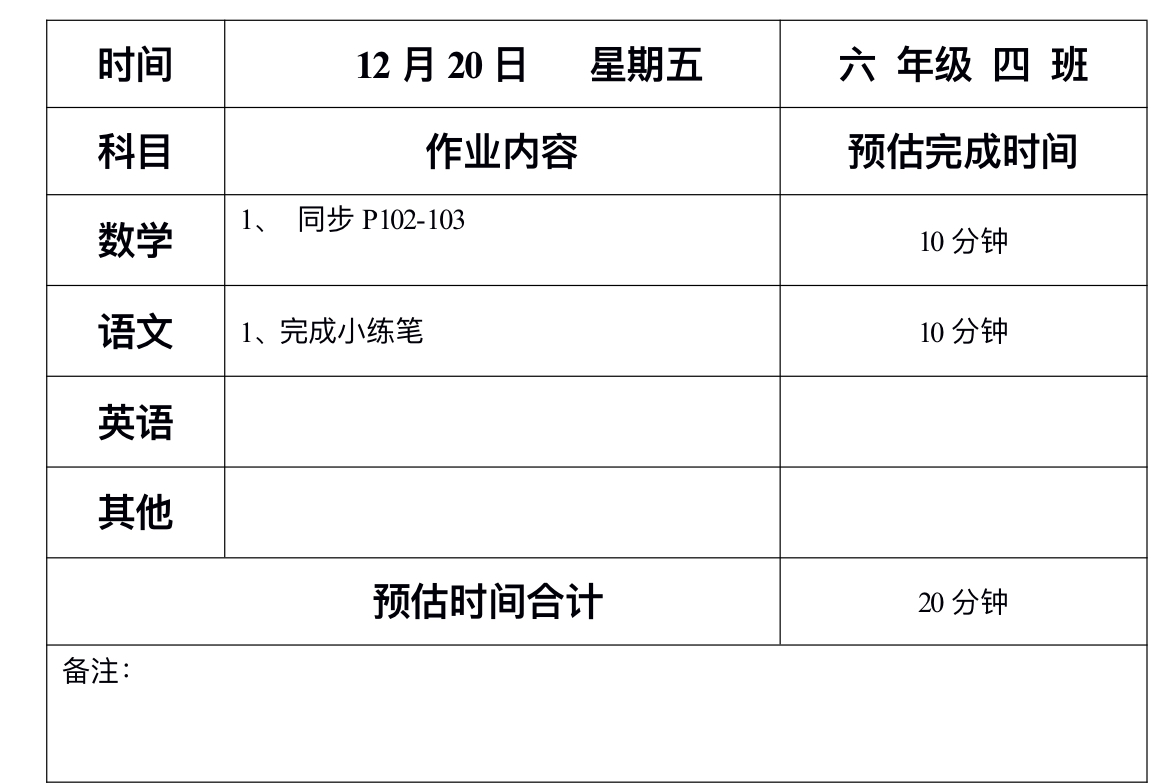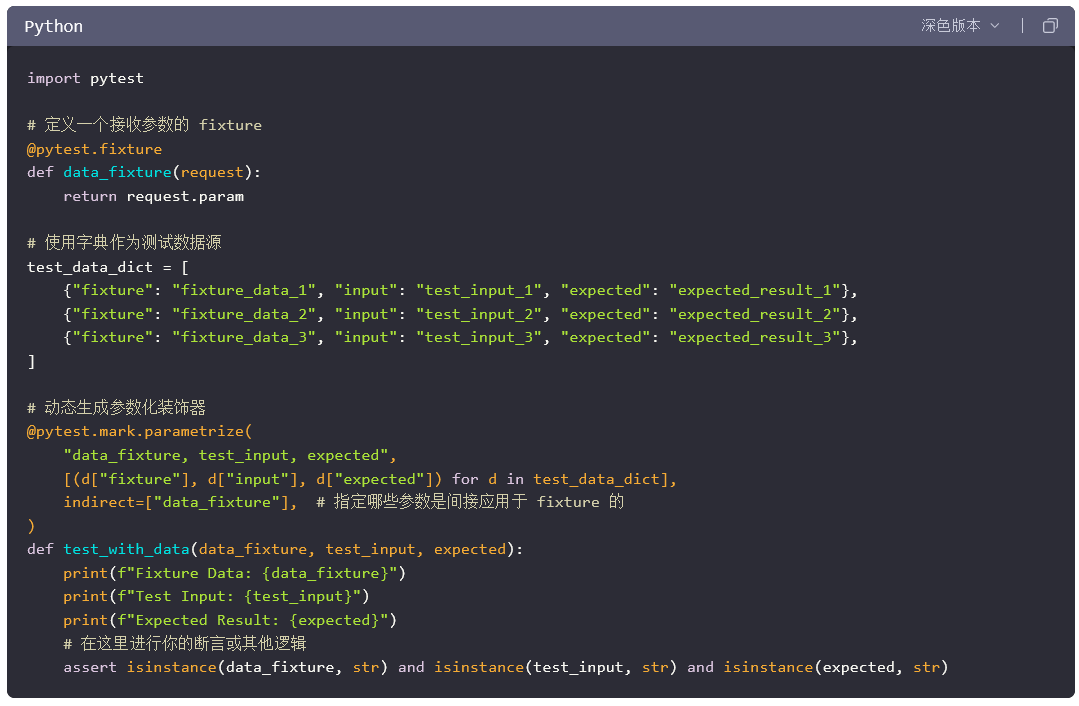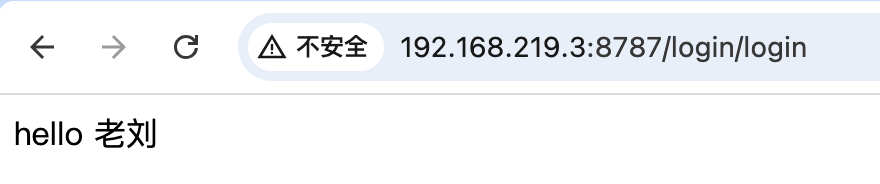在本文中,将介绍如何使用 Tkinter Notebook 小部件创建选项卡。
Notebook 是由 Tkinter Ttk 模块引入的强大小部件。允许开发者创建包含多个选项卡的界面,每个选项卡可以包含不同的内容。
创建 Notebook 小部件,请使用如下构造函数:
notebook = ttk.Notebook(master,**kw)
添加选项卡
有两种方式可以为 Notebook 小部件添加选项卡。使用add() 方法,在末尾附加一个新选项卡。使用insert() 方法,可将选项卡添加到特定位置。
add() 方法
add(child, **kwargs)
insert() 方法
insert(location, child, **kwargs)
import tkinter as tk
from tkinter import ttk
root = tk.Tk()
root.geometry('600x400+200+200')
root.title('Notebook 选项卡演示')
label = ttk.Label(root, text = "选项卡演示")
label.pack(ipadx=5, ipady=5)notebook = ttk.Notebook(root)
notebook.pack(fill='both', expand=True)frame1 = ttk.Frame(notebook)
frame2 = ttk.Frame(notebook)label1 = ttk.Label(frame1, text = "第一个选项卡区域")
label1.pack(expand=True)
label2 = ttk.Label(frame2, text = "第二个选项卡区域")
label2.pack(expand=True)frame1.pack(fill='both', expand=True)
frame2.pack(fill='both', expand=True)
# 方法1
notebook.add(frame1, text='选项卡1')
notebook.add(frame2, text='选项卡2')frame3 = ttk.Frame(notebook)
label3 = ttk.Label(frame3, text = "第三个选项卡区域")
label3.pack(expand=True)
frame3.pack(fill= tk.BOTH, expand=True)
# 方法2
notebook.insert("end", frame3, text = "选项卡3")root.mainloop()
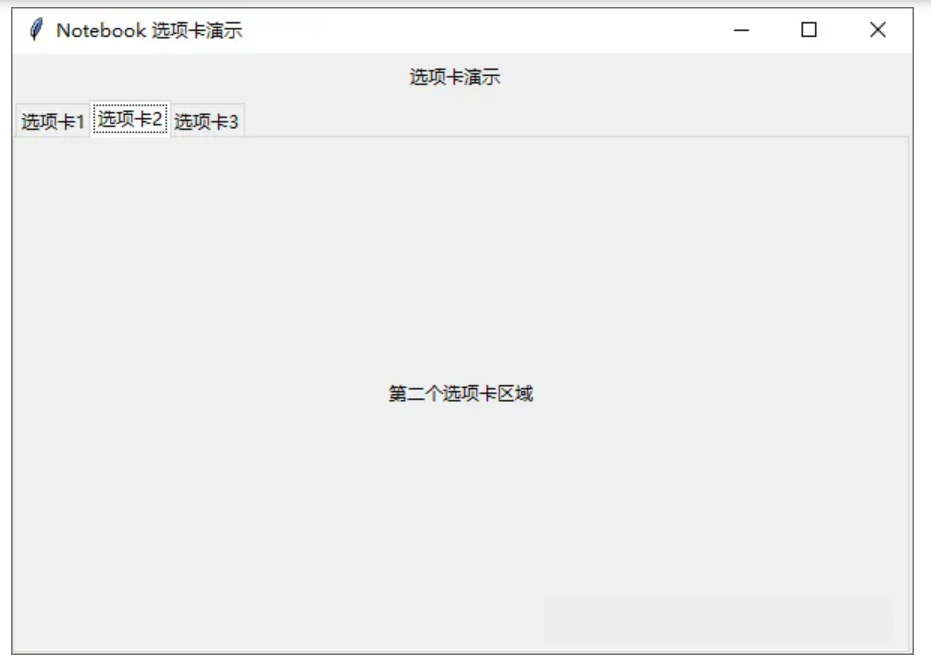
访问选项卡
select()
select() 方法,不带任何参数将返回当前选定的选项卡。使用参数可以切换选项卡。
select(tab_id)
tab() 方法
tab() 方法,可以通过选项卡的 ID 访问选项卡的某些选项。
tab(tab_id, **kwargs)
import tkinter as tk
from tkinter import ttk
root = tk.Tk()
root.geometry('600x400+200+200')
root.title('Notebook 选项卡演示')
def tab_selected(event):tab_id = notebook.select()tab_text = notebook.tab(tab_id, 'text')label2['text'] = tab_textframe = ttk.Frame(root)
label1 = ttk.Label(frame, text = "当前选项卡:")
label1.pack(side=tk.LEFT,)
label2 = ttk.Label(frame, text = "")
label2.pack()
frame.pack()notebook = ttk.Notebook(root)
notebook.pack(fill='both', expand=True)
frame1 = ttk.Frame(notebook)
frame2 = ttk.Frame(notebook)label3 = ttk.Label(frame1, text = "第一个选项卡区域")
label3.pack(expand=True)
label4 = ttk.Label(frame2, text = "第二个选项卡区域")
label4.pack(expand=True)frame1.pack(fill='both', expand=True)
frame2.pack(fill='both', expand=True)
notebook.add(frame1, text='选项卡1')
notebook.add(frame2, text='选项卡2')
notebook.bind("<<NotebookTabChanged>>", tab_selected)
# 默认选择第二个选项卡
notebook.select(1)
root.mainloop()
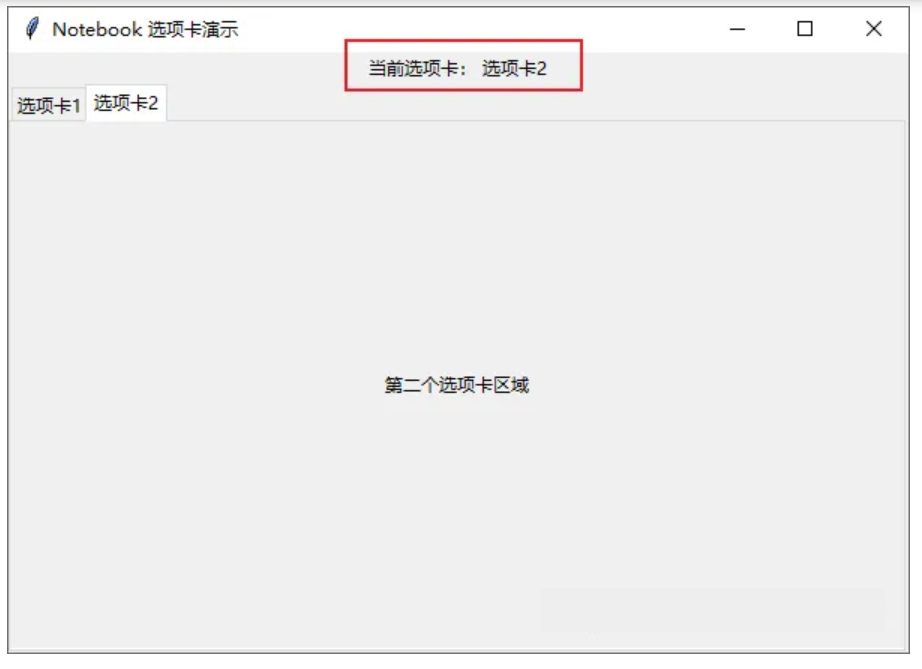
自定义选项卡
将图像添加到选项卡标题
使用 Notebook 的image 选项,将图片添加到选项卡的标题
import tkinter as tk
from tkinter import ttk
root = tk.Tk()
root.geometry('600x400+200+200')
root.title('Notebook 选项卡演示')
label1 = ttk.Label(root, text = "自定义选项卡")
label1.pack()
notebook = ttk.Notebook(root)
notebook.pack(fill='both', expand=True)
frame1 = ttk.Frame(notebook)
frame2 = ttk.Frame(notebook)
label3 = ttk.Label(frame1, text = "第一个选项卡区域")
label3.pack(expand=True)
label4 = ttk.Label(frame2, text = "第二个选项卡区域")
label4.pack(expand=True)
frame1.pack(fill='both', expand=True)
frame2.pack(fill='both', expand=True)
tab_image = tk.PhotoImage(file = "exit.png")
notebook.add(frame1, text='选项卡1', image = tab_image, compound = "left")
notebook.add(frame2, text='选项卡2')
root.mainloop()
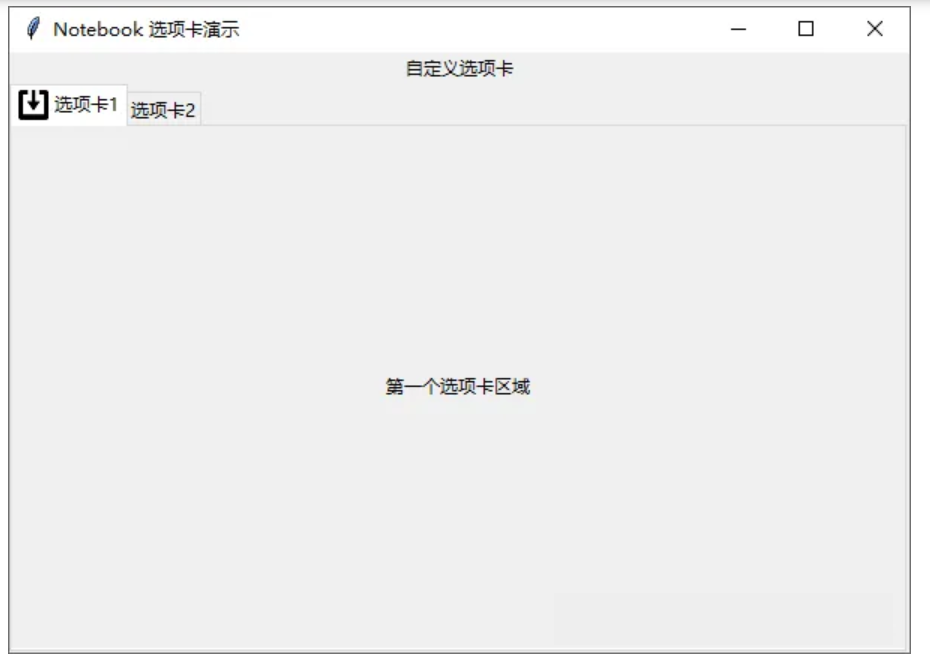
垂直方向选项卡
自定义 Ttk Notebook 样式,设置参数tabposition 为wn,创建垂直方向选项卡。
import tkinter as tk
from tkinter import ttk
root = tk.Tk()
root.geometry('600x400+200+200')
root.title('Notebook 选项卡演示')label1 = ttk.Label(root, text = "自定义选项卡")
label1.pack()
style = ttk.Style()
style.configure("Custom.TNotebook", tabposition="wn")
notebook = ttk.Notebook(root, style="Custom.TNotebook")
notebook.pack(fill='both', expand=True)
frame1 = ttk.Frame(notebook)
frame2 = ttk.Frame(notebook)
label3 = ttk.Label(frame1, text = "第一个选项卡区域")
label3.pack(expand=True)
label4 = ttk.Label(frame2, text = "第二个选项卡区域")
label4.pack(expand=True)
frame1.pack(fill='both', expand=True)
frame2.pack(fill='both', expand=True)
notebook.add(frame1, text='选项卡1')
notebook.add(frame2, text='选项卡2')
root.mainloop()
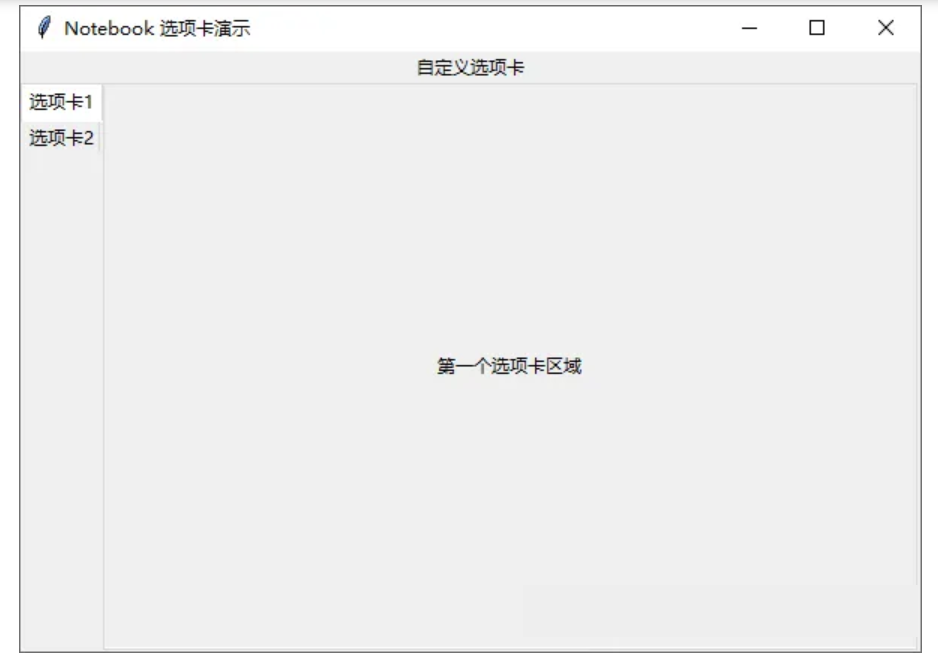
更改主题美化选项卡
使用theme_create() ,style.theme_use 自定义更改当前主题,美化选项卡。
import tkinter as tk
from tkinter import ttk
root = tk.Tk()
root.geometry('600x400+200+200')
root.title('Notebook 选项卡演示')
style = ttk.Style()
style.theme_create( "dummy", parent="alt", settings={"TNotebook": {"configure": {"tabmargins": [2, 5, 2, 0] } },"TNotebook.Tab": {"configure": {"padding": [5, 1], "background": "#DCF0F2" },"map": {"background": [("selected", "#F2C84B")], "expand": [("selected", [1, 1, 1, 0])] } } } )
style.theme_use("dummy")notebook = ttk.Notebook(root)
notebook.pack(fill='both', expand=True)
frame1 = ttk.Frame(notebook)
frame2 = ttk.Frame(notebook)
label3 = ttk.Label(frame1, text = "第一个选项卡区域")
label3.pack(expand=True)
label4 = ttk.Label(frame2, text = "第二个选项卡区域")
label4.pack(expand=True)
frame1.pack(fill='both', expand=True)
frame2.pack(fill='both', expand=True)
notebook.add(frame1, text='选项卡1')
notebook.add(frame2, text='选项卡2')
root.mainloop()
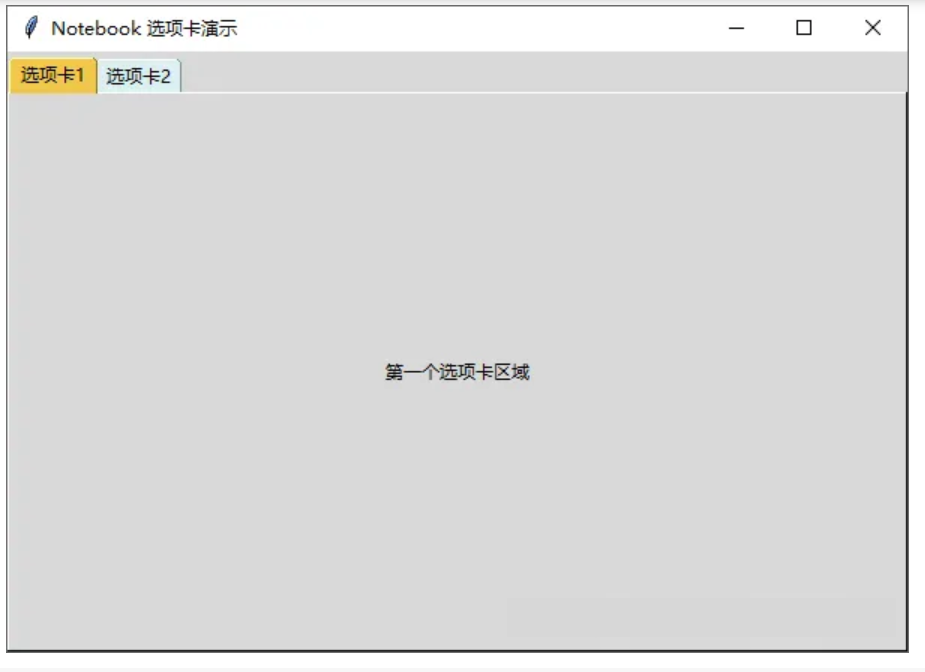
原创 信息技术资源 信息科技云课堂