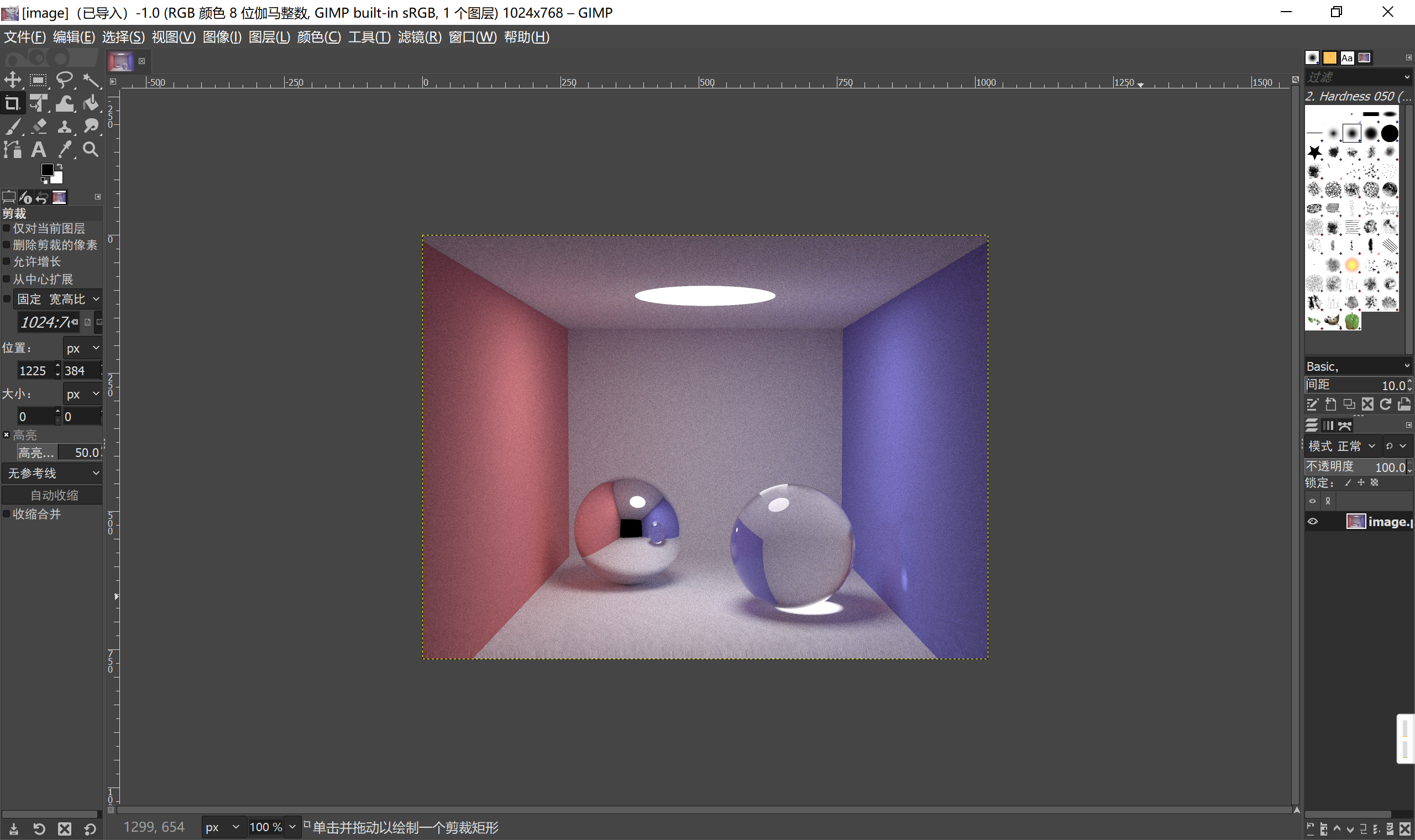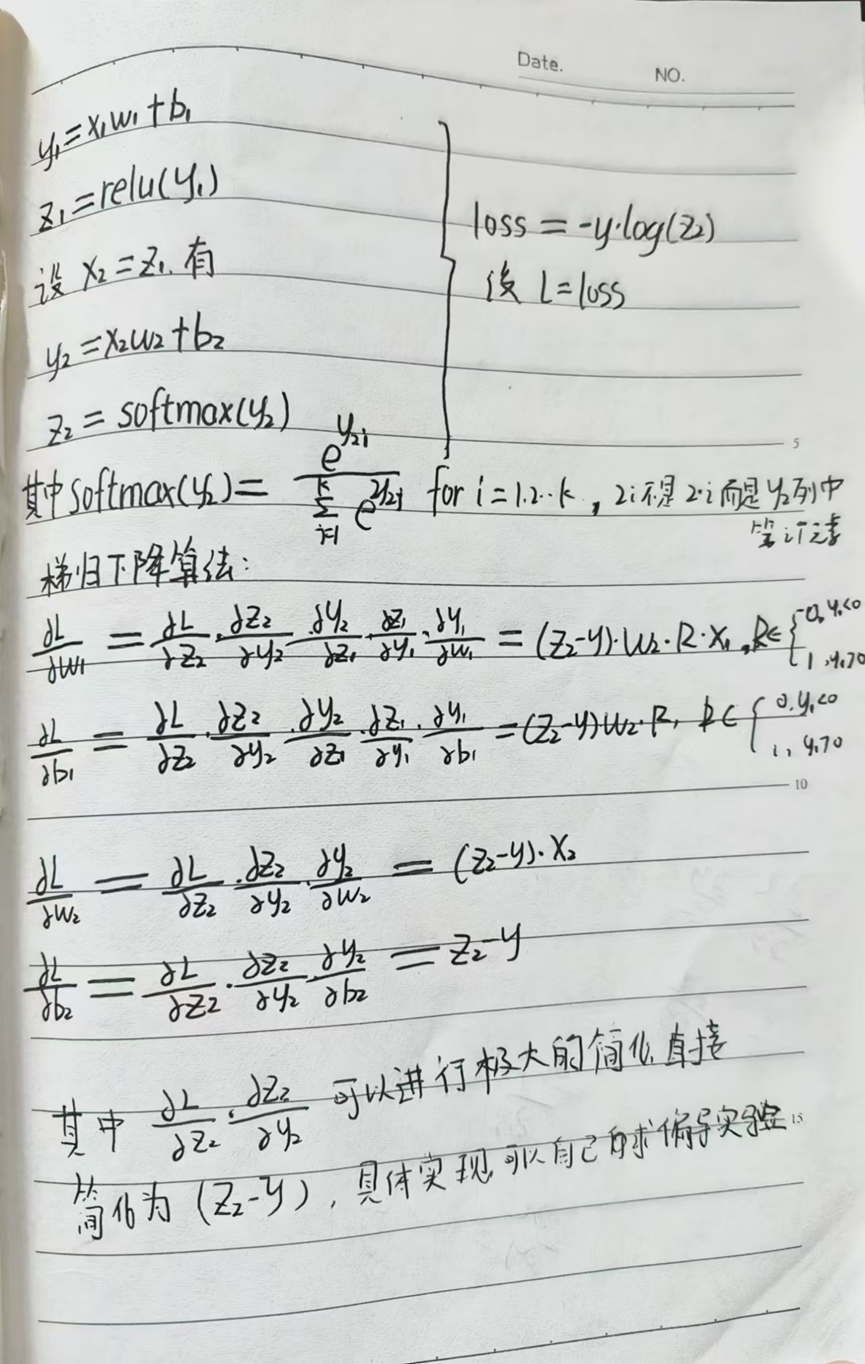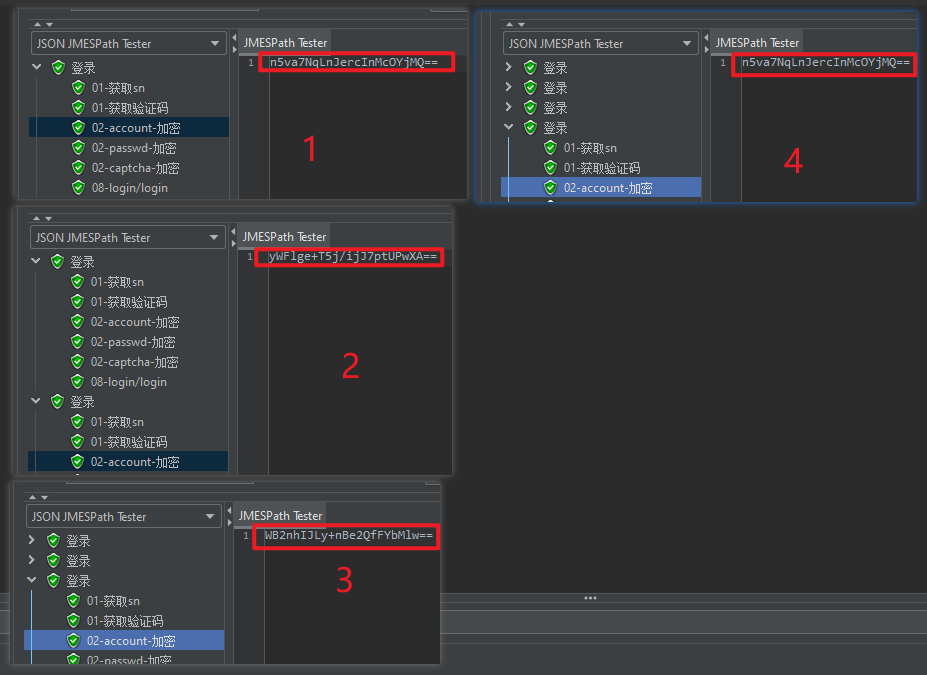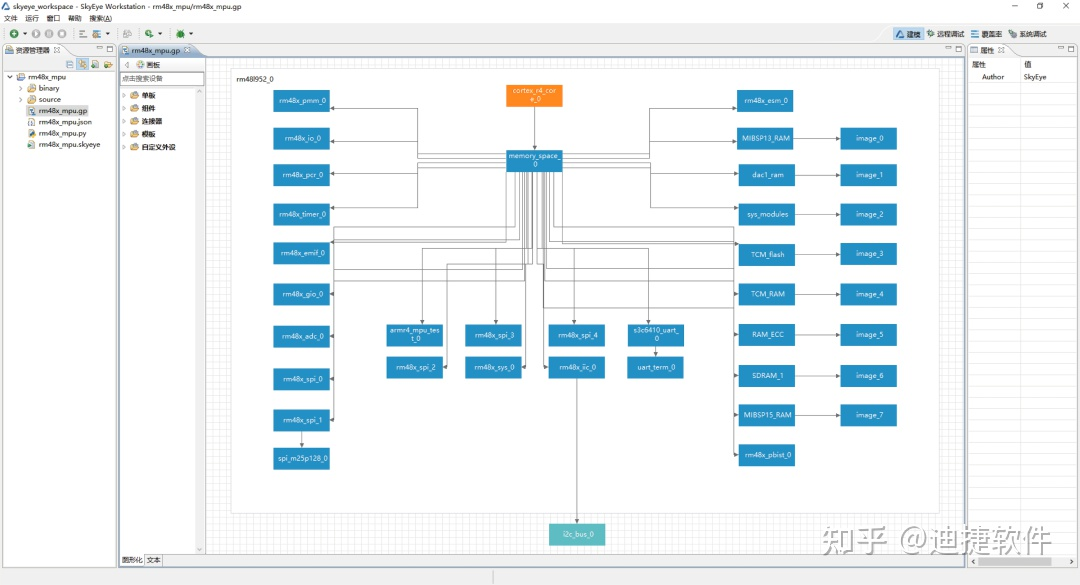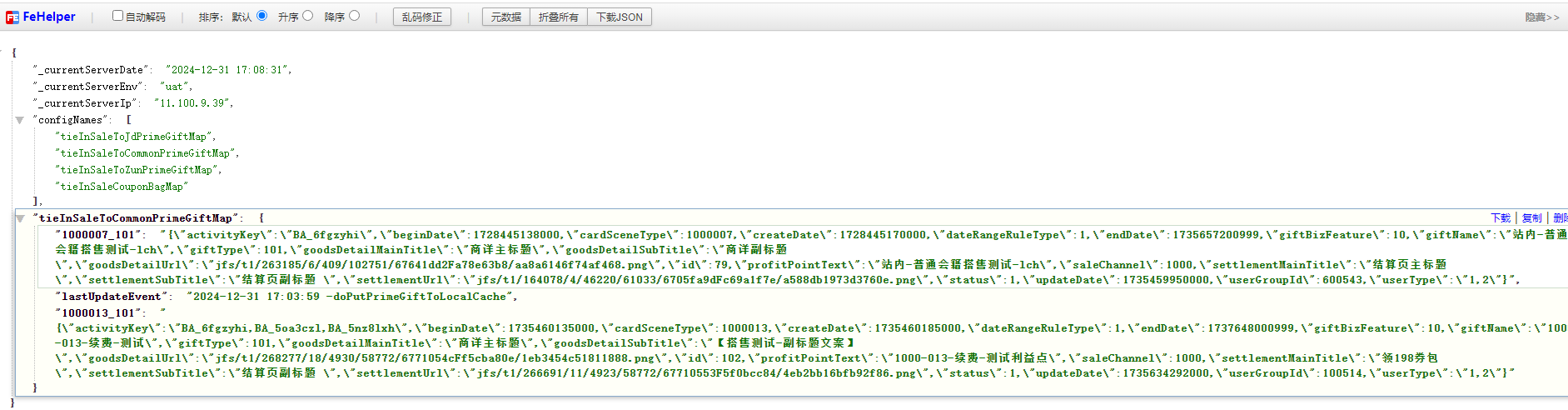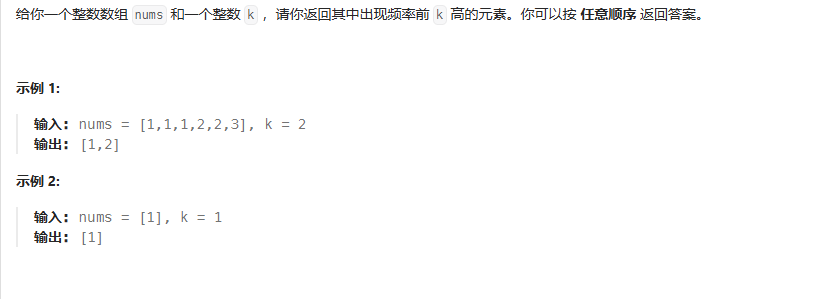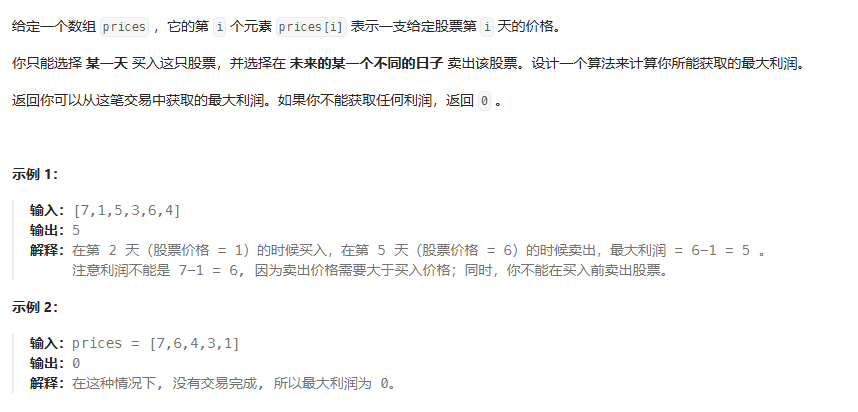看了官方文档,harbor无法直接支持Podman,于是尝试手工部署,理论上无容器环境也可以部署,只需要将其中的关系和相关配置文件梳理清楚。手工过程确实很繁琐,没那个耐心还是用官方推荐的方式进行吧。
初始化
安装podman
我部署的操作系统是用的Debian,差异的地方我认为就仅安装podman的方式不同
apt install podman
创建网络
# 创建一个容器网络
podman network create --subnet 10.8.0.0/16 harbor# 若不想创建网络,可以使用默认podman网络,但需要将dns解析打开
# 默认网络当前版本没有开启dns解析,要不然容器之间没法通过主机名进行互访。
# 修改配置文件后需要将网络接口删除或重启主机才能生效。
sed '/dns_enabled/s/false/true/' -i /etc/containers/networks/podman.json
获取harbor资源
这里演示的是离线版本,如果服务器可以访问网络可跳过此步骤
# 下载官方发布的离线版本
wget https://github.com/goharbor/harbor/releases/download/v2.12.1-rc2/harbor-offline-installer-v2.12.1-rc2.tgz# 解压文件
tar zxf harbor-offline-installer-v2.12.1-rc2.tgz# 镜像导入到Podman
cd harbor
podman load -i harbor-offline-installer-v2.12.1.tgz# 检查是否成功
podman images
#>
REPOSITORY TAG IMAGE ID CREATED SIZE
localhost/goharbor/harbor-exporter v2.12.1 41d5aefe8846 1 hours ago 133 MB
localhost/goharbor/redis-photon v2.12.1 457a2577be56 1 hours ago 190 MB
localhost/goharbor/trivy-adapter-photon v2.12.1 a54102844638 1 hours ago 355 MB
localhost/goharbor/harbor-registryctl v2.12.1 64d95156960d 1 hours ago 166 MB
localhost/goharbor/registry-photon v2.12.1 cf003d3f3fd2 1 hours ago 92.1 MB
localhost/goharbor/nginx-photon v2.12.1 d217054fe55b 1 hours ago 178 MB
localhost/goharbor/harbor-log v2.12.1 c21feee6bf65 1 hours ago 188 MB
localhost/goharbor/harbor-jobservice v2.12.1 9b04f819cefc 1 hours ago 179 MB
localhost/goharbor/harbor-core v2.12.1 cc5987a3d926 1 hours ago 201 MB
localhost/goharbor/harbor-portal v2.12.1 8067171d0ca3 1 hours ago 187 MB
localhost/goharbor/harbor-db v2.12.1 43d273c7031f 1 hours ago 299 MB
localhost/goharbor/prepare v2.12.1 9251998ce48d 1 hours ago 223 MB
部署各个组件
个别组件相互依赖,需要按照顺序进行部署,否则组件无法启动
部署redis
redis用户缓存用户令牌和其他信息,不依赖其他组件,可以先行部署
启动redis
# 启动容器
podman run --name redis --restart=always --detach \--network=podman \--cap-add=chown \--cap-add=setuid \--cap-add=setgid \--cap-drop=all \--volume=redis:/var/lib/redis:z \goharbor/redis-photon:v2.12.1
部署postgresql
pg数据库存储harbor配置和用户等信息,不依赖其他组件,可以先进行部署
创建密码
# 创建secrt
printf 'root123' | podman secret create db-secret -
启动pg
# 启动容器
podman run --name postgresql --restart=always --detach \--network=podman \--cap-add=chown \--cap-add=setuid \--cap-add=setgid \--cap-add=dac_override \--cap-drop=all \--shm-size=1gb \--secret=db-secret,type=env,target=POSTGRES_PASSWORD \--volume=postgresql:/var/lib/postgresql/data:z \goharbor/harbor-db:v2.12.1
部署registry
registry主要存放docker镜像,需要依赖redis才能启动
创建配置文件
# 创建配置文件存放目录harbor
install -d -o root -g root /etc/harbor# 创建空文件
touch /etc/harbor/registry.yml
将下面内容保存到/etc/harbor/registry.yml文件中
version: 0.1
log:level: info fields:service: registry
storage:cache:layerinfo: redisfilesystem:# 数据存储目录rootdirectory: /storagemaintenance:uploadpurging:enabled: trueage: 168hinterval: 24hdryrun: falsedelete:enabled: true
redis:# Redis服务器地址和端口,这里使用容器名addr: redis:6379readtimeout: 10swritetimeout: 10sdialtimeout: 10spassword:db: 1pool:maxidle: 100maxactive: 500idletimeout: 60s
http:addr: :5000secret: placeholderdebug:addr: localhost:5001
auth:htpasswd:realm: harbor-registry-basic-realm# 认证账号和密码,这里从 podman 的 secret获取path: /run/secrets/passwd
validation:disabled: true
compatibility:schema1:enabled: true
创建密码
这里创建用户名为harbor_registry_user密码为3wPdmfYhiKzodsFwSMaOiFinZKTtj7Iu的密文
# 创建secret
printf "harbor_registry_user:$2y$05$LX.g96mzhV5VMT7Zngx8oe9oItdURVN7wcFDj3xn2snqF4KKMNH5a" \| podman secret create registry-auth -
启动registry
# 启动容器
podman run --name=registry --restart=always --detach \--network=podman \--cap-add=chown \--cap-add=setuid \--cap-add=setgid \--cap-drop=all \--secret=registry-auth,target=/run/secrets/passwd \--volume=registry:/storage:z \--volume=/etc/harbor/registry.yml:/etc/registry/config.yml:ro \--volume=/etc/ssl/certs/ca-certificates.crt:/etc/registry/root.crt:ro \goharbor/registry-photon:v2.12.1
部署portal
创建配置文件
# 创建空文件
touch /etc/harbor/portal.conf
``将下面内容保存到`/etc/harbor/portal.conf`文件中```bash
worker_processes auto;
pid /tmp/nginx.pid;events {worker_connections 1024;
}http {client_body_temp_path /tmp/client_body_temp;proxy_temp_path /tmp/proxy_temp;fastcgi_temp_path /tmp/fastcgi_temp;uwsgi_temp_path /tmp/uwsgi_temp;scgi_temp_path /tmp/scgi_temp;server {listen 8080;server_name localhost;root /usr/share/nginx/html;index index.html index.htm;include /etc/nginx/mime.types;gzip on;gzip_min_length 1000;gzip_proxied expired no-cache no-store private auth;gzip_types text/plain text/css application/json application/javascript application/x-javascript text/xml application/xml application/xml+rss text/javascript;location /devcenter-api-2.0 {try_files $uri $uri/ /swagger-ui-index.html;}location / {try_files $uri $uri/ /index.html;}location = /index.html {add_header Cache-Control "no-store, no-cache, must-revalidate";}}
}
运行portal
portal主要为容器间访问提供统一入口
# 启动容器
podman run --name=portal --restart=always --detach \--network=podman \--cap-add=setuid \--cap-add=setgid \--cap-add=net_bind_service \--cap-drop=all \--volume=/etc/harbor/portal.conf:/etc/nginx/nginx.conf:ro \goharbor/harbor-portal:v2.12.1
部署registryctl
registryctl提供对仓库的管理功能,如删除和打标签等。
创建配置文件
# 创建空文件
touch /etc/harbor/registryctl.yml
将下面内容保存到/etc/harbor/registryctl.yml文件中
---
protocol: "http"
port: 8080
log_level: info
registry_config: "/etc/registry/registry.yml"
创建密码
# 创建secret
printf "3wPdmfYhiKzodsFwSMaOiFinZKTtj7Iu" | podman secret create registry-passwd -
启动registryctl
# 启动容器
podman run --name=registryctl --restart=always --detach \--network=podman \--cap-add=setuid \--cap-add=setgid \--cap-drop=all \--secret=harbor-secret,type=env,target=CORE_SECRET \--secret=jobservice-secret,type=env,target=JOBSERVICE_SECRET \--volume=registry:/storage:z \--volume=/etc/harbor/registry.yml:/etc/registry/config.yml:ro \--volume=/etc/harbor/registryctl.yml:/etc/registryctl/config.yml:ro \--volume=/etc/ssl/certs/ca-certificates.crt:/etc/registry/root.crt:ro \goharbor/harbor-registryctl:v2.12.1
部署harbor
harbor主要是管理和管理各个组件的枢纽。
创建配置文件
# 创建空文件
touch /etc/harbor/harbor.conf
将下面内容保存到/etc/harbor/harbor.conf文件中
appname = Harbor
runmode = prod
enablegzip = true[prod]
httpport = 8080
创建密码
# 创建secrt
# harbor密码
printf 'NWnE5xqgDJrvQF7k' | podman secret create harbor-secret -# jobservice密码
printf '7ZA7muK2d4xcD7nO' | podman secret create jobservice-secret -
启动harhar
# 启动容器
podman run --name=harbor --restart=always --detach \--network=podman \--cap-add=setuid \--cap-add=setgid \--cap-drop=all \--env="CONFIG_PATH=/etc/harbor/app.conf" \--env=UAA_CA_ROOT=/etc/harbor/certificates/root.crt \--env=_REDIS_URL_CORE=redis://redis:6379?idle_timeout_seconds=30 \--env=_REDIS_URL_REG=redis://redis:6379/1?idle_timeout_seconds=30 \--env=SYNC_QUOTA=true \--env=LOG_LEVEL=info \--env=EXT_ENDPOINT=https://harbor.home.lan \--env=DATABASE_TYPE=postgresql \--env=POSTGRESQL_HOST=postgresql \--env=POSTGRESQL_PORT=5432 \--env=POSTGRESQL_USERNAME=postgres \--env=POSTGRESQL_DATABASE=registry \--env=POSTGRESQL_SSLMODE=disable \--env=POSTGRESQL_MAX_IDLE_CONNS=100 \--env=POSTGRESQL_MAX_OPEN_CONNS=900 \--env=POSTGRESQL_CONN_MAX_LIFETIME=5m \--env=POSTGRESQL_CONN_MAX_IDLE_TIME=0 \--env=REGISTRY_URL=http://registry:5000 \--secret=jobservice-secret,type=env,target=JOBSERVICE_SECRET \--env=PORTAL_URL=http://portal:8080 \--env=TOKEN_SERVICE_URL=http://harbor:8080/service/token \--env=HARBOR_ADMIN_PASSWORD=Harbor12345 \--env=MAX_JOB_WORKERS=10 \--env=WITH_TRIVY=True \--env=CORE_URL=http://harbor:8080 \--env=CORE_LOCAL_URL=http://127.0.0.1:8080 \--env=JOBSERVICE_URL=http://jobservice:8080 \--env=TRIVY_ADAPTER_URL=http://trivy:8080 \--env=REGISTRY_STORAGE_PROVIDER_NAME=filesystem \--env=READ_ONLY=false \--env=RELOAD_KEY= \--env=REGISTRY_CONTROLLER_URL=http://registryctl:8080 \--env=REGISTRY_CREDENTIAL_USERNAME=harbor_registry_user\--env=CSRF_KEY=uKpy1a5ueQksB6PCF0Y9jzhggIm5BqbA \--env=ROBOT_SCANNER_NAME_PREFIX=O1tyYzRA \--env=PERMITTED_REGISTRY_TYPES_FOR_PROXY_CACHE="docker-hub,harbor,azure-acr,ali-acr,aws-ecr,google-gcr,quay,dock|jobservice/
er-registry,github-ghcr,jfrog-artifactory" \--env=HTTP_PROXY= \--env=HTTPS_PROXY= \--env=PORT=8080 \--env=QUOTA_UPDATE_PROVIDER=db \--secret=harbor-secret,type=env,target=CORE_SECRET \--secret=db-secret,type=env,target=POSTGRESQL_PASSWORD \--secret=jobservice-secret,type=env,target=JOBSERVICE_SECRET \--secret=registry-passwd,type=env,target=REGISTRY_CREDENTIAL_PASSWORD \--volume=harbor:/data:Z \--volume=/etc/harbor/harbor.conf:/etc/core/app.conf:ro \--volume=/etc/ssl/certs/ca-certificates.crt:/etc/core/certificates/root.crt:ro \--volume=/usr/share/zoneinfo/Asia/Shanghai:/etc/localtime:ro \goharbor/harbor-core:v2.12.1
若不需要TRIVY安全扫描需要将
True改为False
--env=WITH_TRIVY=: True --> False
部署jobservice
jobservice 主要提供任务执行管理,如镜像同步任务、空间清理任务等支持。
创建配置文件
# 创建空文件
touch /etc/harbor/jobservice.yml
将下面内容保存到/etc/harbor/jobservice.yml文件中
---
#Protocol used to serve
protocol: "http"#Server listening port
port: 8080#Worker pool
worker_pool:#Worker concurrencyworkers: 10backend: "redis"#Additional config if use 'redis' backendredis_pool:#redis://[arbitrary_username:password@]ipaddress:port/database_indexredis_url: redis://redis:6379/2?idle_timeout_seconds=30namespace: "harbor_job_service_namespace"idle_timeout_second: 3600
#Loggers for the running job
job_loggers:# The jobLoggers backend name, only support "STD_OUTPUT", "FILE" and/or "DB"- name: "STD_OUTPUT"level: "INFO" # INFO/DEBUG/WARNING/ERROR/FATAL- name: "FILE"level: "INFO"settings: # Customized settings of loggerbase_dir: "/var/log/jobs"sweeper:duration: 1 #dayssettings: # Customized settings of sweeperwork_dir: "/var/log/jobs"#Loggers for the job service
loggers:- name: "STD_OUTPUT" # Same with abovelevel: "INFO"reaper:# the max time to wait for a task to finish, if unfinished after max_update_hours, the task will be mark as error, but the task will continue to run, default value is 24,max_update_hours: 24# the max time for execution in running state without new task createdmax_dangling_hours: 168# the max size of job log returned by API, default is 10M
max_retrieve_size_mb: 10
启动jobservice
# 启动容器
podman run --name=jobservice --restart=always --detach \--network=podman \--cap-add=setuid \--cap-add=setgid \--cap-add=chown \--cap-drop=all \--env=REGISTRY_URL=http://registry:5000 \--env=CORE_URL=http://harbor:8080 \--env=REGISTRY_CONTROLLER_URL=http://registryctl:8080 \--env=JOBSERVICE_WEBHOOK_JOB_MAX_RETRY=3 \--env=JOBSERVICE_WEBHOOK_JOB_HTTP_CLIENT_TIMEOUT=3 \--env=REGISTRY_CREDENTIAL_USERNAME=harbor_registry_user \--secret=harbor-secret,type=env,target=CORE_SECRET \--secret=jobservice-secret,type=env,target=JOBSERVICE_SECRET \--secret=registry-passwd,type=env,target=REGISTRY_CREDENTIAL_PASSWORD \--volume=/etc/harbor/jobservice.yml:/etc/jobservice/config.yml \--volume=jobservice:/var/log/jobs:z \--volume=/etc/ssl/certs/ca-certificates.crt:/harbor_cust_cert/root.crt:ro \goharbor/harbor-jobservice:v2.12.1
部署nginx
nginx主要对外提供统一访问的反向代理。
创建配置文件
# 创建空文件
touch /etc/harbor/nginx.conf# 为Nginx做自签名证书,如果自己有证书的直接替换文件既可
openssl req -x509 -nodes -days 365 -newkey rsa:4096 -keyout /etc/harbor/cert/server.key -out /etc/harbor/cert/server.crt
将下面内容保存到/etc/harbor/nginx.conf文件中
worker_processes auto;
pid /tmp/nginx.pid;events {worker_connections 3096;use epoll;multi_accept on;
}http {client_body_temp_path /tmp/client_body_temp;proxy_temp_path /tmp/proxy_temp;fastcgi_temp_path /tmp/fastcgi_temp;uwsgi_temp_path /tmp/uwsgi_temp;scgi_temp_path /tmp/scgi_temp;tcp_nodelay on;include /etc/nginx/conf.d/*.upstream.conf;# this is necessary for us to be able to disable request buffering in all casesproxy_http_version 1.1;upstream harbor {server harbor:8080;}upstream portal {server portal:8080;}log_format timed_combined '$remote_addr - ''"$request" $status $body_bytes_sent ''"$http_referer" "$http_user_agent" ''$request_time $upstream_response_time $pipe';access_log /dev/stdout timed_combined;map $http_x_forwarded_proto $x_forwarded_proto {default $http_x_forwarded_proto;"" $scheme;}include /etc/nginx/conf.d/*.server.conf;server {listen 8443 ssl;
# server_name harbordomain.com;server_tokens off;# SSLssl_certificate /etc/cert/server.crt;ssl_certificate_key /etc/cert/server.key;# Recommendations from https://raymii.org/s/tutorials/Strong_SSL_Security_On_nginx.htmlssl_protocols TLSv1.2 TLSv1.3;ssl_ciphers '!aNULL:kECDH+AESGCM:ECDH+AESGCM:RSA+AESGCM:kECDH+AES:ECDH+AES:RSA+AES:';ssl_prefer_server_ciphers on;ssl_session_cache shared:SSL:10m;# disable any limits to avoid HTTP 413 for large image uploadsclient_max_body_size 0;# required to avoid HTTP 411: see Issue #1486 (https://github.com/docker/docker/issues/1486)chunked_transfer_encoding on;# Add extra headersadd_header Strict-Transport-Security "max-age=31536000; includeSubdomains; preload";add_header X-Frame-Options DENY;add_header Content-Security-Policy "frame-ancestors 'none'";# customized location config file can place to /etc/nginx dir with prefix harbor.https. and suffix .confinclude /etc/nginx/conf.d/harbor.https.*.conf;location / {proxy_pass http://portal/;proxy_set_header Host $http_host;proxy_set_header X-Real-IP $remote_addr;proxy_set_header X-Forwarded-For $proxy_add_x_forwarded_for;proxy_set_header X-Forwarded-Proto $x_forwarded_proto;proxy_cookie_path / "/; HttpOnly; Secure";proxy_buffering off;proxy_request_buffering off;}location /c/ {proxy_pass http://harbor/c/;proxy_set_header Host $host;proxy_set_header X-Real-IP $remote_addr;proxy_set_header X-Forwarded-For $proxy_add_x_forwarded_for;proxy_set_header X-Forwarded-Proto $x_forwarded_proto;proxy_cookie_path / "/; Secure";proxy_buffering off;proxy_request_buffering off;}location /api/ {proxy_pass http://harbor/api/;proxy_set_header Host $host;proxy_set_header X-Real-IP $remote_addr;proxy_set_header X-Forwarded-For $proxy_add_x_forwarded_for;proxy_set_header X-Forwarded-Proto $x_forwarded_proto;proxy_cookie_path / "/; Secure";proxy_buffering off;proxy_request_buffering off;}location /v1/ {return 404;}location /v2/ {proxy_pass http://harbor/v2/;proxy_set_header Host $http_host;proxy_set_header X-Real-IP $remote_addr;proxy_set_header X-Forwarded-For $proxy_add_x_forwarded_for;proxy_set_header X-Forwarded-Proto $x_forwarded_proto;proxy_buffering off;proxy_request_buffering off;proxy_send_timeout 900;proxy_read_timeout 900;}location /service/ {proxy_pass http://harbor/service/;proxy_set_header Host $http_host;proxy_set_header X-Real-IP $remote_addr;proxy_set_header X-Forwarded-For $proxy_add_x_forwarded_for;proxy_set_header X-Forwarded-Proto $x_forwarded_proto;proxy_cookie_path / "/; Secure";proxy_buffering off;proxy_request_buffering off;}location /service/notifications {return 404;}}server {listen 8080;#server_name harbordomain.com;return 308 https://$host:443$request_uri;}
}
启动nginx
# 启动容器
podman run --name=nginx --restart=always --detach \--network=podman \--cap-add=setuid \--cap-add=setgid \--cap-add=chown \--cap-add=net_bind_service \--cap-drop=all \--volume=/etc/harbor/jobservice.yml:/etc/jobservice/config.yml \--volume=/etc/harbor/nginx.conf:/etc/nginx/nginx.conf:ro \--volume=/etc/harbor/cert:/etc/cert:ro \--publish=80:8080/tcp \--publish=443:8443/tcp \goharbor/nginx-photon:v2.12.1
部署trivy
trivy主要是做镜像安全扫描的
启动trivy
# 启动容器
podman run --name=trivy --restart=always --detach \--network=podman \--cap-drop=all \--env=REGISTRY_URL=http://registry:5000 \--env=SCANNER_LOG_LEVEL=info \--env=SCANNER_REDIS_URL=redis://redis:6379/5?idle_timeout_seconds=30 \--env=SCANNER_STORE_REDIS_URL=redis://redis:6379/5?idle_timeout_seconds=30 \--env=SCANNER_STORE_REDIS_NAMESPACE=harbor.scanner.trivy:store \--env=SCANNER_STORE_REDIS_NAMESPACE=harbor.scanner.trivy:store \--env=SCANNER_JOB_QUEUE_REDIS_URL=redis://redis:6379/5?idle_timeout_seconds=30 \--env=SCANNER_JOB_QUEUE_REDIS_NAMESPACE=harbor.scanner.trivy:job-queue \--env=SCANNER_TRIVY_CACHE_DIR=/home/scanner/.cache/trivy \--env=SCANNER_TRIVY_REPORTS_DIR=/home/scanner/.cache/reports \--env=SCANNER_TRIVY_VULN_TYPE=os,library \--env=SCANNER_TRIVY_SEVERITY=UNKNOWN,LOW,MEDIUM,HIGH,CRITICAL \--env=SCANNER_TRIVY_IGNORE_UNFIXED=False \--env=SCANNER_TRIVY_SKIP_UPDATE=False \--env=SCANNER_TRIVY_SKIP_JAVA_DB_UPDATE=False \--env=SCANNER_TRIVY_OFFLINE_SCAN=False \--env=SCANNER_TRIVY_SECURITY_CHECKS=vuln \--env=SCANNER_TRIVY_GITHUB_TOKEN= \--env=SCANNER_TRIVY_INSECURE=False \--env=SCANNER_TRIVY_TIMEOUT=5m0s \goharbor/trivy-adapter-photon:v2.12.1
检查
检查配置文件数量
find /etc/harbor/ | sort
#>
/etc/harbor/
/etc/harbor/cert
/etc/harbor/cert/server.crt
/etc/harbor/cert/server.key
/etc/harbor/harbor.conf
/etc/harbor/jobservice.yml
/etc/harbor/nginx.conf
/etc/harbor/portal.conf
/etc/harbor/registry.yml
/etc/harbor/registryctl.yml
检查secret数量
podman secret ls
#>
ID NAME DRIVER CREATED UPDATED
4b6b7a7389b944e14183e3f15 harbor-secret file 3 hours ago 3 hours ago
53a5324e536df904f4937bc7e registry-passwd file 3 hours ago 3 hours ago
8d51148dd09167d01c05efbb1 db-secret file 3 hours ago 3 hours ago
02d967fca4901534dfd4d7602 registry-auth file 3 hours ago 3 hours ago
2b797e30d891f3e4faa9eb4ea jobservice-secret file 3 hours ago 3 hours ago
检查卷数量
podman volume ls
#>
DRIVER VOLUME NAME
local redis
local postgresql
local registry
local harbor
local jobservice
local fcb0cf615f4f418e6940575b7f2ff4134fa16f022e5796d13665941935ed28cc
local 8873dd561ad8a729ed41ffa142935faabee2bd7f7ac7008b00e64b9cb52d4c6b
local afa887b699a4a4544e264aaa3aaef741c59030802396501b6e9e9b8cc7a9988c
local 141c9d2ddd2f51458e260553099b7c557ef375170d83e3dcf29c9f8619a02864
local 18b0b3f8d0664a53f649072c063c582c44e33bc76455124084dca80a75cbe5e8
local 7cabf92013a6d373e5fce5e04e1c1a64f7552b84ce8f1be4a9cc4596338b1e5b
local 906e32a9ed2cdc35c029d9719fda7b92bbed1f9c81049dded7455f0a48e35e4f
检查容器运行数量
podman ps
#>
CONTAINER ID IMAGE COMMAND CREATED STATUS PORTS NAMES
cf90d9f591e7 localhost/goharbor/redis-photon:v2.12.1 redis-server /etc... 8 minutes ago Up 8 minutes (healthy) redis
6e21f92af144 localhost/goharbor/harbor-db:v2.12.1 8 minutes ago Up 8 minutes (healthy) postgresql
822f1651fe33 localhost/goharbor/registry-photon:v2.12.1 8 minutes ago Up 7 minutes (healthy) registry
8e294920c5d8 localhost/goharbor/harbor-portal:v2.12.1 nginx -g daemon o... 7 minutes ago Up 7 minutes (healthy) portal
d4a8efa87fee localhost/goharbor/harbor-jobservice:v2.12.1 7 minutes ago Up 7 minutes (healthy) jobservice
8ca7b98b4db0 localhost/goharbor/harbor-registryctl:v2.12.1 7 minutes ago Up 7 minutes (healthy) registryctl
bd7f6ad9ba06 localhost/goharbor/harbor-core:v2.12.1 7 minutes ago Up 7 minutes (healthy) harbor
d49c1ba26e4e localhost/goharbor/nginx-photon:v2.12.1 nginx -g daemon o... 7 minutes ago Up 7 minutes (healthy) 0.0.0.0:80->8080/tcp, 0.0.0.0:443->8443/tcp nginx
2fc8d84a450f localhost/goharbor/trivy-adapter-photon:v2.12.1 7 minutes ago Up 7 minutes (healthy) trivy
访问测试
curl 127.0.0.1
#>
<html>
<head><title>308 Permanent Redirect</title></head>
<body>
<center><h1>308 Permanent Redirect</h1></center>
<hr><center>nginx/1.26.2</center>
</body>
</html>
这里因为启用了ssl,而我们默认访问http,所以被nginx重定向到https。
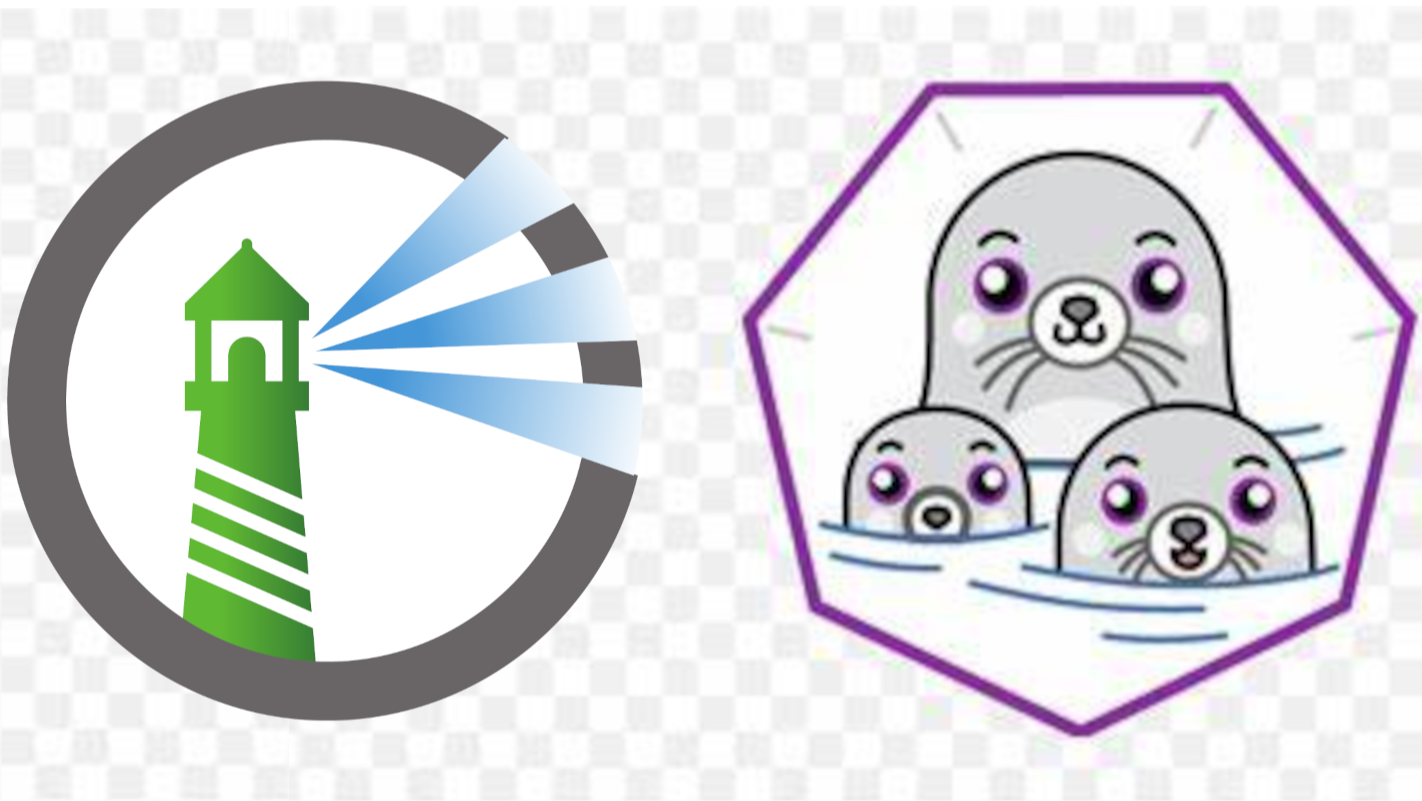 详细描述了在Debian系统上使用Podman部署Harbor的步骤。它包括安装Podman、创建专用网络、下载并加载Harbor镜像,接着依次部署Redis、PostgreSQL、Registry、Portal、JobService、Registryctl、Harbor核心服务和Nginx等组件,最后通过一系列命令检查部署状态并验证服务是否正常运行。此外,还介绍了如何选择性地部署Trivy进行安全扫描。此文档为非Docker环境下手动部署Harbor提供了全面指导。
详细描述了在Debian系统上使用Podman部署Harbor的步骤。它包括安装Podman、创建专用网络、下载并加载Harbor镜像,接着依次部署Redis、PostgreSQL、Registry、Portal、JobService、Registryctl、Harbor核心服务和Nginx等组件,最后通过一系列命令检查部署状态并验证服务是否正常运行。此外,还介绍了如何选择性地部署Trivy进行安全扫描。此文档为非Docker环境下手动部署Harbor提供了全面指导。