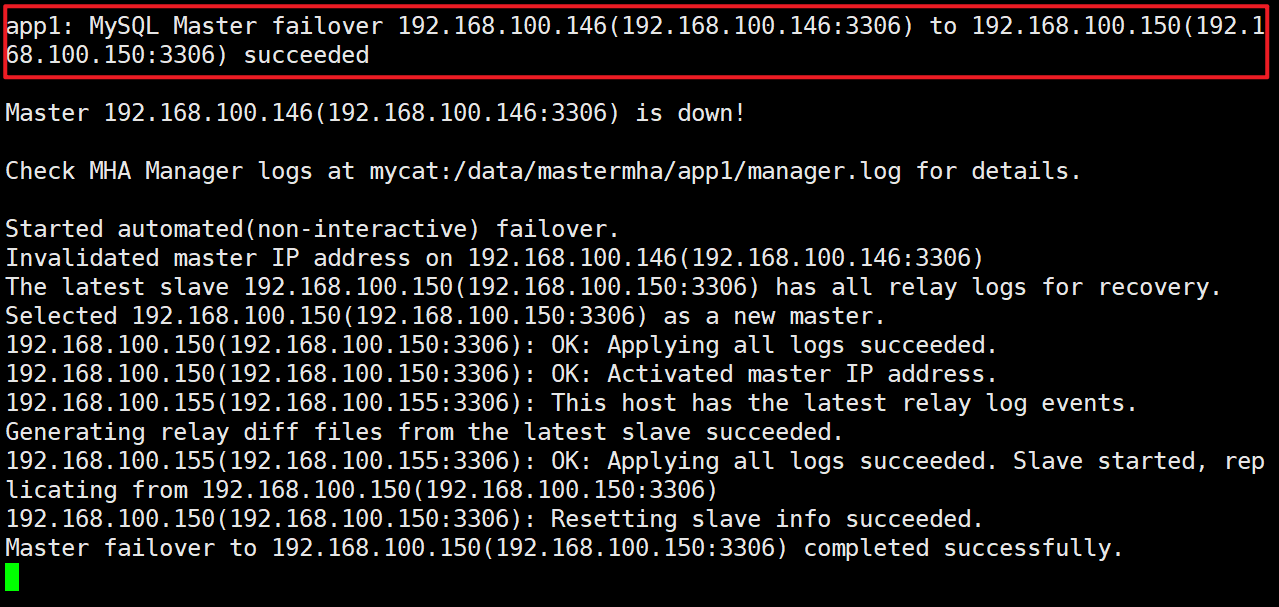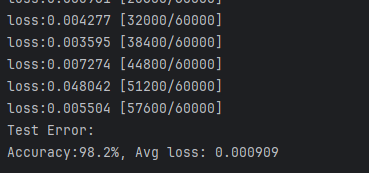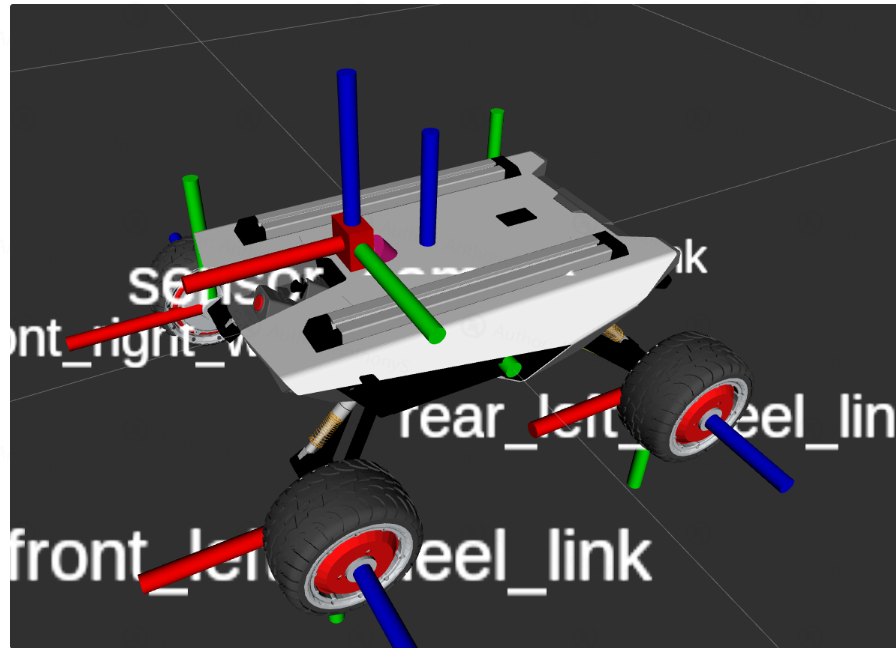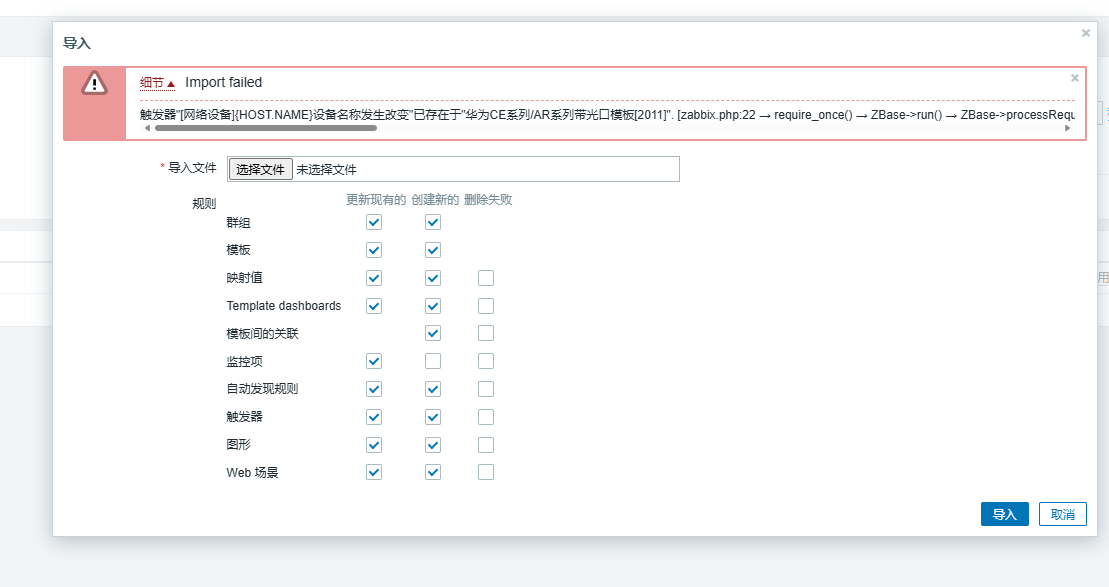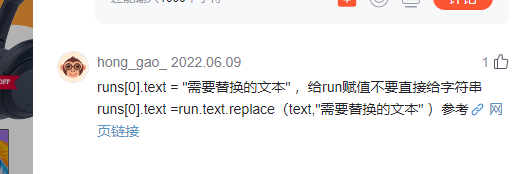描述
为了能在当前组件中使用其他组件中的内容,并且可以改变其他组件中的内容结构。使用的技术就叫做“插槽”。
在某些场景中,我们可能想要为子组件传递一些模板片段,让子组件在它们的组件中渲染这些片段。举例:
-
子组件
<FancyButton/>:<template><button class="fancy-btn"><slot/> <!-- slot outlet --></button> </template><style> .fancy-btn {color: #fff;background: linear-gradient(315deg, #42d392 25%, #647eff);border: none;padding: 5px 10px;margin: 5px;border-radius: 8px;cursor: pointer; } </style> -
父组件
<script setup> import FancyButton from './FancyButton.vue' </script><template><FancyButton><h2>打开</h2> <!-- slot content --></FancyButton> </template> -
效果图
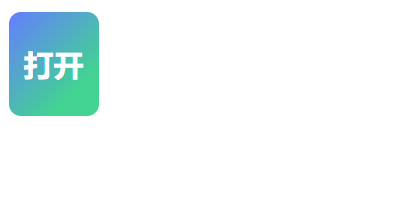
这就是在App组件显示的内容。
<slot> 元素是一个插槽出口 (slot outlet),标示了父元素提供的插槽内容 (slot content) 将在哪里被渲染。
默认插槽
在外部没有提供任何内容的情况下,可以为插槽指定默认内容。比如有这样一个
<button type="submit"><slot></slot>
</button>
如果我们想在父组件没有提供任何插槽内容时在 <button> 内渲染“Submit”,只需要将“Submit”写在
<button type="submit"><slot>Submit <!-- 默认内容 --></slot>
</button>
现在,当我们在父组件中使用
<SubmitButton />
“Submit”将会被作为默认内容渲染:
<button type="submit">Submit</button>
但如果我们提供了插槽内容:
<SubmitButton>Save</SubmitButton>
那么被显式提供的内容会取代默认内容:
<button type="submit">Save</button>
具名插槽
有时在一个组件中包含多个插槽出口是很有用的。举例来说,在一个 <BaseLayout> 组件中,有如下模板:
<div class="container"><header><!-- 标题内容放这里 --></header><main><!-- 主要内容放这里 --></main><footer><!-- 底部内容放这里 --></footer>
</div>
对于这种场景,<slot> 元素可以有一个特殊的 attribute name,用来给各个插槽分配唯一的 ID,以确定每一处要渲染的内容:
<div class="container"><header><slot name="header"></slot></header><main><slot></slot></main><footer><slot name="footer"></slot></footer>
</div>
这类带 name 的插槽被称为具名插槽 (named slots)。没有提供 name 的 <slot> 出口会隐式地命名为“default”。
在父组件中使用 <BaseLayout> 时,我们需要一种方式将多个插槽内容传入到各自目标插槽的出口。此时就需要用到具名插槽了:
要为具名插槽传入内容,我们需要使用一个含 v-slot 指令的 <template> 元素,并将目标插槽的名字传给该指令:
<BaseLayout><template v-slot:header><!-- header 插槽的内容放这里 --></template>
</BaseLayout>
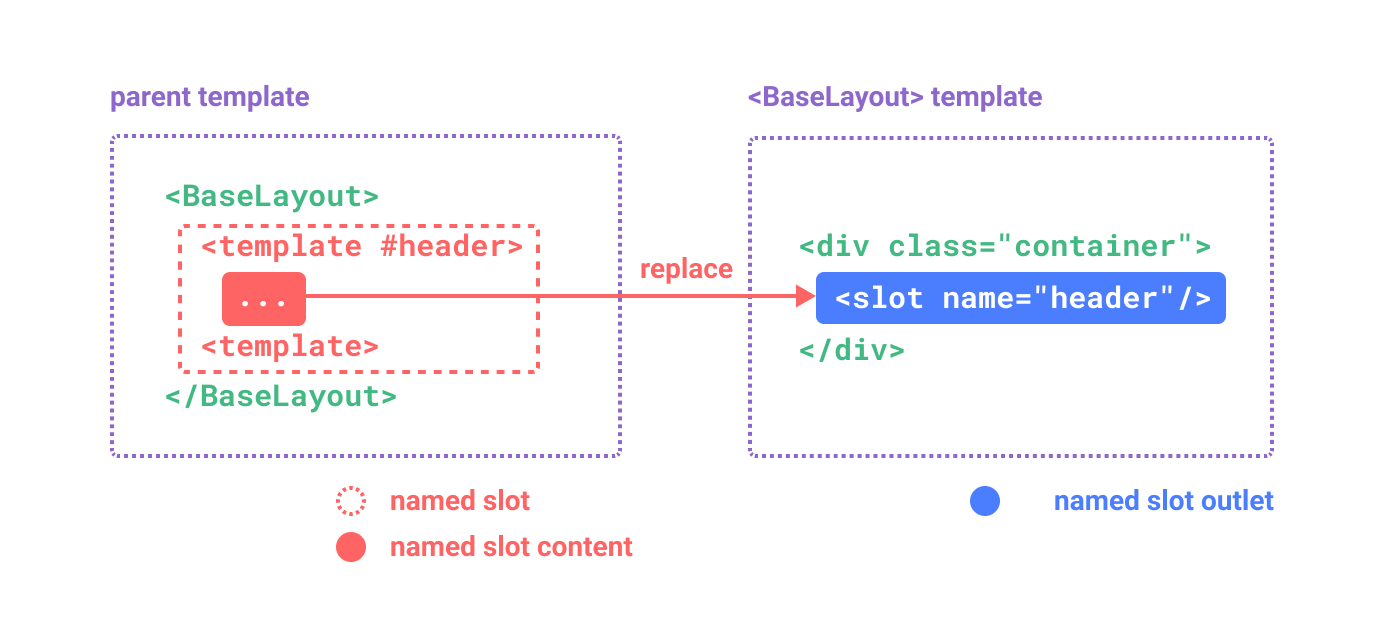
v-slot 有对应的简写 #,因此 <template v-slot:header> 可以简写为 <template #header>。其意思就是“将这部分模板片段传入子组件的 header 插槽中”。
具名插槽图示
下面我们给出完整的、向 <BaseLayout> 传递插槽内容的代码,指令均使用的是缩写形式:
<BaseLayout><template #header><h1>Here might be a page title</h1></template><template #default><p>A paragraph for the main content.</p><p>And another one.</p></template><template #footer><p>Here's some contact info</p></template>
</BaseLayout>
当一个组件同时接收默认插槽和具名插槽时,所有位于顶级的非 <template> 节点都被隐式地视为默认插槽的内容。所以上面也可以写成:
<BaseLayout><template #header><h1>Here might be a page title</h1></template><!-- 隐式的默认插槽 --><p>A paragraph for the main content.</p><p>And another one.</p><template #footer><p>Here's some contact info</p></template>
</BaseLayout>
现在 <template> 元素中的所有内容都将被传递到相应的插槽。最终渲染出的 HTML 如下:
<div class="container"><header><h1>Here might be a page title</h1></header><main><p>A paragraph for the main content.</p><p>And another one.</p></main><footer><p>Here's some contact info</p></footer>
</div>
作用域插槽
插槽的内容无法访问到子组件的状态。
然而在某些场景下插槽的内容可能想要同时使用父组件域内和子组件域内的数据。要做到这一点,我们需要一种方法来让子组件在渲染时将一部分数据提供给插槽。
我们也确实有办法这么做!可以像对组件传递 props 那样,向一个插槽的出口上传递 attributes:
<!-- <MyComponent> 的模板 -->
<div><slot :text="greetingMessage" :count="1"></slot>
</div>
当需要接收插槽 props 时,默认插槽和具名插槽的使用方式有一些小区别。下面我们将先展示默认插槽如何接受 props,通过子组件标签上的 v-slot 指令,直接接收到了一个插槽 props 对象:
<MyComponent v-slot="slotProps">{{ slotProps.text }} {{ slotProps.count }}
</MyComponent>
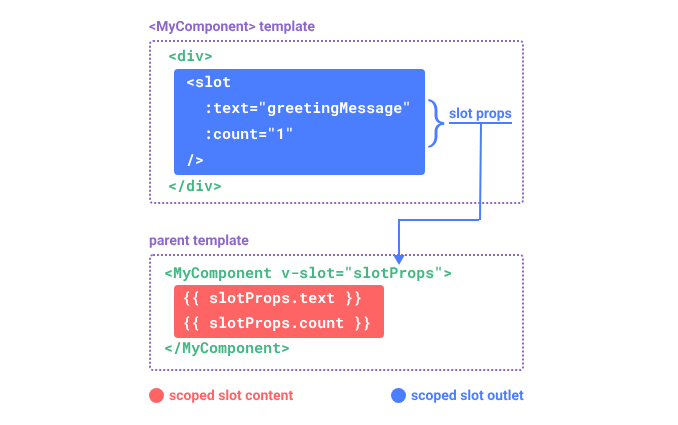
具名作用域插槽
具名作用域插槽的工作方式也是类似的,插槽 props 可以作为 v-slot 指令的值被访问到:v-slot:name="slotProps"。当使用缩写时是这样:
<MyComponent><template #header="headerProps">{{ headerProps }}</template><template #default="defaultProps">{{ defaultProps }}</template><template #footer="footerProps">{{ footerProps }}</template>
</MyComponent>
向具名插槽中传入 props:
<slot name="header" message="hello"></slot>
注意插槽上的 name 是一个 Vue 特别保留的 attribute,不会作为 props 传递给插槽。因此最终 headerProps 的结果是 { message: 'hello' }。
如果你同时使用了具名插槽与默认插槽,则需要为默认插槽使用显式的 <template> 标签。尝试直接为组件添加 v-slot 指令将导致编译错误。这是为了避免因默认插槽的 props 的作用域而困惑。举例:
<!-- <MyComponent> template -->
<div><slot :message="hello"></slot><slot name="footer" />
</div>
<!-- 该模板无法编译 -->
<MyComponent v-slot="{ message }"><p>{{ message }}</p><template #footer><!-- message 属于默认插槽,此处不可用 --><p>{{ message }}</p></template>
</MyComponent>
为默认插槽使用显式的 <template> 标签有助于更清晰地指出 message 属性在其他插槽中不可用:
<MyComponent><!-- 使用显式的默认插槽 --><template #default="{ message }"><p>{{ message }}</p></template><template #footer><p>Here's some contact info</p></template>
</MyComponent>