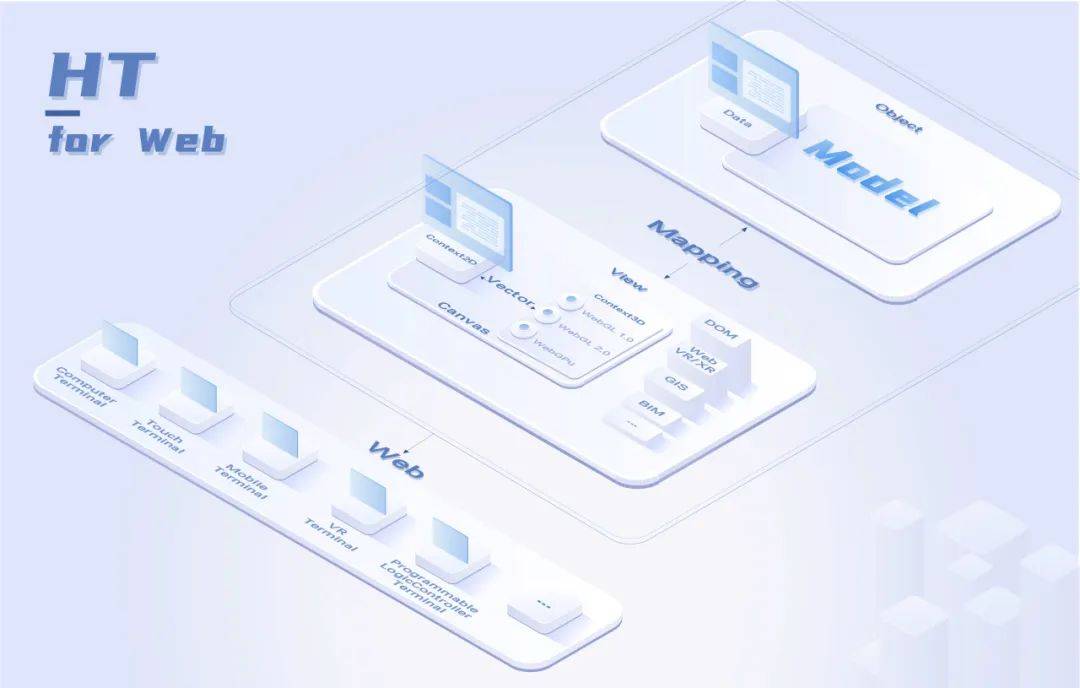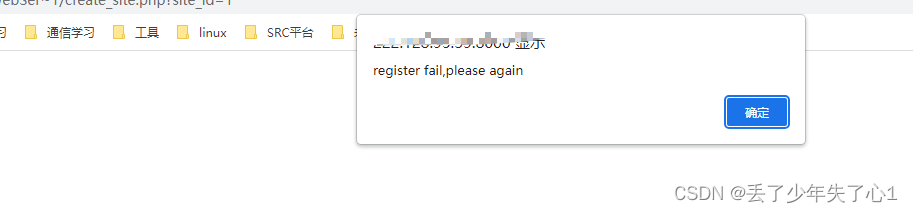HarmonyOS的官方API中提供了QRCode组件(QRCode-基础组件-组件参考(基于ArkTS的声明式开发范式)-ArkTS API参考-HarmonyOS应用开发),这个组件有个缺点只能用于显示二维码,无法显示条码与解析码内容,下面给大家介绍一个功能强大的三方库@ohos/zxing,效果如下。
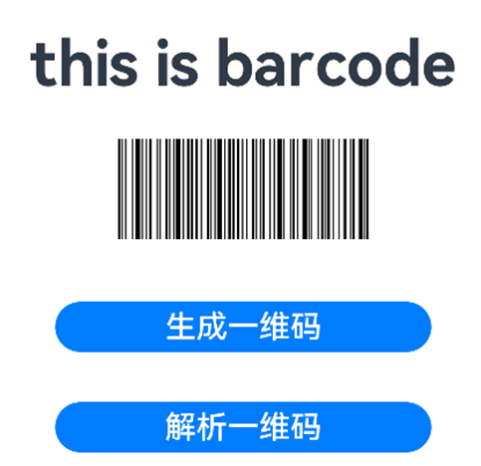
【开发步骤】
Gitee仓库中的示例代码很全,如果只是需要简单接入的话,可以精简一下代码。
一、引入三方库
首先,我们需要导入这个ohpm的组件库,可以参考demo中的命令行方式导入:
“ohpm install @ohos/zxing”
另一种方式是在oh-package.json5中配置,这边的版本选择的是2.0.0版本,配置如下:
"dependencies": {"@ohos/zxing": "2.0.0"}二、完成解析与生成相关代码
在src/main/ets目录下创建码解析与生成的工具类文件QRCode.ets
import {BarcodeFormat,MultiFormatWriter,BitMatrix,EncodeHintType,MultiFormatReader,DecodeHintType,RGBLuminanceSource,BinaryBitmap,HybridBinarizer
} from '@ohos/zxing';
import image from '@ohos.multimedia.image';export default class QRCode {constructor() {}async encode(content: string, params: {width: number,height: number,format?: BarcodeFormat}): Promise<image.PixelMap> {const {width,height,format=BarcodeFormat.QR_CODE} = paramsconst encodeHintTypeMap = new Map();// 设置二维码空白的宽度encodeHintTypeMap.set(EncodeHintType.MARGIN, 0);const writer: MultiFormatWriter = new MultiFormatWriter();let matrix: BitMatrix = writer.encode(content, format, width, height, encodeHintTypeMap);const PixelData = this.getMatrixPixelData(matrix, matrix.getWidth(), matrix.getHeight())return await image.createPixelMap(PixelData.buffer, {size: {width, height}})}async decode(image: image.PixelMap, params: {width: number,height: number,format?: BarcodeFormat}): Promise<string> {const {width,height,format=BarcodeFormat.QR_CODE} = paramslet num=image.getPixelBytesNumber()let arrayBuffer:ArrayBuffer=new ArrayBuffer(num);await image.readPixelsToBuffer(arrayBuffer)const int32Array=new Int32Array(arrayBuffer)const luminanceSource=new RGBLuminanceSource(int32Array,width,height)const binaryBitmap=new BinaryBitmap(new HybridBinarizer(luminanceSource))const reader=new MultiFormatReader()const hints=new Map();hints.set(DecodeHintType.POSSIBLE_FORMATS,[format]);reader.setHints(hints);let result=reader.decode(binaryBitmap);let text=result.getText();return text;}getMatrixPixelData(matrix, width, height) {const BLACK = 0xFF000000;const WHITE = 0xFFFFFFFF;const pixels = new Uint32Array(width * height);for (let y = 0; y < height; y++) {let offset = y * width;for (let x = 0; x < width; x++) {pixels[offset + x] = matrix.get(x, y) ? BLACK : WHITE;}}return pixels;}}
encode编码方法:根据输入的参数生成码的方法,可以通过传入不同的BarcodeFormat完成不同格式的码的生成。
decode解码方法:对image组件中图片的pixelMap,进行解码操作获取对应的码值
getMatrixPixelData:这个方法是将matrix转成PixelData,用于获取pixelMap的buffer,我们可以在这个方法中定义条码的颜色
三、使用工具类完成解析与生成
最后我们在page页中使用刚刚的方法就可以完成码的解析与生成功能。这边需要注意的是encode()和decode()方法都是耗时操作,我们使用async/await来进行异步处理操作
import { BarcodeFormat } from '@ohos/zxing';
import QRCode from '../util/QRCode'@Entry@Component
struct Index {@State message: string = 'Hello World'@State pixelMap: PixelMap = undefinedqrcode = new QRCode()async encode() {this.pixelMap = await this.qrcode.encode("this is barcode", {width: 260,height: 80,format: BarcodeFormat.CODE_128})}async decode() {try {this.message = await this.qrcode.decode(this.pixelMap, {width: 260,height: 80,format: BarcodeFormat.CODE_128})} catch (err) {console.log('[Demo] decode error:' + JSON.stringify(err));}}build() {Row() {Column() {Text(this.message).fontSize(50).fontWeight(FontWeight.Bold)Image(this.pixelMap).width(260).height(80).margin(30)Button('生成一维码').fontSize(25).width(300).margin(20).onClick(() => {this.encode();})Button('解析一维码').fontSize(25).width(300).margin(20).onClick(() => {this.decode();})}.width('100%')}.height('100%')}}上面代码中使用的码的格式是条码格式:BarcodeFormat.CODE_128,如果需要使用二维码也可以将这边的格式修改为:BarcodeFormat.QR_CODE
【最后】
至此我们就完成了Stage模型中条码生成与解析的基本操作,如果需要进一步自定义可以参考demo工程:OpenHarmony-TPC/zxing (gitee.com)。


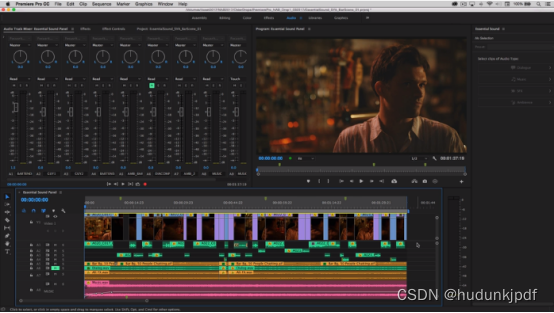
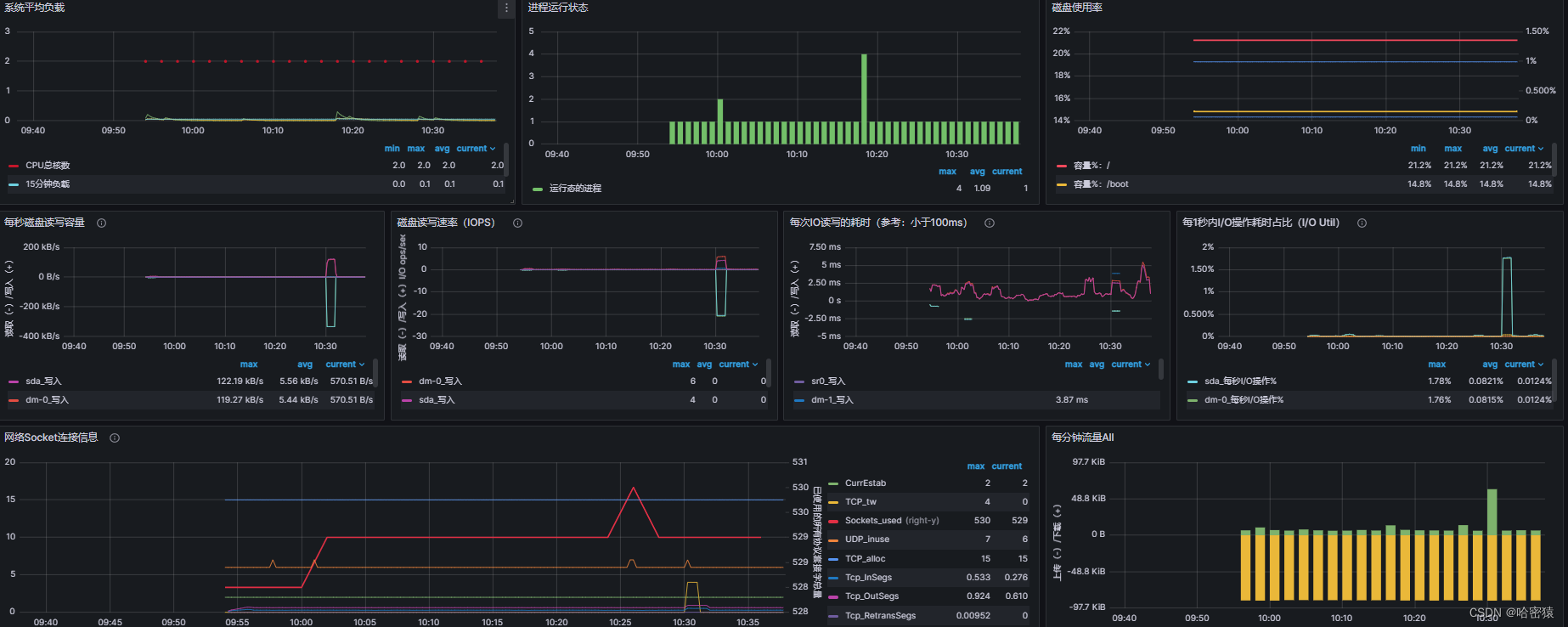

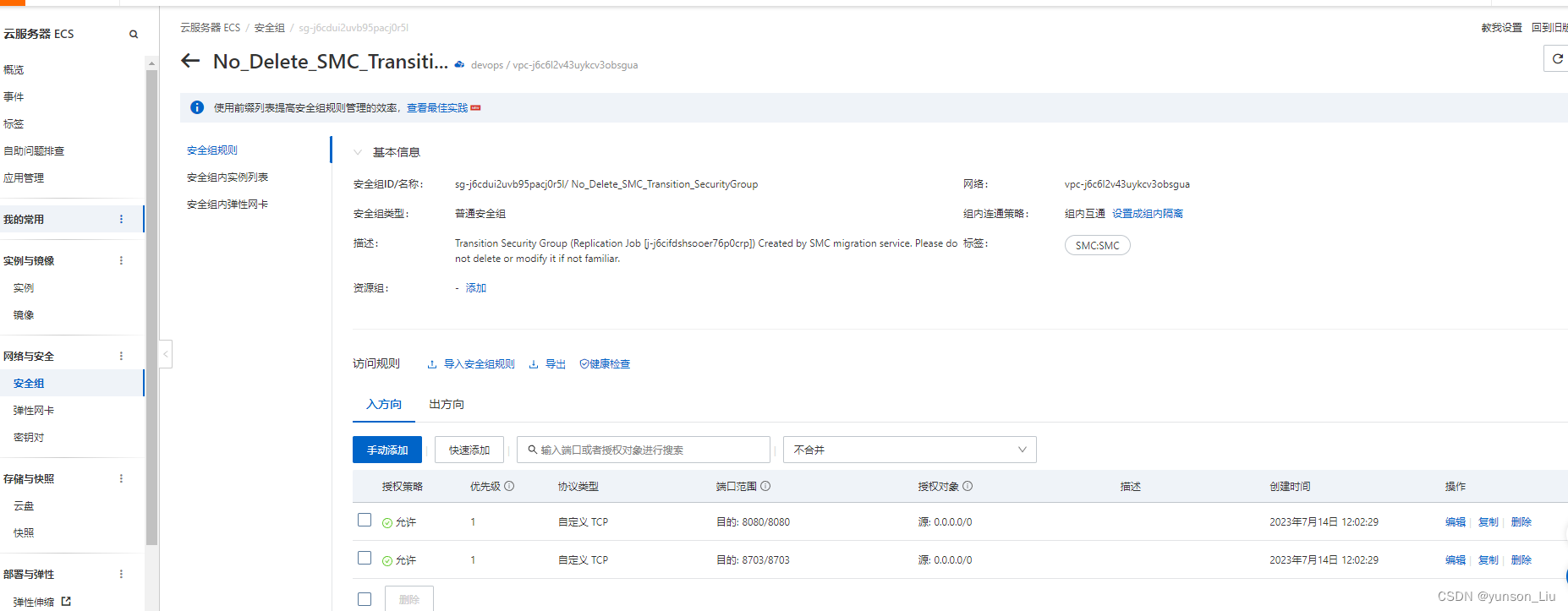
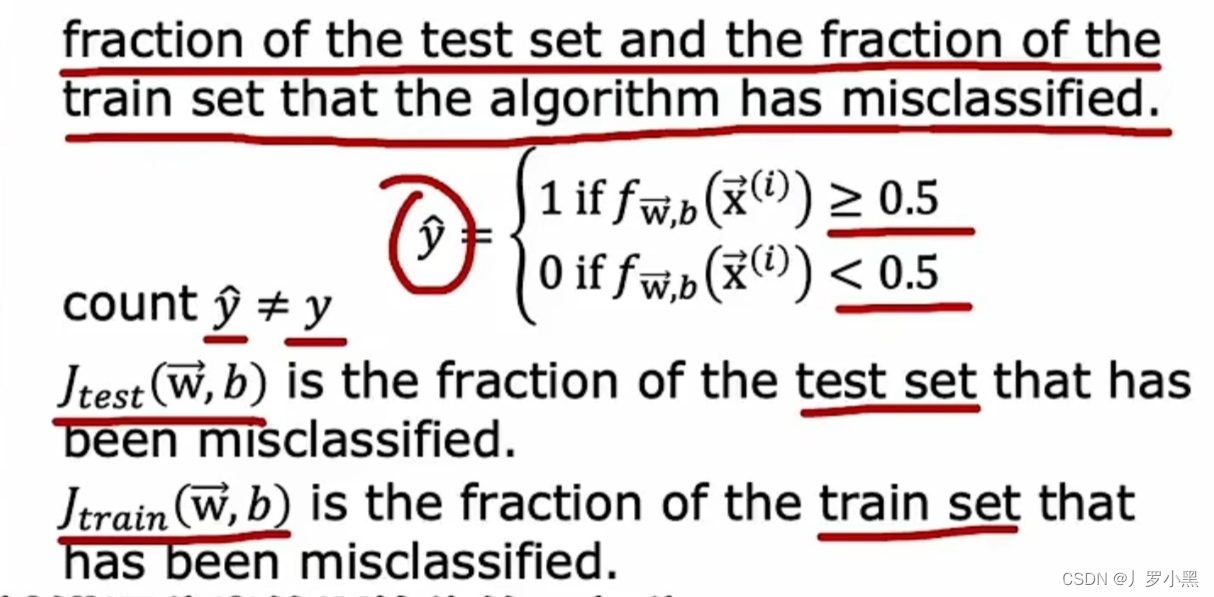
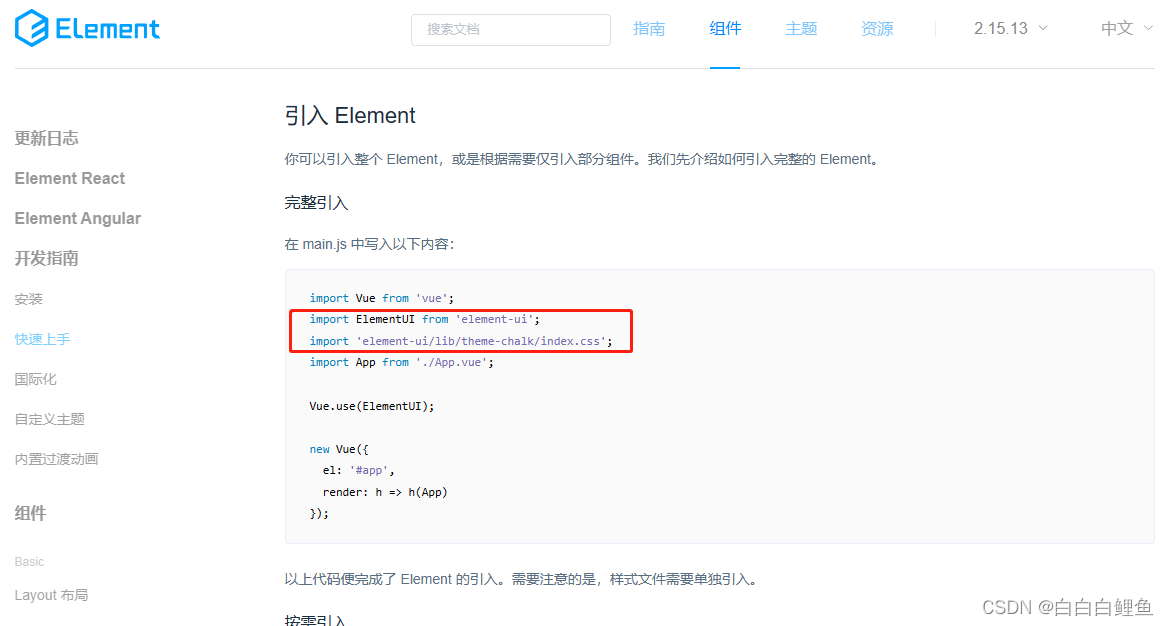
![[极客大挑战 2019]PHP(反序列化)](https://img-blog.csdnimg.cn/ed7befb0d79847128e142421ffda6f4b.png)